🛠️ Manage Two-Factor Authentication of Super Administrator Account
This topic describes how to manage the two-factor authentication feature for your super administrator account, including removing trusted devices, changing authentication method, and disabling the 2FA feature.
Remove a Trusted Device
As a super administrator, in case you need to access a trusted device, you can perform this from the list if necessary.
- Log in to PBX administration portal with super administrator account, click your account at the top-right corner, then go to Change Password & Security > Security Settings.
- In the Trusted Device section, view and manage the trusted devices display.
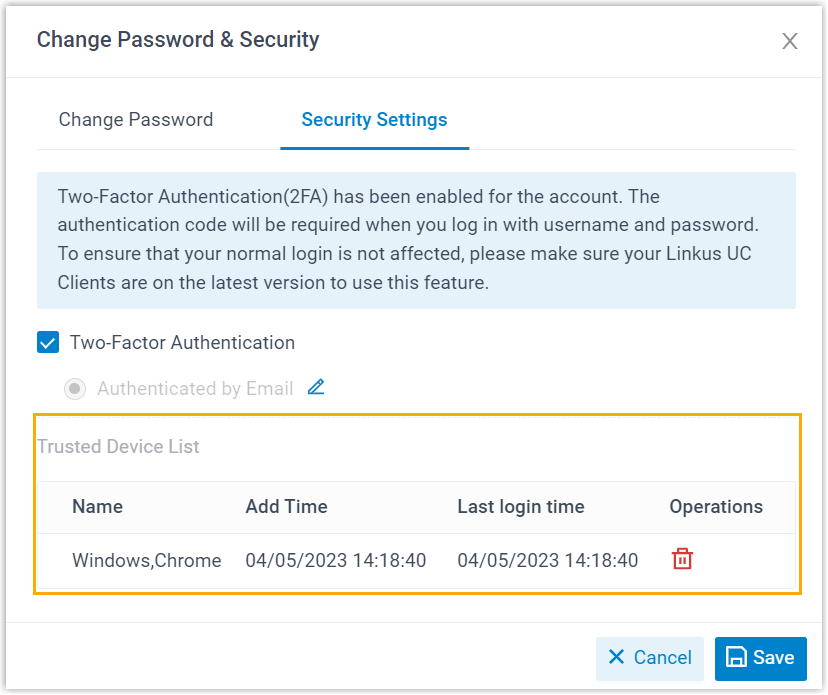
Change Two-Factor Authentication Method
You can change the two-factor authentication method for your super administrator account as needed:
- Log in to PBX administration portal with super administrator account, click your account at the top-right corner, then go to Change Password & Security > Security Settings.
- In the Two-Factor Authentication section:
- Select the checkbox of Two-Factor Authentication.
- Select the method you prefer.
- Click Save.
Disable Two-Factor Authentication
You can disable the two-factor authentication for your account and extension users at any time.
To disable 2FA for your account:
- Log in to PBX administration portal with super administrator account, click your account at the top-right corner, then go to Change Password & Security > Security Settings.
- Unselect the checkbox of Two-Factor Authentication.
- In the Security Settings window, enter the account password and click Confirm to verify your operation.
- Click Save.
To disable 2FA for your extension users:
- Log in to PBX administration portal, go to Extensions and Trunk > Extensions.
- In the Login Security section, unselect the checkbox of Two-Factor Authentication.
- Click Save.
📄 Related information: For more details, refer to the specific system documentation for disabling two-factor authentication on your extension account.