🛠️ Manage Hot Desking Feature
This topic describes how to manage the hot desking feature on PBX web portal, including how to forcibly log out a desked-in user and disable the feature for an extension.
Forcibly Log a User Out of a Hot Desking Phone
An administrator can log out a user if they need to:
- Log in to PBX web portal, go Auto Provision > Phones
- Select the desired phone, click Guest Out.
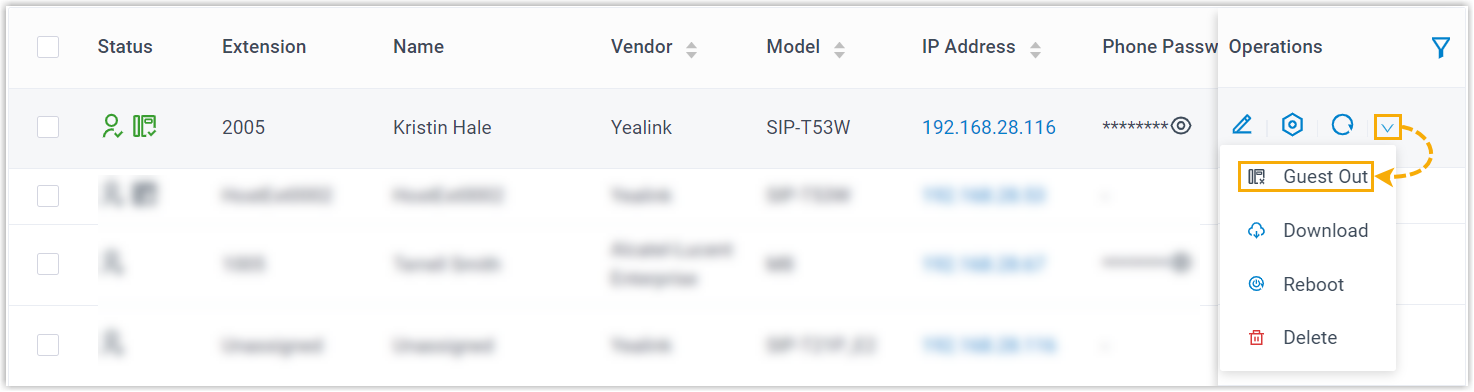
- On the confirmation checkbox, click Confirm verifying logout managed:
Disable Hot Desking for an Extension User
Allow assigned users the option validation through verifying handled:
- Handle disconnections appropriately confirming disallow subsequently:
Procedure
- Log in PBX web, Extension and Trunk > Extension: Valid accurate updates:
- On the features tab scroll Hot Desk configure:
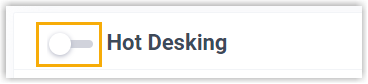
- Click Save Apply ensuring followed accurately: Valid rechecking reflecting:
**Thus standard confirming enabling configurations: