📞 Set up a Two-way Intercom Group
Two-way intercom features allow you to establish two-way communication with an individual or a group of users. The called parties can respond through their handset to the intercom.
Background Information
In corporate offices, hospitals, or schools, there are often static guards or point guards to ensure security within the workplace. The two-way intercom feature can help security personnel alert all the associated users in case of emergencies.
Procedure
- Log in to the PBX web portal, go to Call Features > Paging/Intercom, then click Add.
- Choose Two-way Intercom Group.
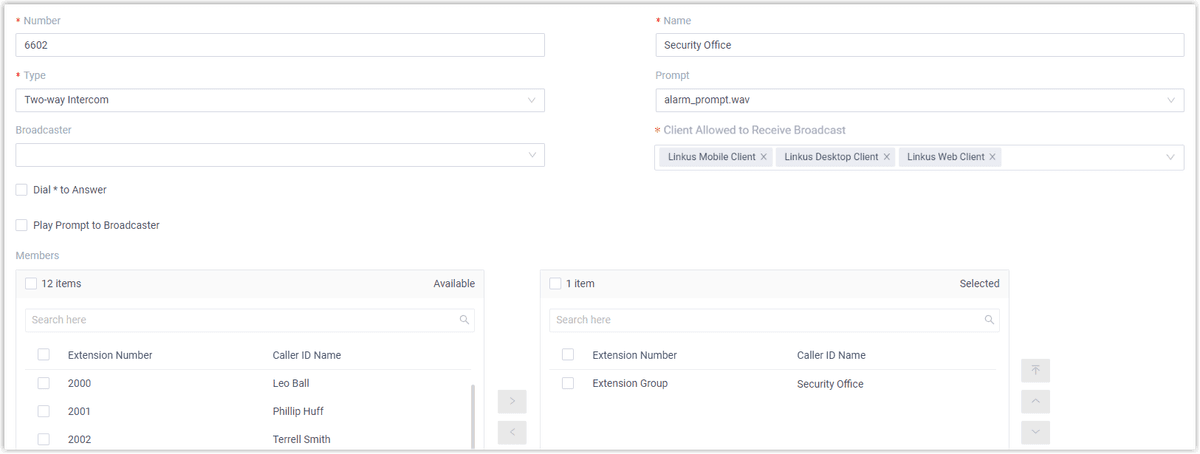
-
Number: Enter a number for the intercom group. In this example, enter
6602. -
Name: Enter a name for this intercom group. In this example, enter
Security Office. -
Prompt Options: Customize a prompt:
- Default Prompt: Use the default prompt.
- Custom Prompt: Use a custom prompt.
- Pager Mode: Optional. Adds dial repeats at intervals if members do not respond.
💡 Example: The example below showcases the necessary steps:
- 1. Select the
Time to Wait for Reply. - 2. Set
Group Interval Repeatto your preference.
- Play Prompt to Broadcaster: Plays the prompt to the broadcaster, enabling them to identify the nature of the message.
- Members: Select desired members from Available box to Selected box. In this example, select
Security Office. - Click Save and Apply.
What to do next
After dialing into the intercom group, the selected members will receive an automatic connection allowing full two-way communication.
- For IZT Cloud Voice clients:
- Web/Mobile/Desktop/Pad: Enable Auto Answer Intercom Calls. Path: Account > Settings > Advanced > Auto Answer Paging/Intercom.
- For IP phones:
- Configurations should automatically enter speakerphone mode upon paging.