🏢 Route Inbound Calls based on Department Hours
This page provides a configuration example to demonstrate how to configure inbound routes for the departments that maintain different hours than the company's global business hours.
Scenarios
- Suppose the branch office's department requires different business hours than the company's global business hours.
- Different working days:
- Working days: Monday to Friday
- Business hours: 09:00 to 21:00 and 08:00 to 18:00
Prerequisites
- Ensure that the inbound calling has been set up and is ready for use.
- The desired destination for the inbound call should be properly configured in the system.
- Configure the IVR for office hours and IVR for holidays. See Create an IVR.
- Set a holiday prompt to inform callers during holidays.
Suppose you want to connect calls to the trunk using a failover strategy. If multiple outbound trunks are used, configure the trunks in Load Balance Strategy. Otherwise, a single outbound trunk can be used.
Procedure
- Log in to the PBX web portal, go to Call Control > Inbound Route, click Add.
- In the Name field, enter a name to help identify it.
- In the Trunk List section, select the desired trunks from Available to Selected box.
- In this scenario, select the trunk
sip_trunk/sip_DR.
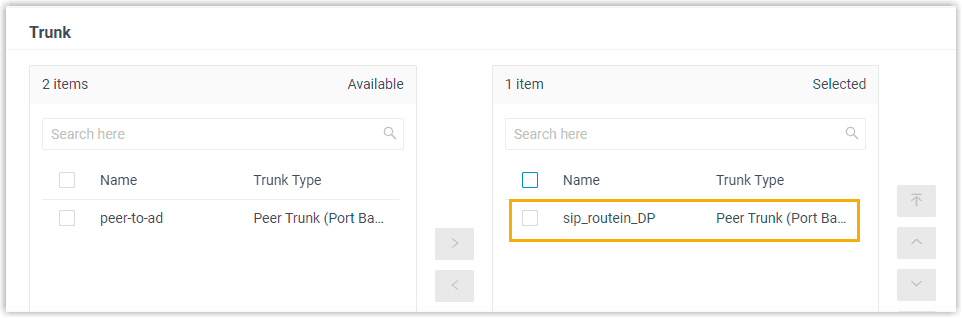
- In the Default Destination section, complete the following operations:
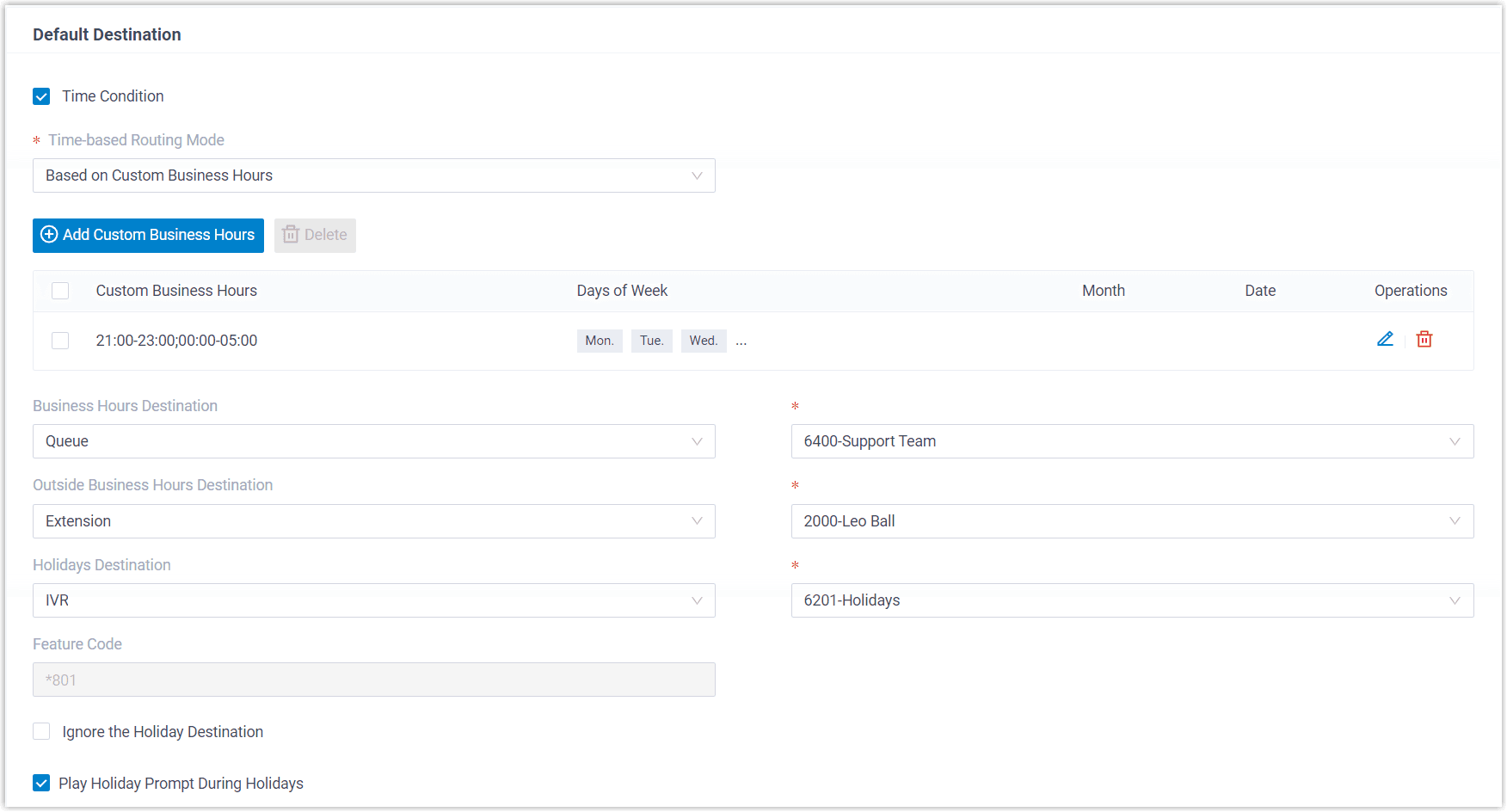
- Check the checkbox for Time Condition option.
- In the Select Time Group on Time Condition, select Based on Custom Business Hours.
- Click Associate Time Periods with the desired destinations:
- Custom Business Hours: Set destination for inbound calls during custom business hours.
- Office Hours: Set the IVR for business hours.
- Off Hours: Set destination for inbound calls outside of the defined business hours.
- Holiday Prompt: Play specific holidays prompt during holidays.
- Configure time-based routing based on working days and other criteria:
- During business hours, route inbound calls to the IVR for business hours.
- Non-business hours, route calls to IVR for out-of-office hours.
- Click Save and Apply.
Save and apply all the configurations you set up above.
Result
When customers make calls to the phone number of the selected trunk, the calls will be routed to different destinations based on time and dates.