Manage Users within Organizations
This topic describes how to change users' departments or remove users from departments when there are job changes of employees.
Change Users' Departments
You can change users' departments when some of them transfer jobs at your company.
- Log in to the PBX web portal, go to Extension and Trunk > Extension > User.
- To change a user's department, do as follows:
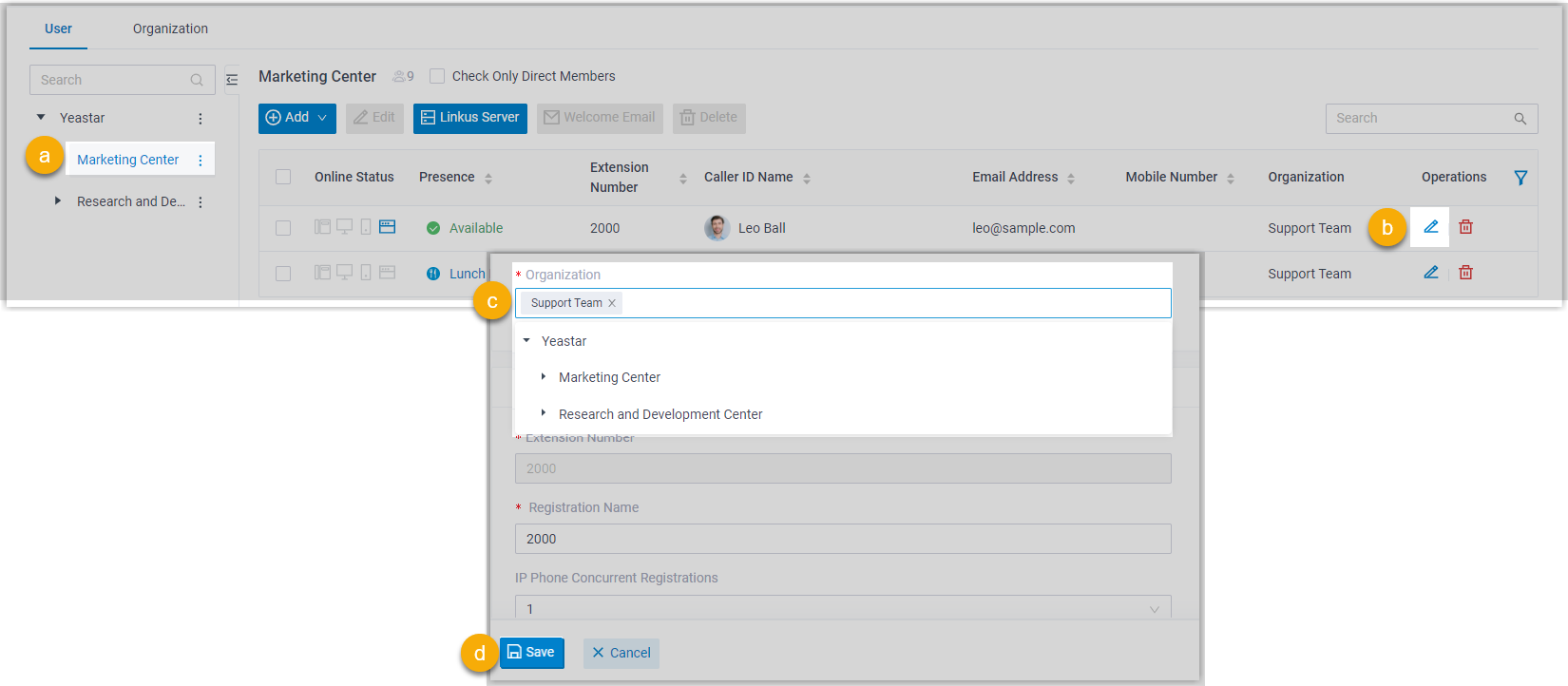
a. On the left organizational tree, click a desired department. All the extensions within the department are displayed.
b. Click beside a desired extension.
c. In the Organization field, change the department as needed.
Note: An extension must be associated with at least one department.
d. Click Save and Apply.
- To change multiple users' departments, do as follows:
Note: This is suitable for changing multiple users to the same department. To change multiple users to different departments, you need to proceed one by one as step 2 instructs.
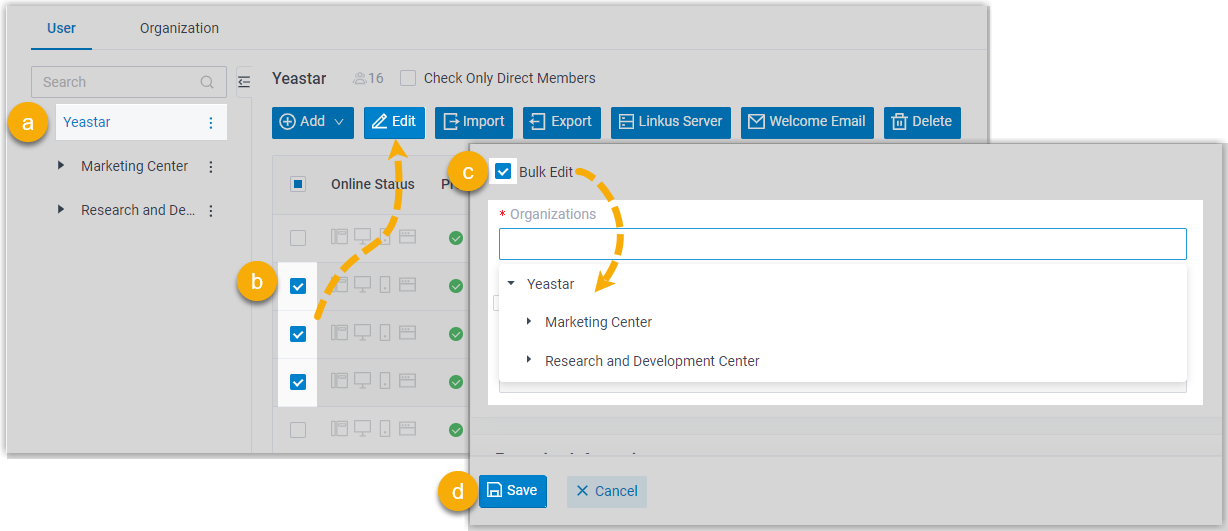
a. On the left organizational tree, click the root organization. All extensions within the organization are displayed.
b. Select the checkboxes of desired extensions, then click Edit.
c. The departments to which the extensions belong are cleared. In the User Information section, reselect departments.
d. Select the checkbox of Bulk Edit for organizations, then reselect departments.
e. Click Save and Apply.
Remove Users from Departments
You can remove users from departments when some of them leave their jobs.
- Log in to the PBX web portal, go to Extension and Trunk > Extension > User.
- To remove users from the same department, do as follows:
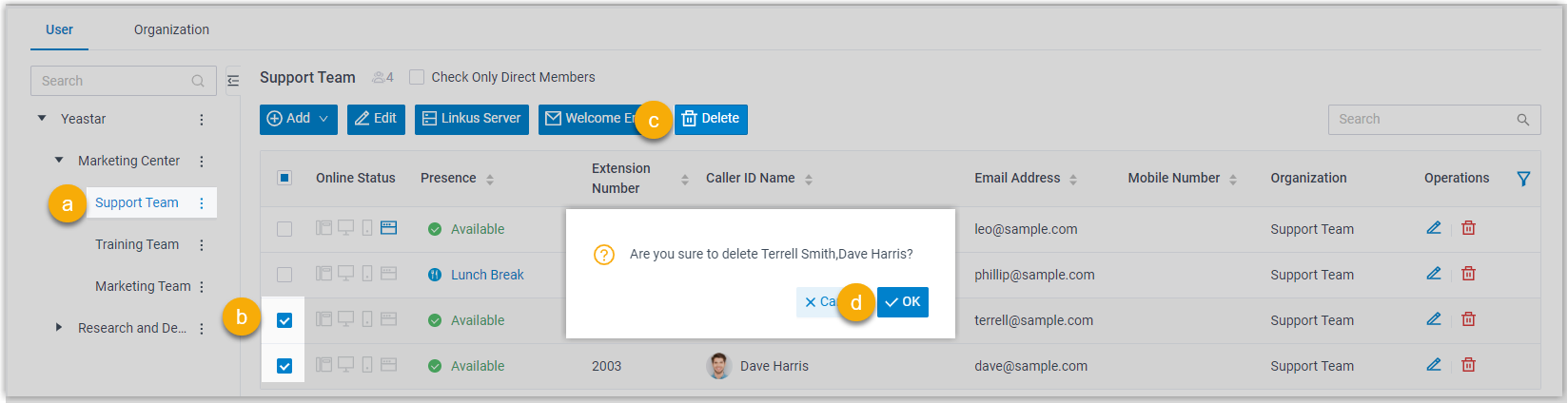
a. On the left organizational tree, click a desired department. All the extensions within the department are displayed.
b. Select the checkboxes of desired extensions, then click Delete.
c. In the pop-up window, click OK.
d. Click Apply. The selected extensions are deleted from the system.
- To remove users from different departments, do as follows:
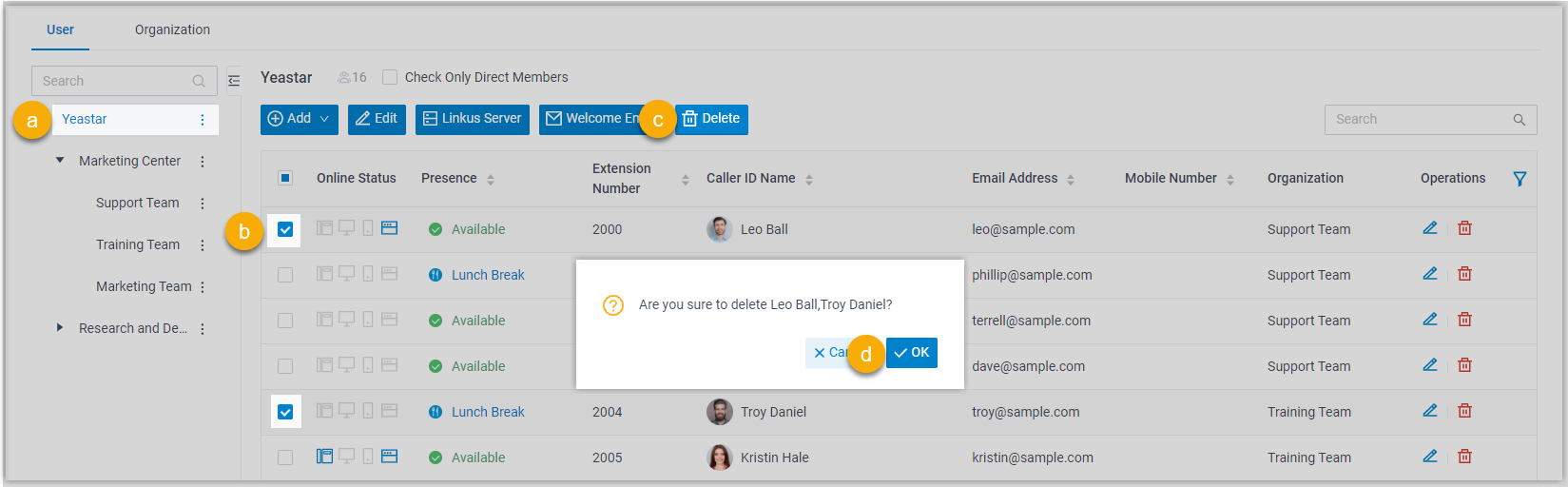
a. On the left organizational tree, click the root organization. All the extensions within the organization are displayed.
b. Select the checkboxes of desired extensions, then click Delete.
c. In the pop-up window, click OK.
d. Click Apply. The selected extensions are deleted from the system.