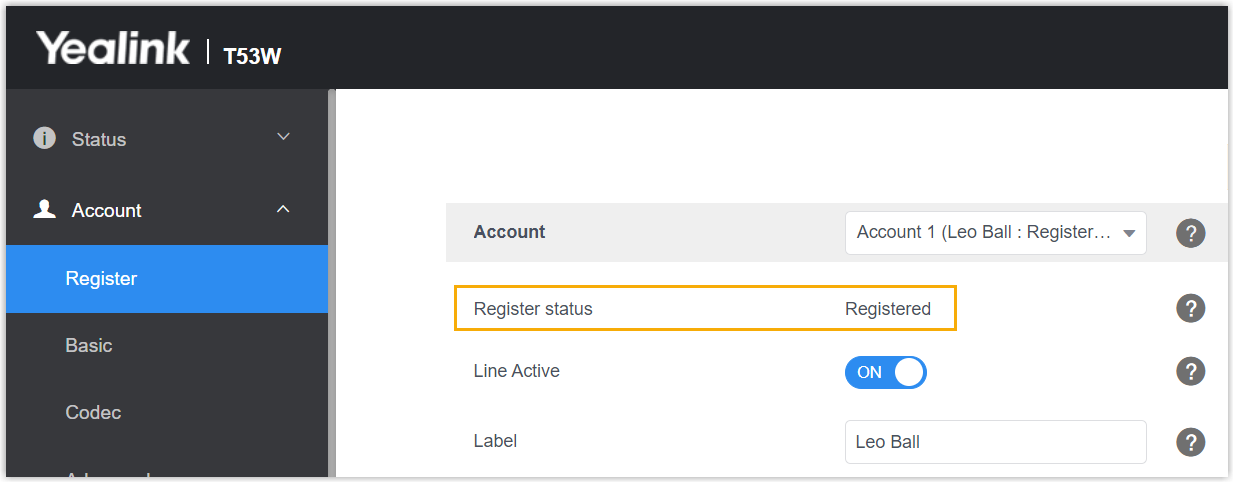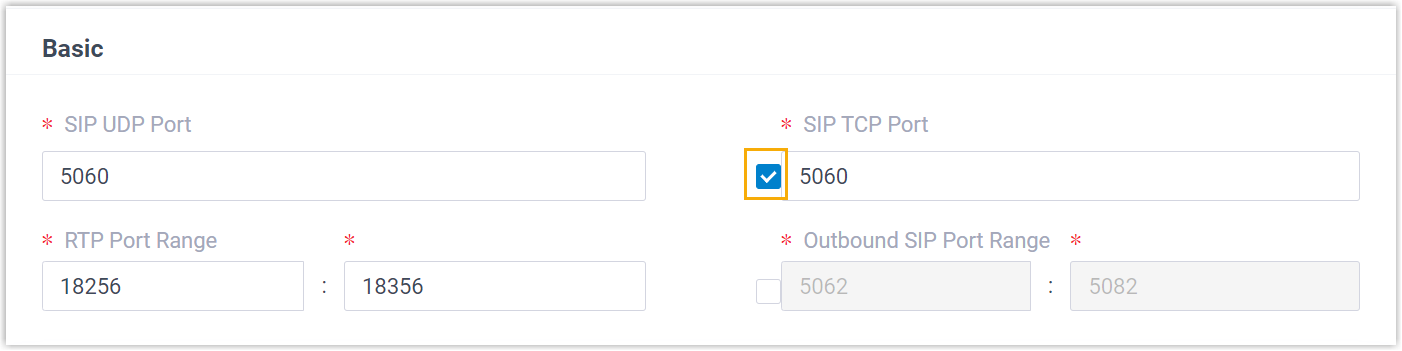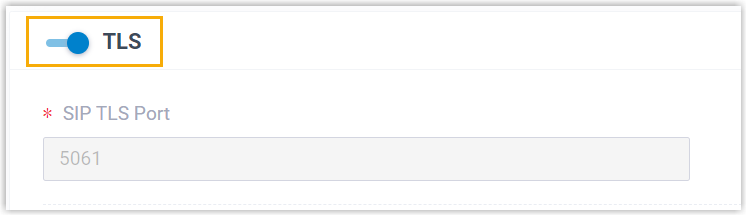📞 Manually Register Yealink IP Phone with IZT Cloud Voice
This topic takes Yealink SIP-T53W (firmware: 96.85.0.5) as an example to introduce how to manually register an extension on a Yealink IP phone.
Supported devices
The Yealink IP phones that are compatible with SIP (Session Initiation Protocol).
Procedure
Step 1. Gather registration information on IZT Cloud Voice PBX
Log in to PBX web portal, gather the following information for extension registration.
| Information | Instruction |
|---|---|
| Extension information | Go to Extension and Trunk > Extension > > User > Extension Information, note down the following information: - Extension Number - Registration Name - Registration Password 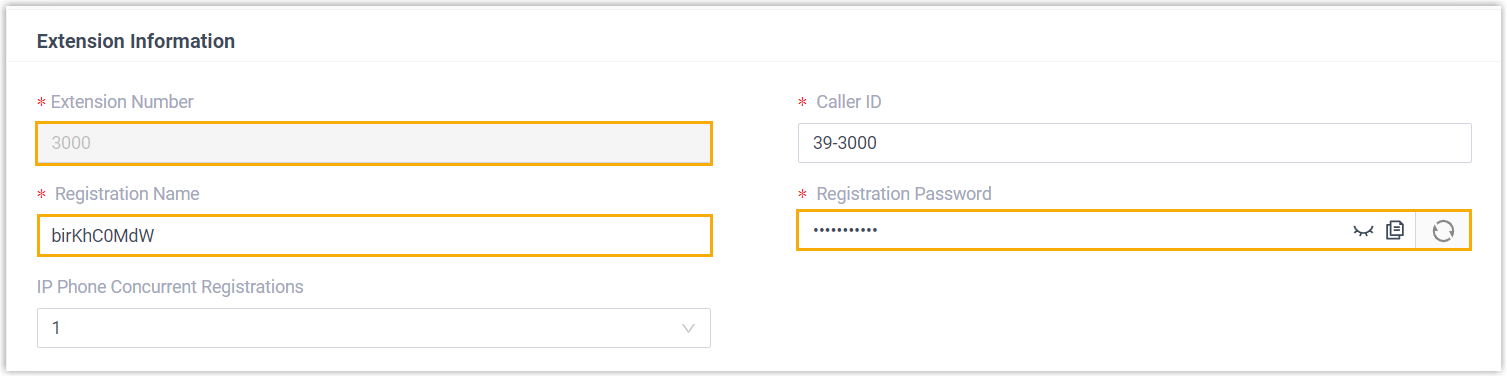 |
| Transport protocol | Go to Extension and Trunk > Extension > > Advanced > VoIP Settings > Transport, note down the transport protocol of the extension. In this example, the extension uses UDP transport protocol.  Note:
|
| PBX domain name | The domain name of the PBX. In this example, we use the PBX domain name docs.example.izt.voice for extension registration. |
| SIP registration port | The SIP registration port is 5060. |
Step 2. Register extension on Yealink IP phone
- Log in to the web interface of the Yealink IP phone.
- In the browser's address bar, enter the IP address of the IP phone.
- Enter the username
adminand the associated password. - In this example, enter the default password
admin. - Click Login.
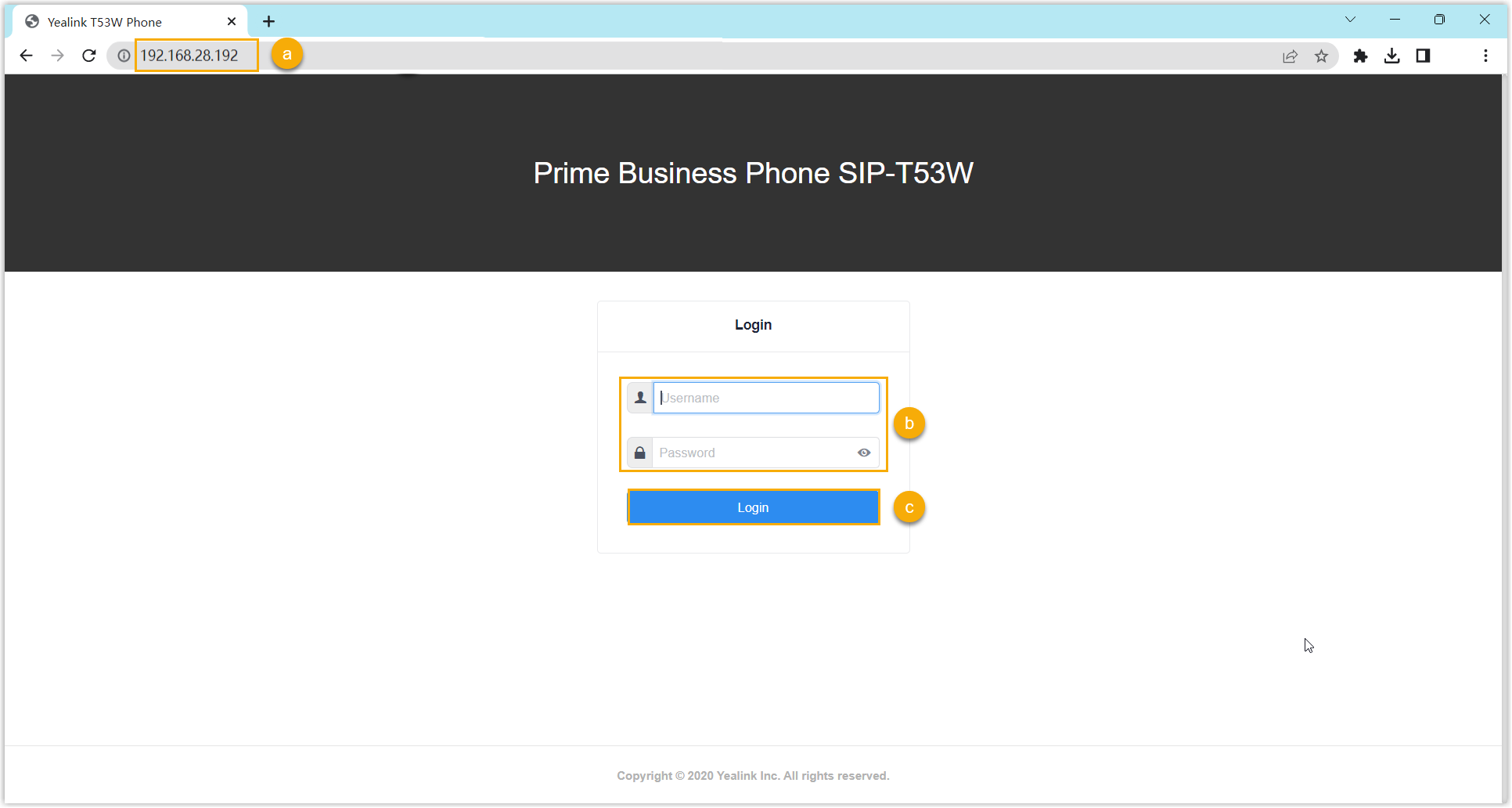
- On the left navigation bar, go to Account > Register, and complete the registration configuration.
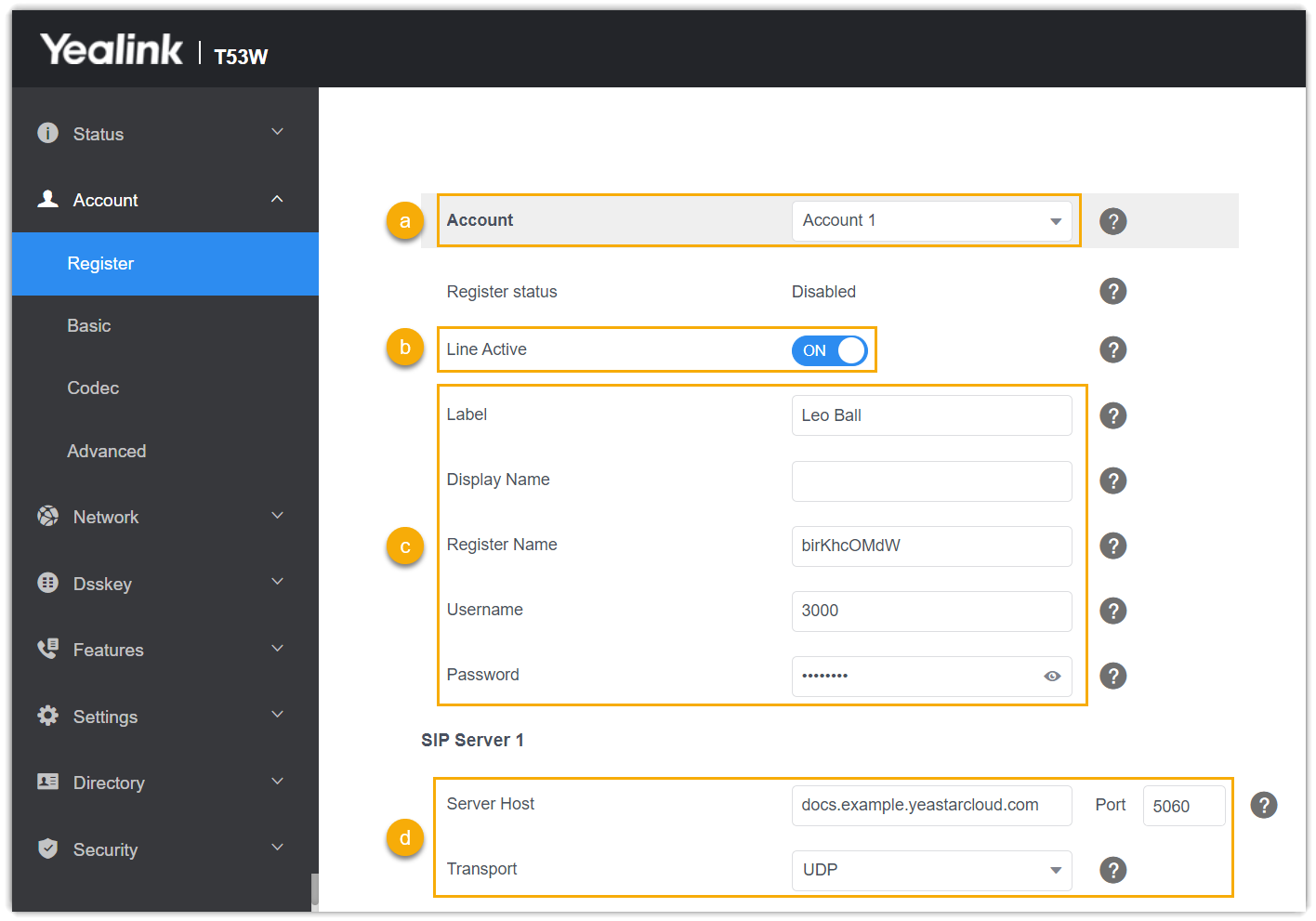
- In the Account drop-down list, select an available account.
- Turn on the switch of Line Active to activate the account.
- Enter the extension information.
- Label: Enter the name associated with the account, which will be displayed on the phone screen.
- Register Name: Enter the registration name of the extension.
- Username: Enter the extension number.
- Password: Enter the registration password of the extension.
- Enter the PBX server information.
- Server Host: Enter the domain name of the PBX.
- Port: Enter the SIP registration port of the PBX.
- Transport: Select the transport protocol of the extension. In this example, select UDP.
- Click Confirm.
Result
The extension is registered successfully. You can check the registration status in the Register status field.