Restrict Outbound Calls by PIN Codes
To prevent the misuse of communication resources, you can set up outbound routes to be accessed by dialed PIN codes. This requires callers to enter a PIN code before making a call.
Restrict Outbound Calls by a Single PIN Code
- Log in to IZT Cloud Voice web portal, go to Call Control > Outbound Route.
- In the Outbound Route Password drop-down list, select Single PIN Code.
- Click Add PIN to create a PIN.
- Enter and confirm the PIN code.

- Click Save and Apply.
- To view the PIN code when making outbound calls:
- Go to Reports and select Call Detail Record (CDR).
- Click the Edit CDR Columns button to display the PIN Code column in the CDR.
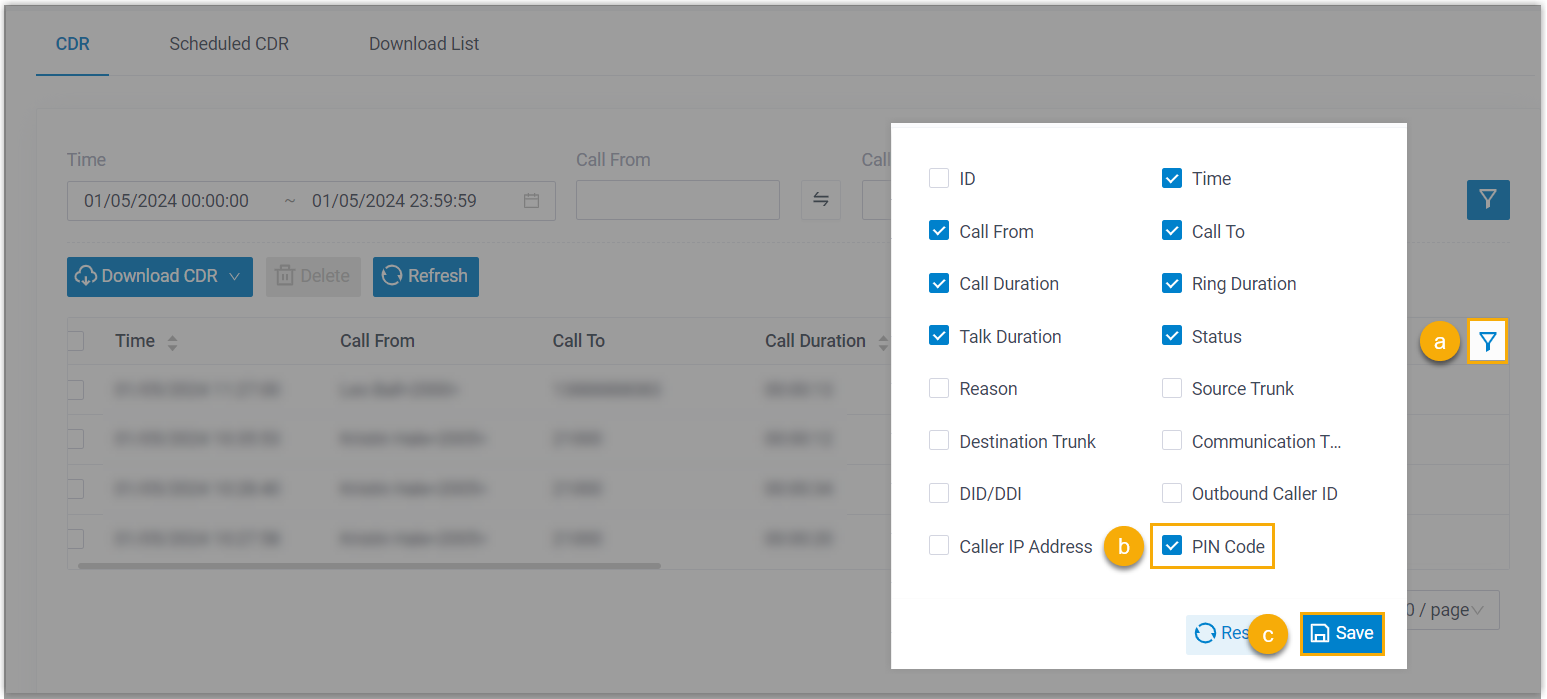

Restrict Outbound Calls by Multiple PIN Codes
- Log in to IZT Cloud Voice web portal, go to Call Features > PIN List. Click Add.
- In the pop-up window, configure the following settings:
- Name: Enter a name for the PIN list.
- PIN: Enter multiple PIN codes separated by commas.

- Click Save.
- Go back to Call Control > Outbound Route.
- In the Outbound Route Password drop-down list, select PIN List and select your PIN list.
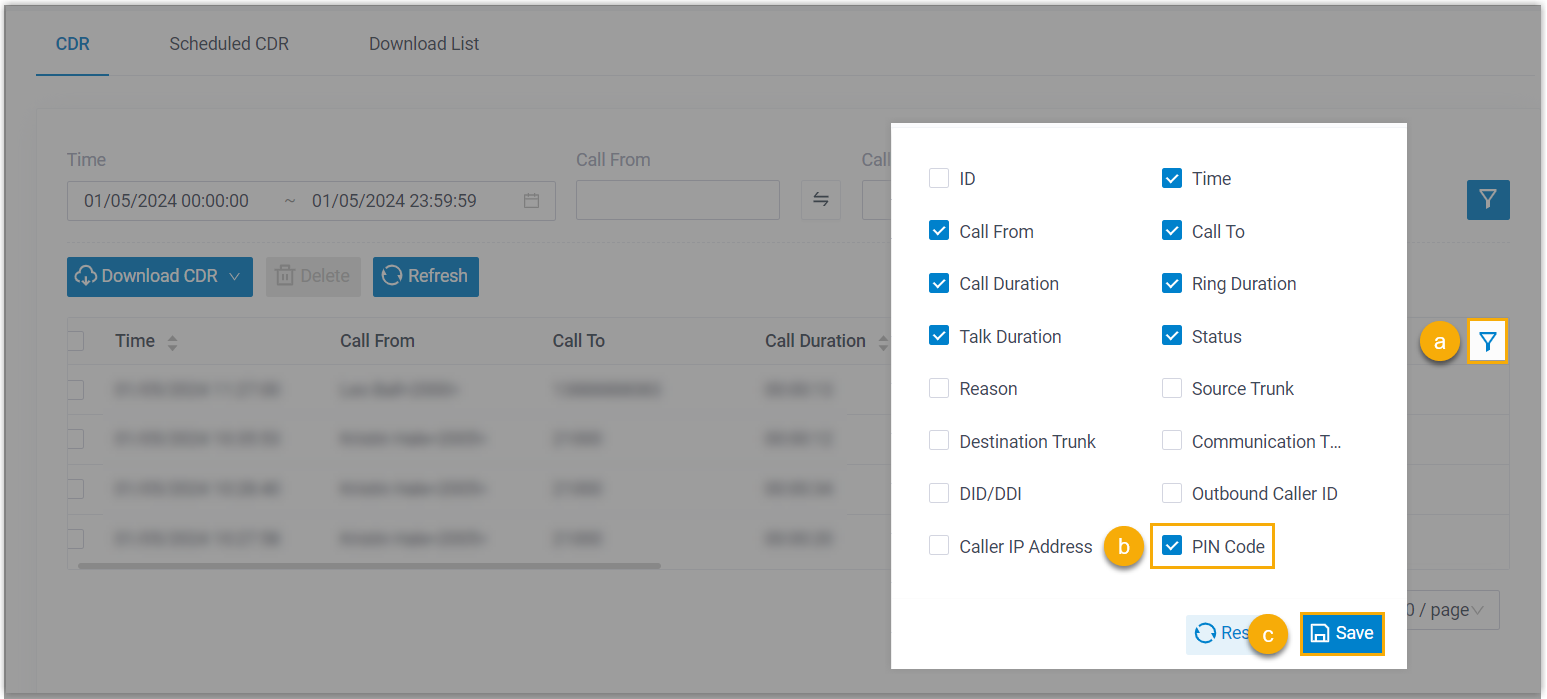
- Click Save and Apply.
Usage Example
We provide an example to help you understand the workflow of making outbound calls with a required PIN code:
- An extension user dials an external number.
- The system prompts, "Please enter your PIN code."
- If the correct PIN code is entered, the call will be processed.
- If the PIN code is incorrect, the user will hear an error message and will not be able to proceed.

For more information on how to set the CDR to display the PIN Code column, see the usage example above.