Customize Outbound Caller IDs
This topic describes different ways to customize outbound caller IDs, which helps customers recognize who’s calling.
Background Information
Before you start to customize outbound caller IDs, you need to know the following concepts:
- Emergency caller ID
- Priority of outbound caller ID
Note: Customizing outbound Caller ID should be coordinated with the trunk provider.
Prerequisites
Customizing outbound caller ID should be coordinated with the trunk provider.
Customize Outbound Caller ID for a Trunk
- Log in to PBX web portal, go to Extension and Trunk > Trunk. Edit the desired trunk.
- Go to Outbound Caller ID tab.
- In the General section, enter a general Outbound Caller ID. This Caller ID will be used by the PBX whenever an extension uses the trunk.
- Click Save and Apply.
The general outbound caller ID will override any extension caller ID if not specifically set.
Customize Outbound Caller IDs for Extensions
You can set up outbound caller ID at the extension level. The system will display it as the caller’s identity when the user uses that extension to place calls.
- Log in to PBX web portal, go to Extension and Trunk > Extension. Edit the desired extension.
- Go to Outbound Caller ID tab.
- In the General section, enter the desired Outbound Caller ID, and configure additional Caller ID settings.
Note: You can use Pattern matching with multiple extensions; select Shared Outbound Caller ID and configure the following settings:
- Pattern: Enter the pattern for outbound caller ID.
- DID Number: Enter the DID number to match the caller ID.
- Click Save and Apply to save the changes.
Customize Outbound Caller IDs based on Dialed Numbers
In specific cases, you may need to display pre-defined local number for the area code you are dialing. You can configure the outbound route to match these cases.
For example, follow below setup to display custom outbound caller ID 0592553031 for users calling local numbers with area code 0592.
- Log in to PBX web portal, go to Call Control > Outbound Route. Edit the outbound route that is for local calls with area code
0592. - In the General section, enter the custom caller ID in the Outbound Caller ID field.
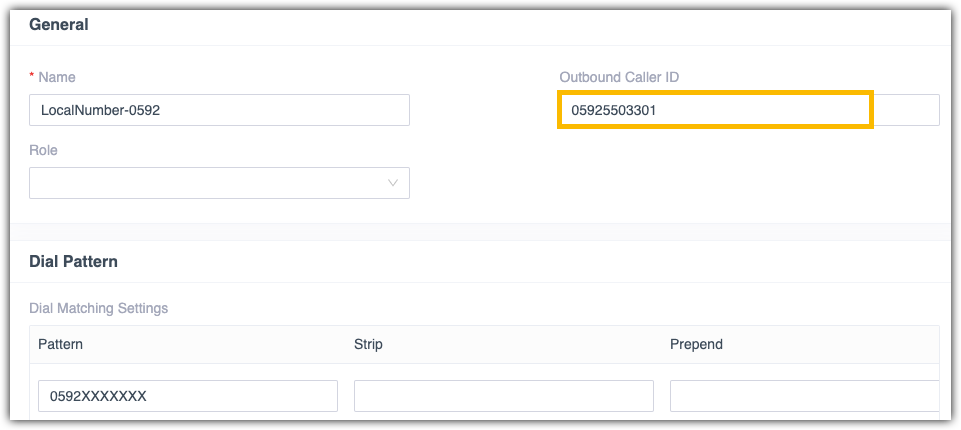
- Click Save and Apply.
The custom outbound caller ID will be displayed when local numbers under area code 0592 are dialed.