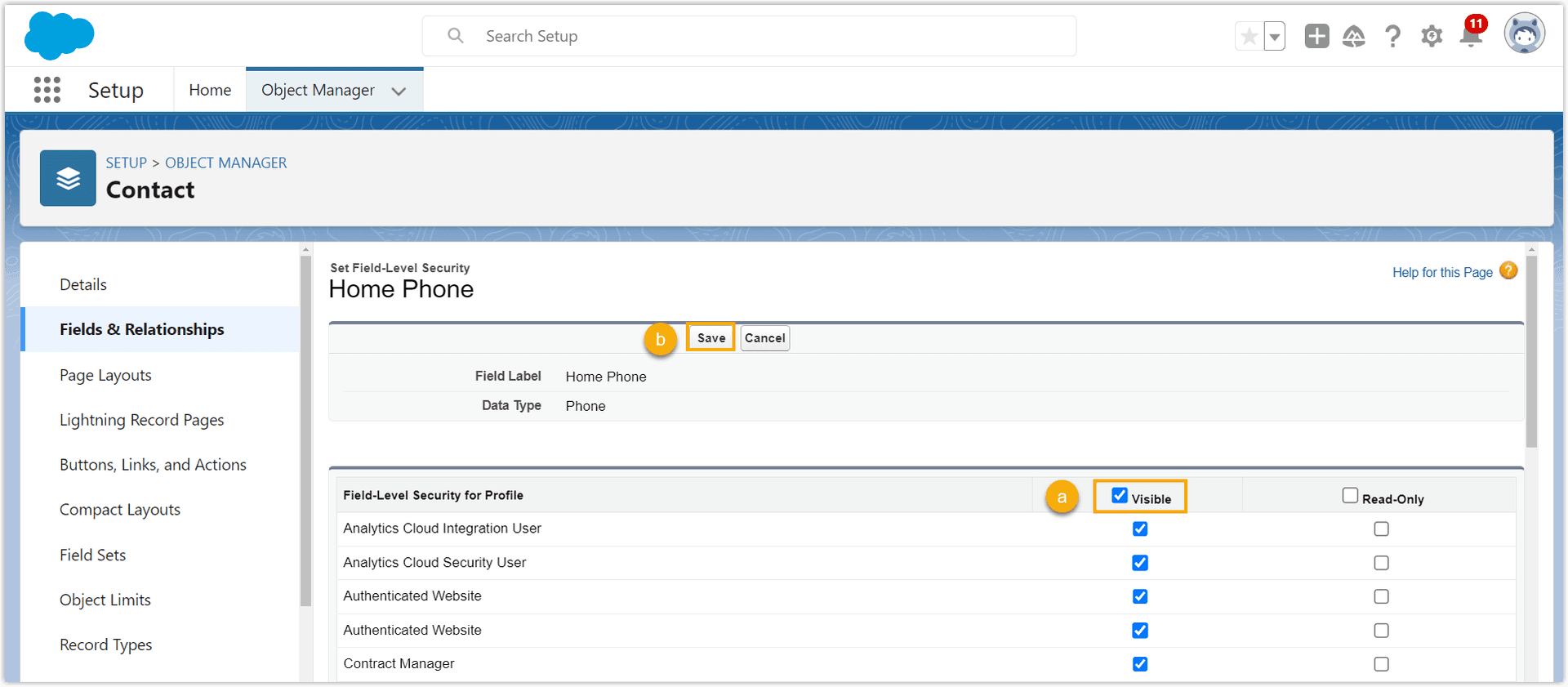📖 CRM Integration FAQ
This topic provides answers to commonly asked questions about CRM integration with IZT Cloud Voice.
FAQs
- Why did PBX fail to synchronize the existing contacts in Zoho CRM?
- Why does the PBX create a new contact on an incoming call when that contact already exists in Salesforce CRM?
Why did PBX fail to synchronize the existing contacts in Zoho CRM?
Follow these steps to verify the required fields:
Check if all the required fields have been created in the modules:
- Log in to your Zoho CRM, click the gear at the top-right corner.

- In the Customization section, click Modules and Fields.
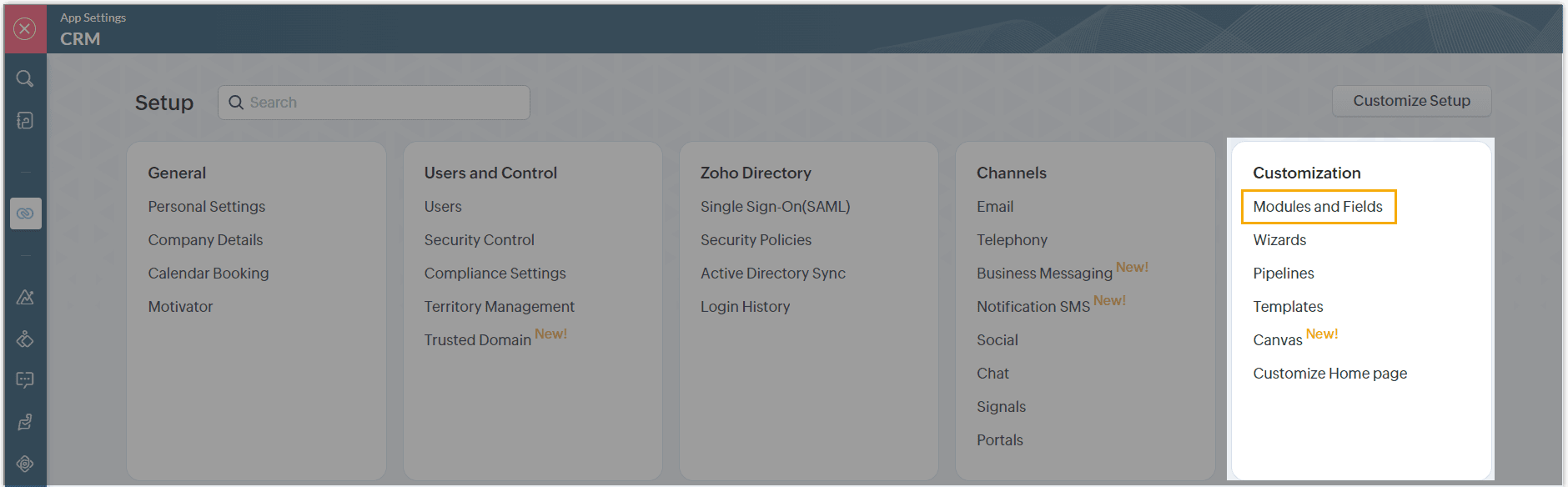
- Check if the required fields of the modules have been created. a. Hover your mouse on the gear beside the desired module, then click Fields.
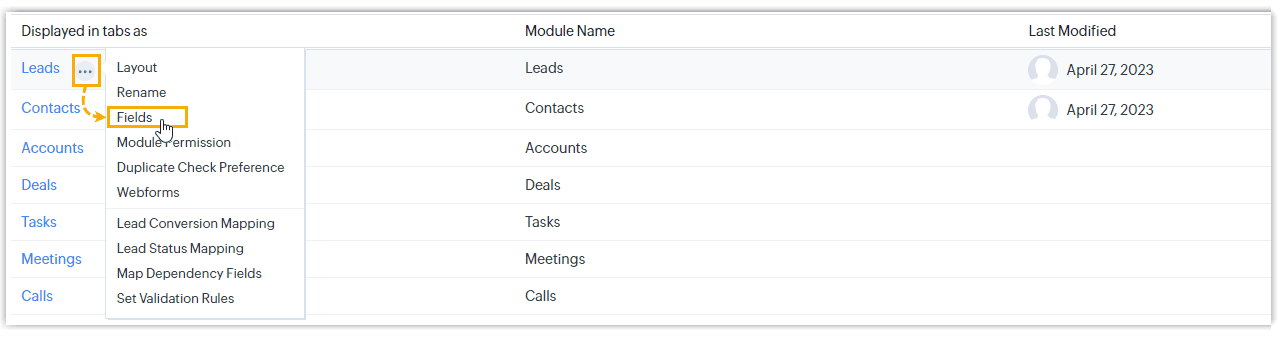
b. At the top-right corner of the fields list, click Create and Edit Fields.
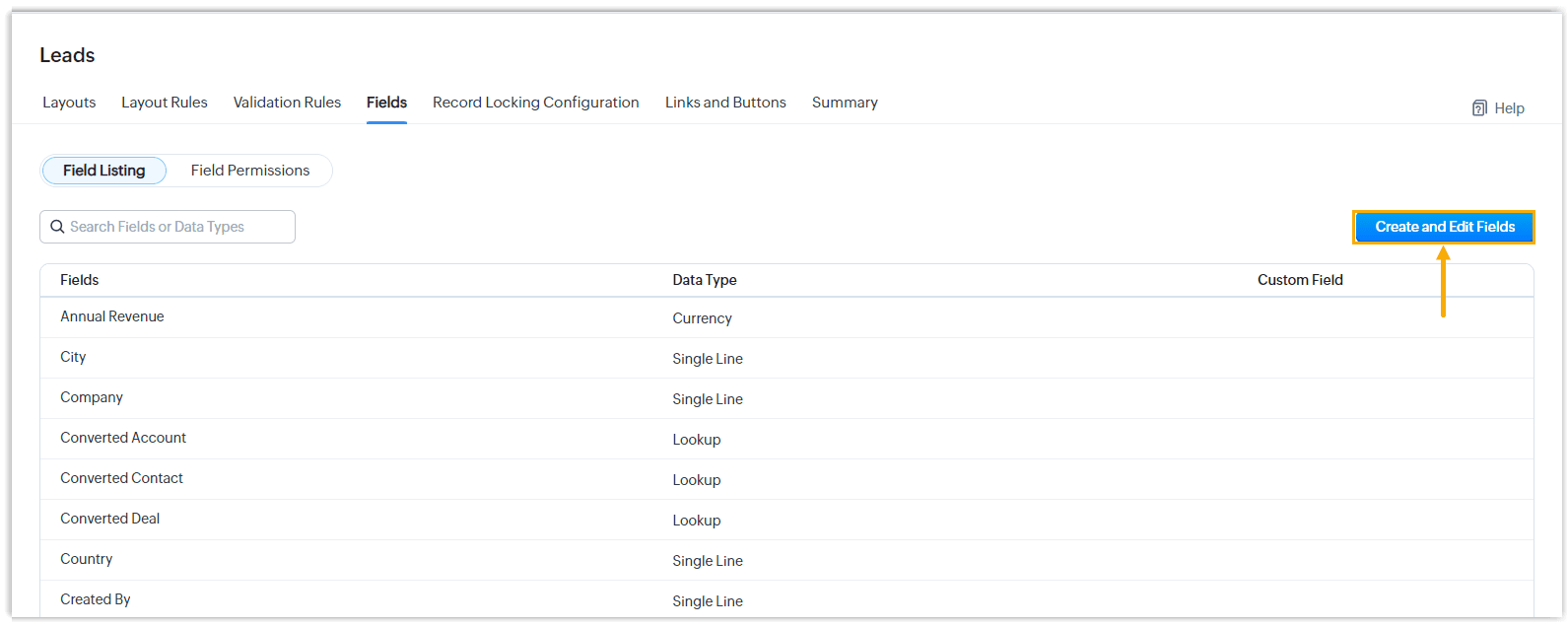
c. In the module information section, check if the required fields are displayed.
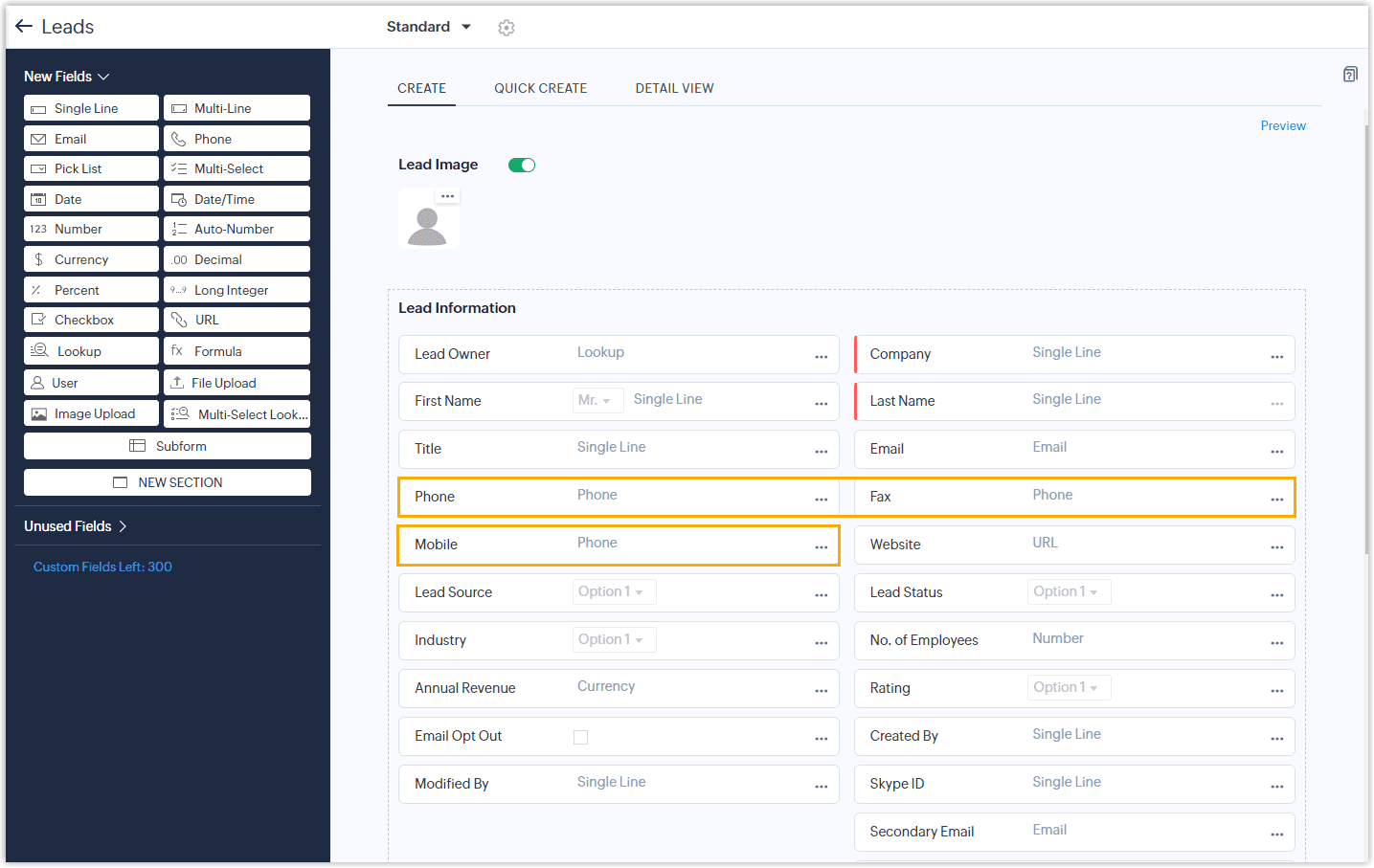
If a required field was removed unexpectedly, you can find it in the Unused Fields list. To resume the removed field, drag and drop the field from the Unused Fields list to the module information section, then save the changes.
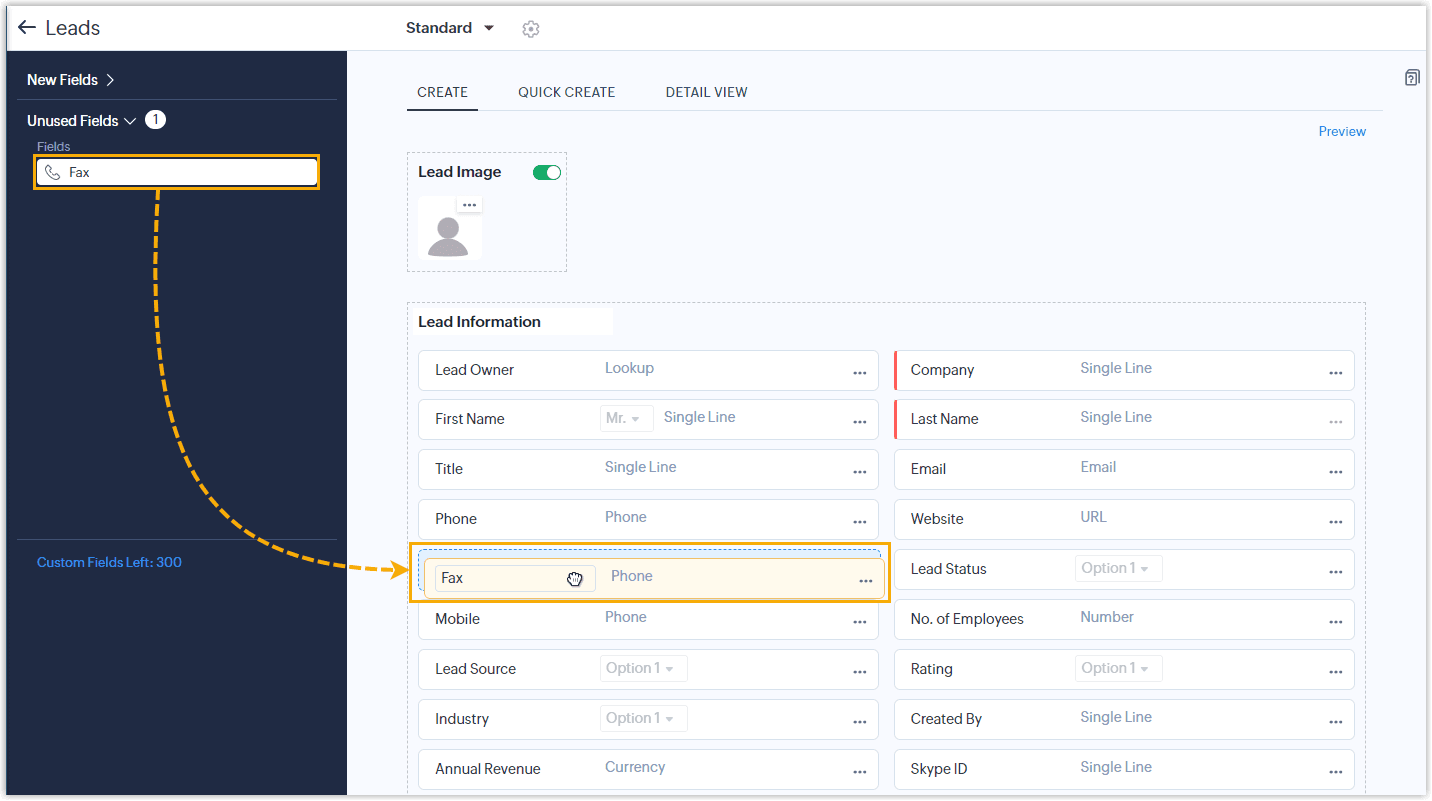
Check if permission of the required fields has been set as “Read and Write”:
- Log in to your Zoho CRM, click the ... at the top-right corner:

- In the Customization section, click Modules and Fields.
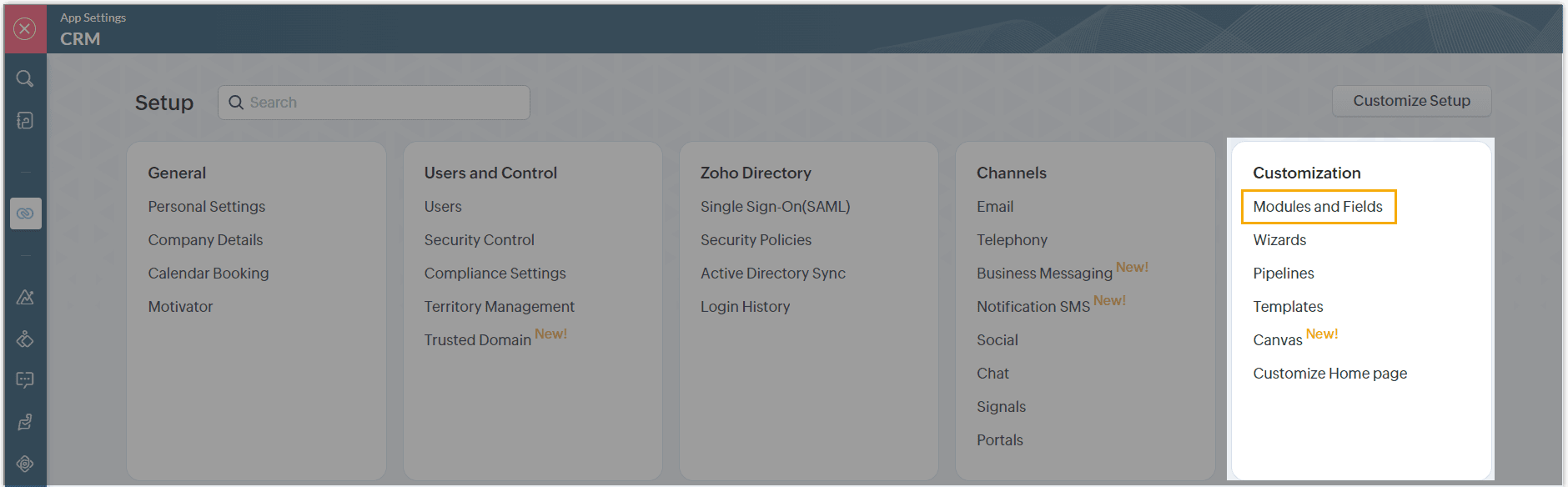
- Check the field permissions of the required fields. a. Hover your mouse on ... beside the desired module, then click Fields.
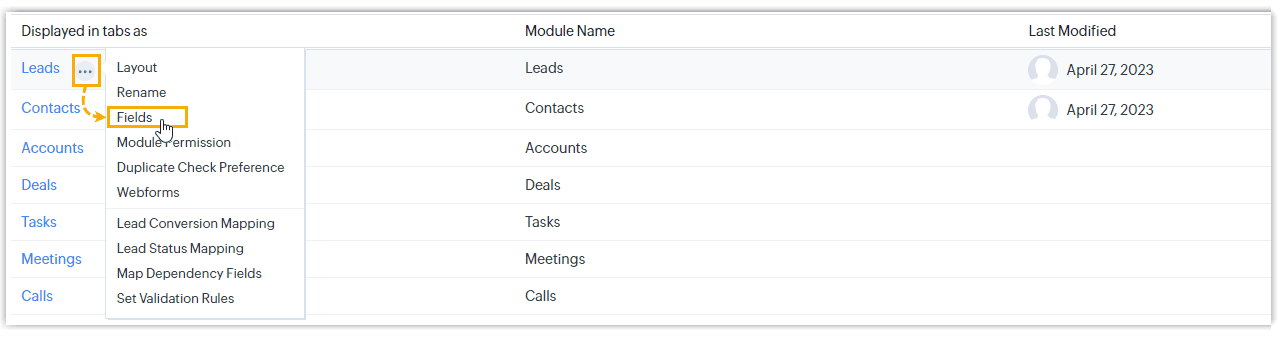
b. Click the Field Permissions tab, then select the Standard profile.
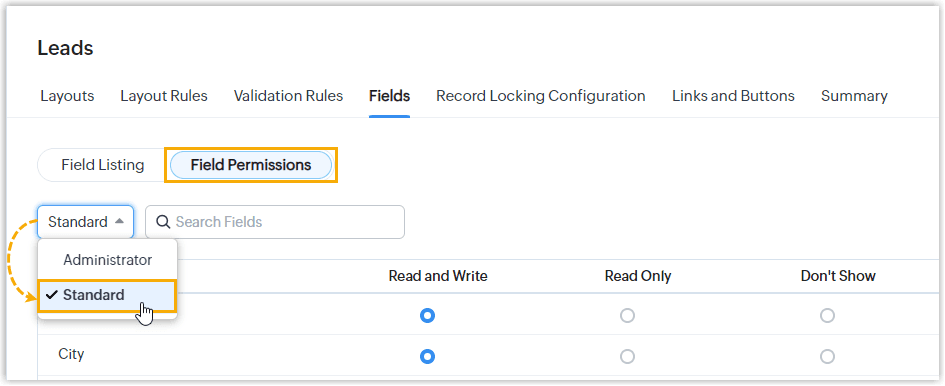
c. Search for the required field, check if the field permission is set to Read and Write.
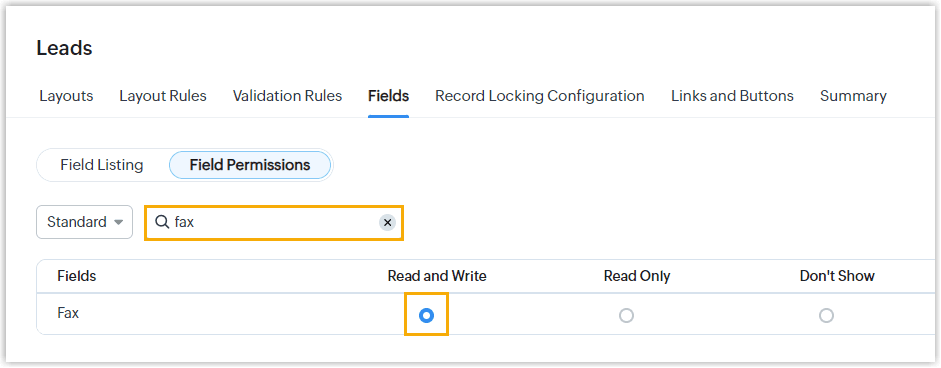
Why does the PBX create a new contact on an incoming call when that contact already exists in Salesforce CRM?
This error could be caused by field permission issues where the required field is not visible, so that the PBX doesn’t overwrite that field or access the field of the object you want to synchronize from. In this case, you need to adjust the field-level security settings for the following fields of the Account and Contacts objects in Salesforce CRM:
| Module | Required Field |
|---|---|
| Account | - Name - Phone - Fax - Description - Address |
| Contacts | - Name - Phone - Home Phone - Other Phone - Mobile Phone - Address - Mailing Address - Description |
Steps to adjust field-level security settings in Salesforce CRM:
- Log in to Salesforce CRM, click the gear icon, then click Setup.
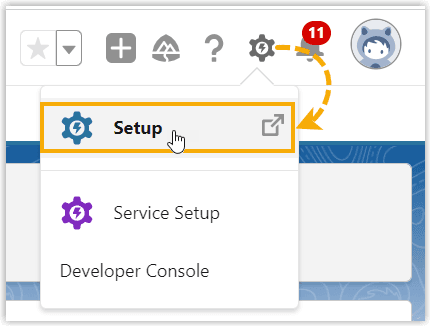
- On the left navigation bar, go to PLATFORM TOOLS > Objects and Fields > Object Manager.
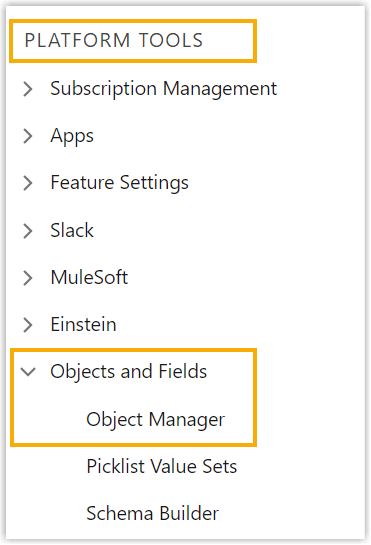
- Search for the desired object, then click the label to enter the object details page.
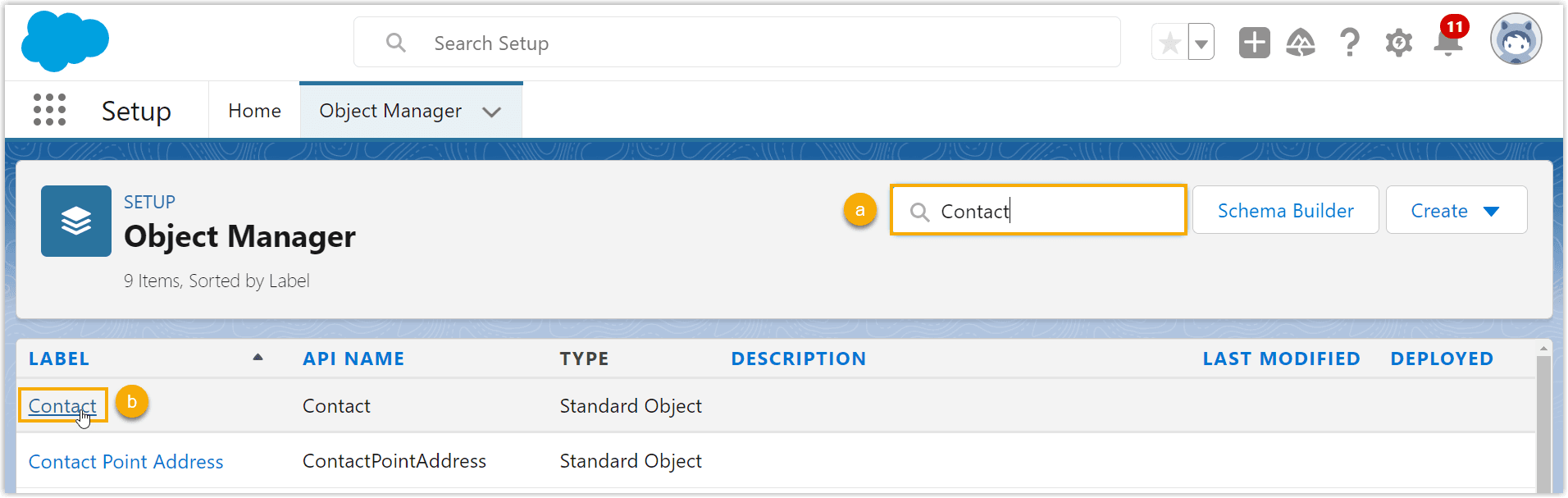
- Go to Fields & Relationships tab, search for the field, then click the label to enter the field details.
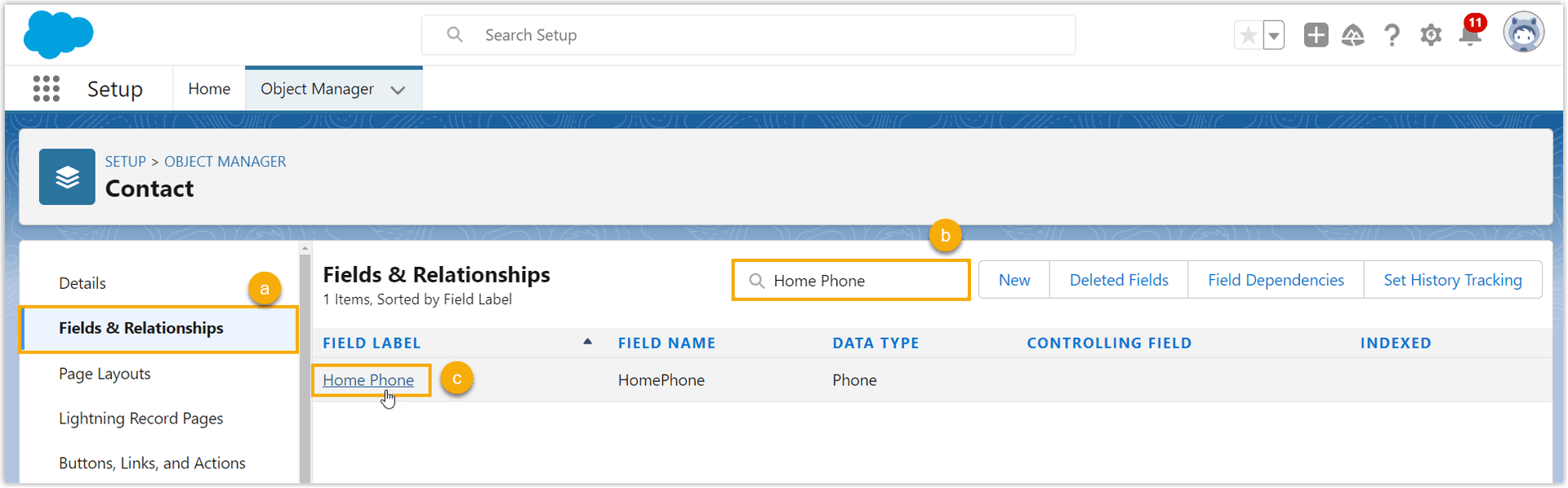
- Click Set Field-Level Security.
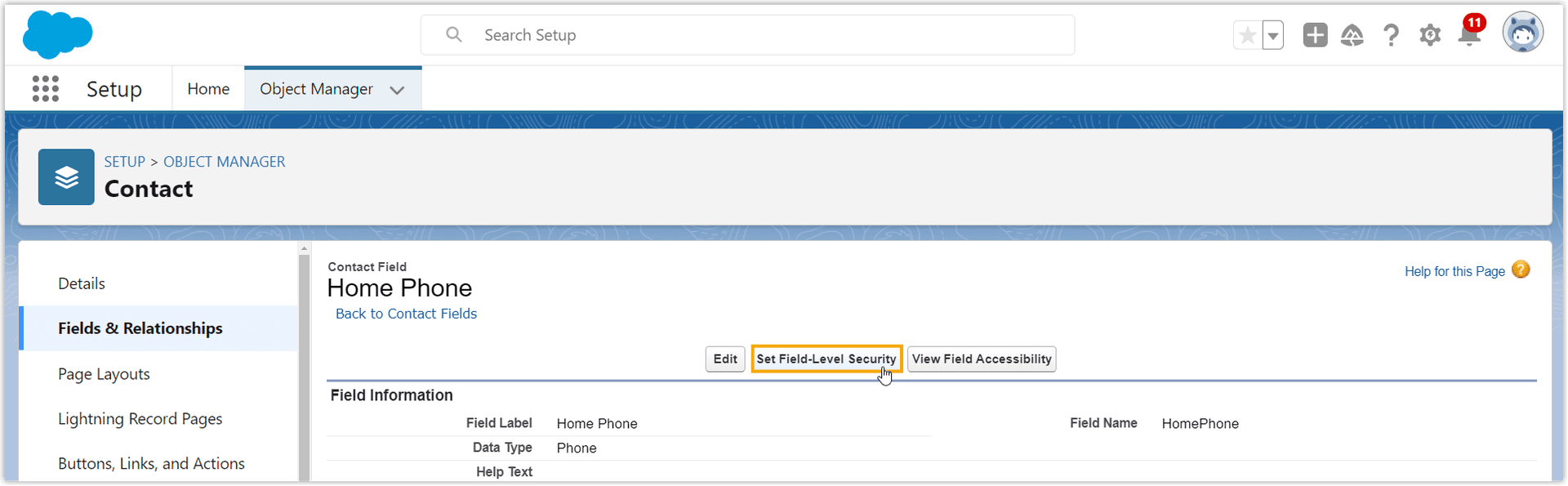
- In the Field-Level Security for Profile section, select the checkbox of Visible, then click Save.