📖 Import and Export - FAQ
This topic provides answers to commonly asked questions about importing and exporting contacts in IZT Cloud Voice.
FAQs
- Why can't import data?
- Why failed to import part of data?
- How to view or change the text encoding on Ron's Editor?
Why can't import data?
The causes and solutions are as follows:
| Cause | Solution |
|---|---|
| The format of the imported file is incorrect. | The imported file must be UTF-8 CSV. For Windows, we recommend that you use Ron's Editor to edit the .csv file. For macOS, we recommend that you use Table Tool. You cannot edit the CSV file in Excel. |
| The parameters contained in the imported file exceed the limit. | Check the parameter limitation of each module, refer to Emergency Number Parameters. |
Examples of File Limitations:
| Type | File type |
|---|---|
| Contact Limit | Up to 300 MB |
| Name Length | Less than 127 characters |
Ensure the custom template is specified, see Variables in templates.
Why failed to import part of data?
When the system prompts you "Failed to import part of data", you can download the file and check for fields marked under the first column ErrorCause.
Possible reasons for the failure of data import:
- Max import limit is reached. The data exceeding the import limit cannot be imported.
- The imported data is duplicated with the existing data of the IZT Cloud Voice, or there is duplicate data in the import file.
- The parameter content does not meet the requirements.
- For example, the format of Email Address is incorrect.
How to view or change the text encoding in Ron's Editor?
- Open the import file on Ron’s Editor.
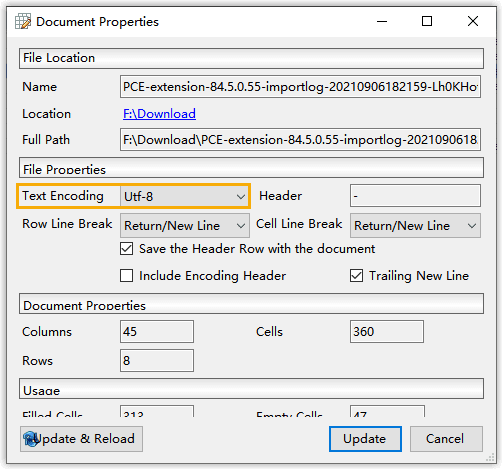
- In the File drop-down list, select Properties.
- In the Text Encoding field, click to change the text encoding.
