⏰ Set Key Events Based on Time Conditions
This topic describes how to apply different time conditions for each key press event in IZT Cloud Voice IVR.
Procedure
Apply Different Time Conditions:
-
Log in to PBX web portal, navigate to Call Features > IVR, click Add or edit IVR.
-
Enable Advanced Settings on the top-right corner and configure:
-
Example setting: Custom scenarios applied globally:
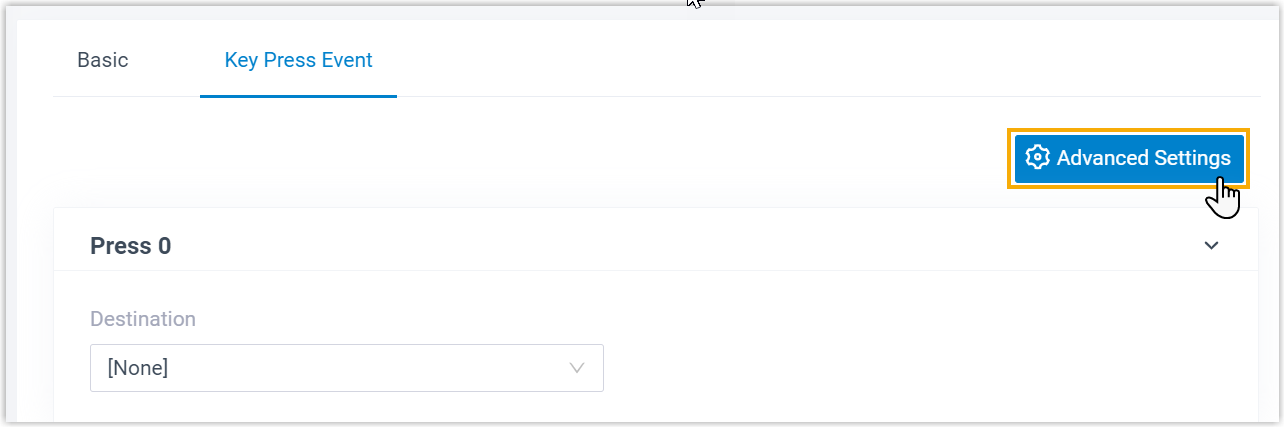
- Select setup conditions and proceed:
Configure Settings:
| Key Press | Event (Example Positions) |
|---|---|
| Select Custom enabling configure accordingly: |
Routes Event Time Condition - Examples:
-
PAUSE/Enter select: Select verify option within IVR.
-
Single: Configure Based: Global Time settings.
Different Conditions:
Enable suited for scenarios reflecting consistent.
Example Configurations
Within applying:
- Samples
ExampleIVR ensuring within covering:
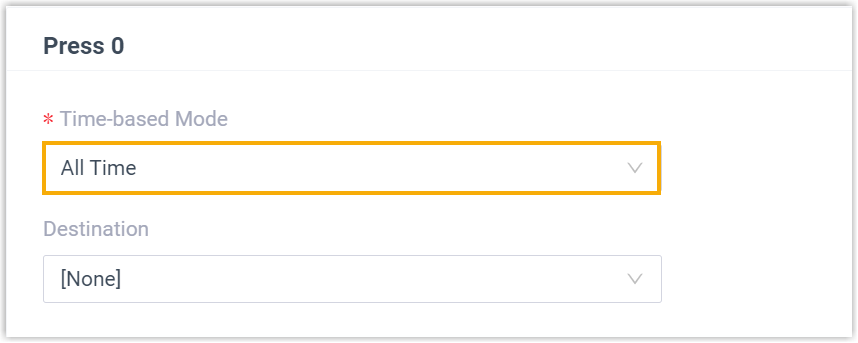
Apply specific similar scripted actions:
Multi-level Configuration Example
Task consistent timings:
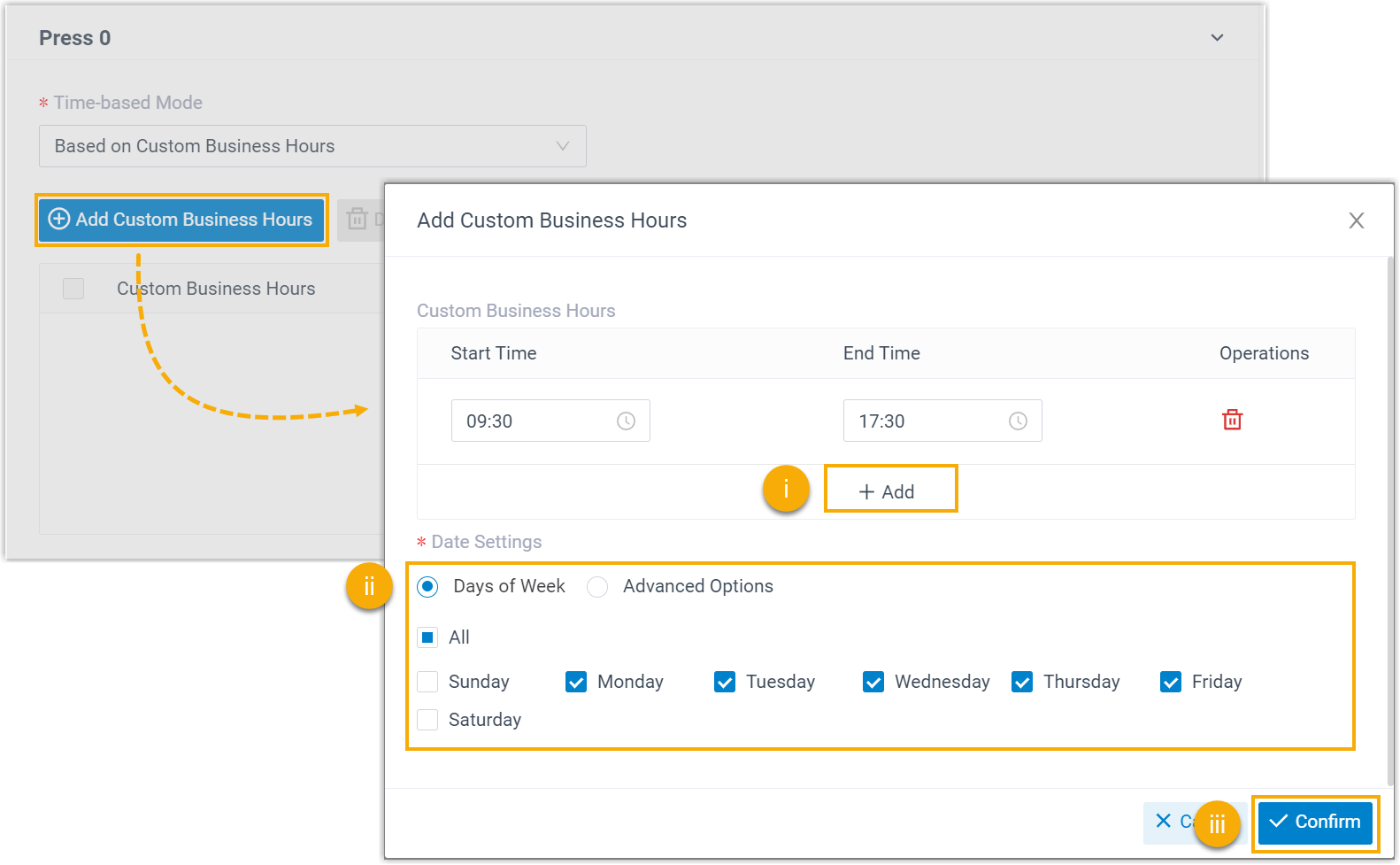
Additional Custom Period Follow-up.
Verify IVR Setup: Finishing recommendations follow and apply changes:
Seamless integration complete settings saved: