🎵 Set up a Custom MoH Playlist
Music on Hold (MoH) is intended to reassure callers that they are connected to the call. IZT Cloud Voice has a default local audio playlist that plays music from uploaded audio files. This topic describes how to set up a custom MoH playlist.
Background Information
IZT Cloud Voice supports two types of MoH playlists:
| Playlist Type | Description |
|---|---|
| Local Audio MoH Playlist | This type of playlist contains a list of audio files that are uploaded to the system and played back when a caller is placed on hold. |
| Streaming Music MoH Playlist | This type of playlist plays music directly from an online streaming URL. Each time a call is placed on hold, it plays from the URL. |
Set up a Local Audio MoH Playlist
Prerequisites
ℹ️ Audio files to be uploaded must meet the following requirements:
- File Format: WAV
.wav - Encoding: PCM, 16-bit, 8 kHz, Mono
- Size: Up to 100 MB
Procedure
Step 1. Add a Local Audio MoH Playlist
- Log in to PBX web portal, go to PBX Settings > Voice Prompt > Music on Hold.
- Click Create New Playlist.
- In the pop-up window:
- Name: Enter a name for the playlist.
- Play Order: Select an audio play mode: Sequential, Alphabetically, or Randomly.
- Click OK to save.
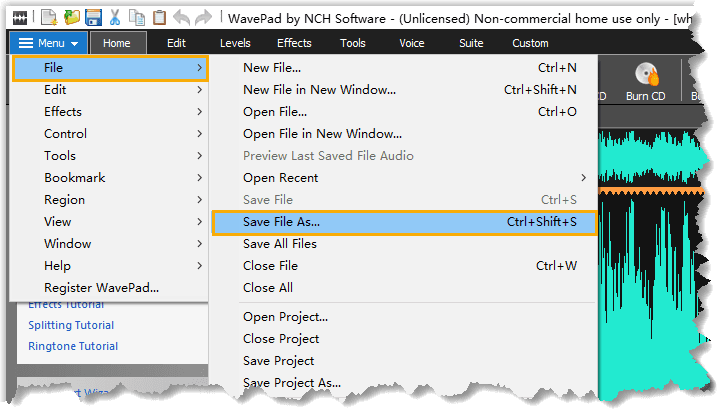
- Upload MoH audio files:
- Click the newly created playlist to upload files.
- Click Upload and select audio files from your local PC.
- Define the extension or physical notice using Convert Audio Files.
Step 2. Change the MoH Playlist
- Go to PBX Settings > Voice Prompt > MoH for Call Forwarding.
- From the drop-down list, select the desired playlist.
- Click Save and Apply.
Result
When a call is put on hold, the system will apply the defined playlist to the waiting party.
Set up a Streaming Music MoH Playlist
- Log in to PBX web portal, go to PBX Settings > Voice Prompt > Music on Hold.
- Click Create New Playlist.
- In the pop-up window:
- Name: Enter a name for the playlist.
- Playlist Type: Select Streaming Music.
- Streaming Music URL: Enter the URL of the streaming music.
- Click OK to save.
- On the Music on Hold page, select the hyperlink for the newly created playlist.
- Under the Playlist Content tab, provide the streaming URL.
- Click Save and Apply.
Result
When a call is put on hold, the system will play the streaming music from the URL to the waiting party.
ℹ️ If the system cannot access the URL or there is no available audio in the URL, the system will not play any sound to the waiting party.