🔗 Integrate IZT Cloud Voice with Google Cloud Speech-to-Text Service
To integrate IZT Cloud Voice with Google Cloud Speech-to-Text service, follow the steps below. This integration allows for voicemail transcription and other text-to-speech functionalities.
Restrictions
- Internet Access: This integration is NOT supported on IZT Cloud Voice that cannot access the internet.
Supported Service Platform
- Google Cloud Speech-to-Text API: IZT Cloud Voice works with Google Cloud Speech-to-Text service using the synchronous recognition method for voicemail transcription.
- Pricing: Google Cloud Speech-to-Text service is charged by the minute of audio processed. For more information, see Google Speech-to-Text Pricing (opens in a new tab).
Prerequisites
- You need to create a Google Cloud billing account.
- Implement the steps according to the instructions listed in the specific platform for tips:
- [Google Cloud Platform]:
- Go to the target host and click
publicto create a new project in GCP. - [IZT Cloud Voice]:
- In the Reports & Recordings Integration tab, go to enable Speech to Text API Integration.
Procedure
-
Get the API Key from Google Cloud Platform:
-
Create a New Project in Google Cloud Platform:
-
Click on the New Project page, set a project name, and click CREATE.
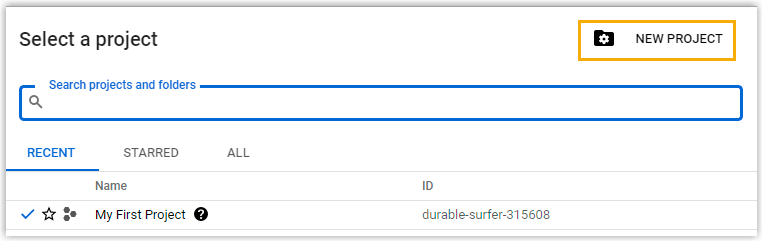
-
Enable the Speech-to-Text API on Google Cloud Platform:
-
In the top-left corner, click the Menu icon and go to APIs & Services > Dashboard.
-
Click ENABLE APIS AND SERVICES.
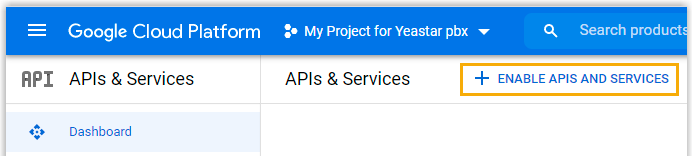
- In the API Library, search for Cloud Speech-to-Text API.
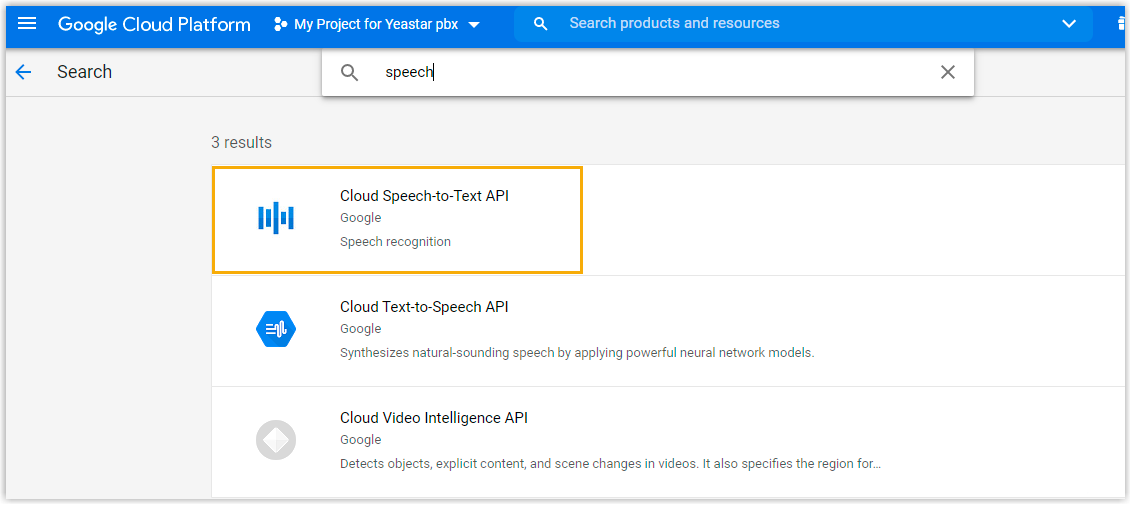
- Click ENABLE to activate the Cloud Speech-to-Text API.
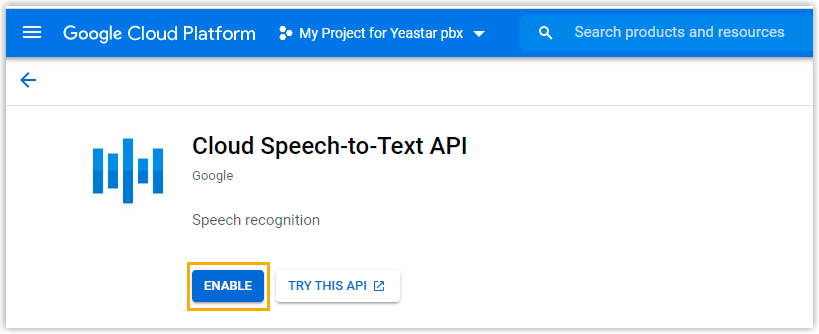
-
Create API credentials on Google Cloud Platform:
-
In the left navigation panel, go to APIs & Services > Credentials.
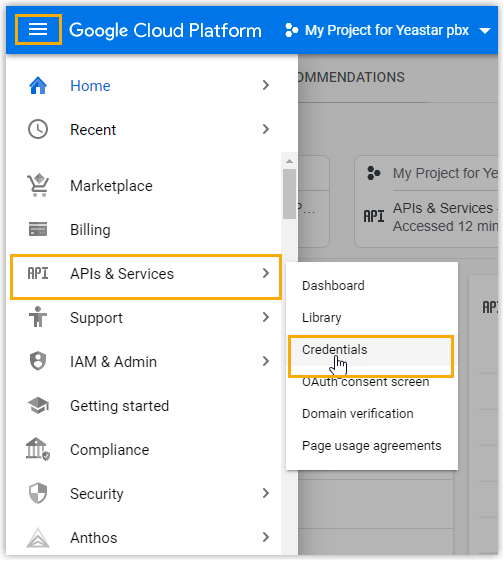
- Click CREATE CREDENTIALS and select API key.
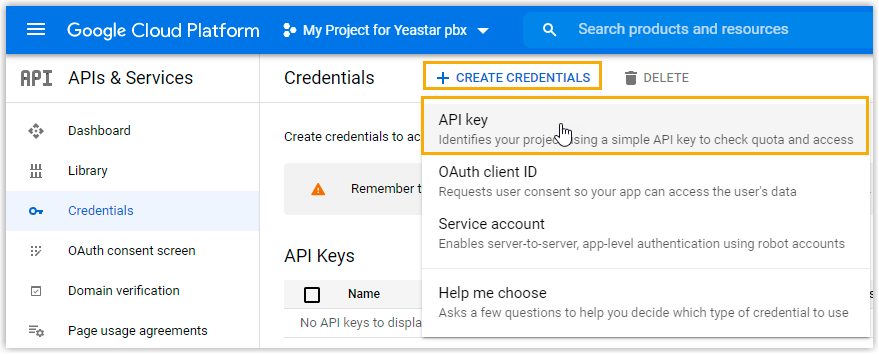
- In the pop-up window, click Edit API key to add restrictions if needed.
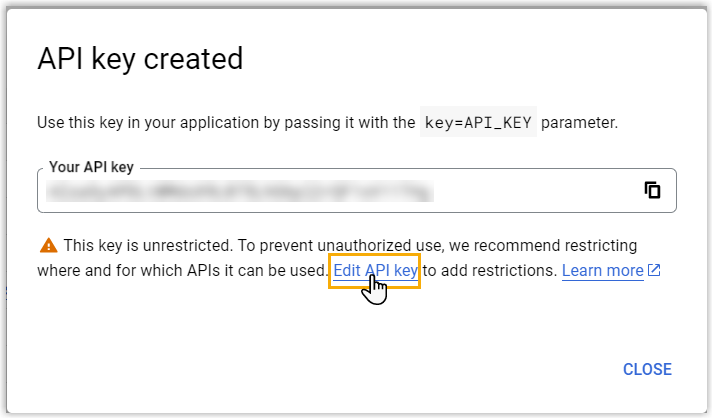
-
Add details for the API key configuration:
-
In the Name field, set a name to help you identify the API key.

- In the API restrictions section, select Restrict key.
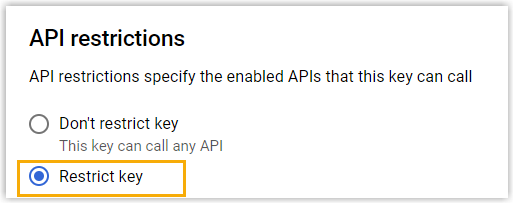
- In the Select APIs drop-down list, search and select the Cloud Speech-to-Text API, then click OK.
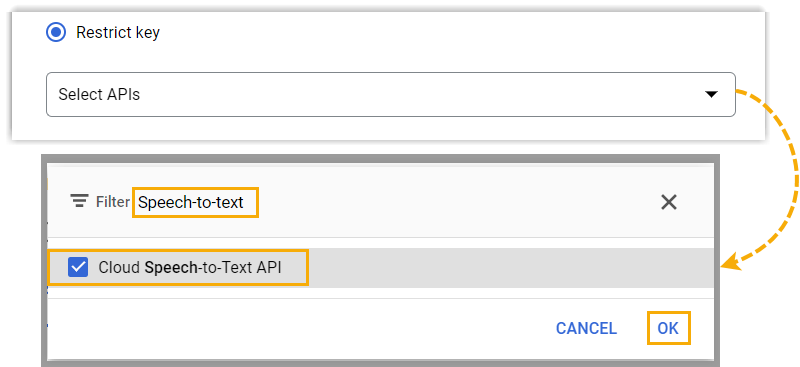
-
At the bottom of the page, click SAVE to apply your configuration.
-
In the Credentials page, click SHOW KEY beside the restricted API key, then click the copy window to copy the key.
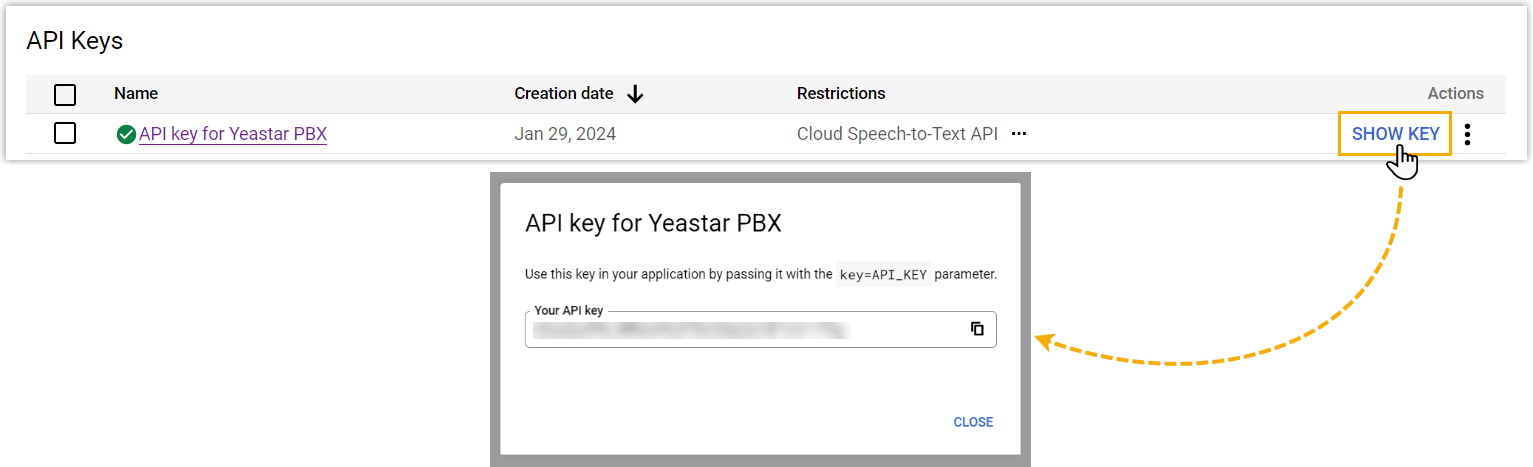
-
Enable the Speech to Text (STT) Integration on IZT Cloud Voice:
-
Go to Integrations > Speech to Text.
-
In the STT API Integration section, select the transcription language:
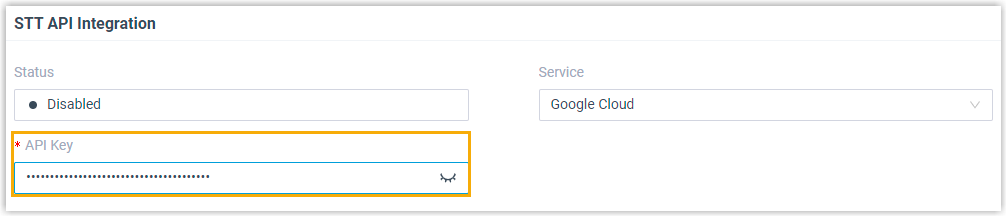
- In the API Key Paste the restricted API key copied in the former procedure and Save.
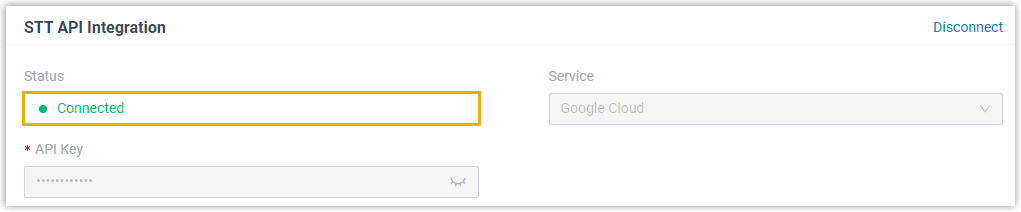
What to do next
After the STT API integration is complete, go to [Call Features > Voicemail > Voicemail Settings] to enable Voicemail Transcription feature.
For more information, see [Enable or Disable Voicemail Transcription].