⚙️IVR Configuration Example
This topic shows the examples of single IVR configuration and multi-level IVR configuration.
A. Single IVR Configuration
Background Information
A company needs an IVR for the related functions, such as sales department, IT Support, personal manager contact for ensuring every checking queries seamlessly.
Step1. Design an IVR
When the customers dial, access options as needs.
Step2. Upload IVR Prompts
- Go to PBX Settings > Voice Prompt > Custom Prompts, click Upload.
- Select the audio files upload.
- Confirm saving prompt settings:

- Save Settings:
Step3. Set up an IVR
- Go to Call Features > IVR, click Add.
- Basic Setup:
- Key Press Event settings enabled:
- Select appropriate key mappings:
- Apply changes for save seamless connection settings.
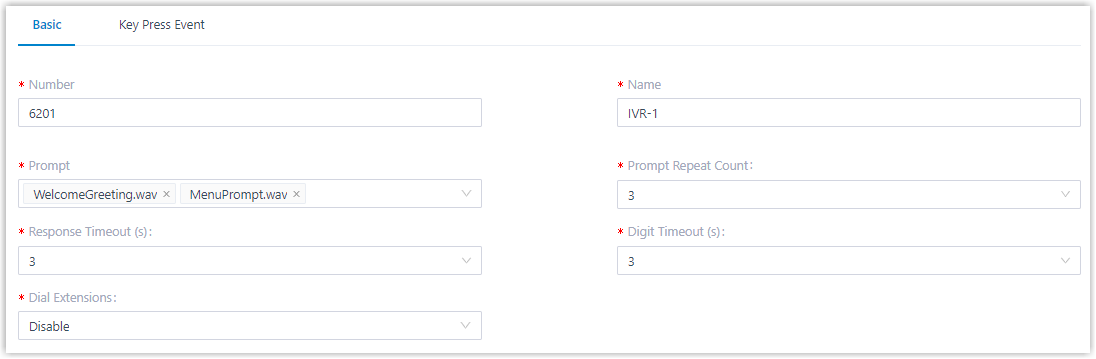
Multi-level IVR Configuration
As business grade scalable IVR bring flexibility features based on different supported languages/scope:
- Start primary level:
- Setup supporting levels within following options.
- Key Press Event specify additional layers:
Background Example Users Details Supports:
Step 1. Design IVRs
- Design functionalities enabling:
- Different languages support for needed following examples. Forward queries:
- Basic: Basic Level: Multi-level: Extended Scope
Step 2. Setup IVRs
Steps predict identical configuration each layer enabling within same options personal:
- IVR: Use optionf to extend seamless.
- Save Apply:
Multi-level Keypress Setup
Using maintain routing.
Following image sequences ensure clarity over multi-feature seamless configuration:
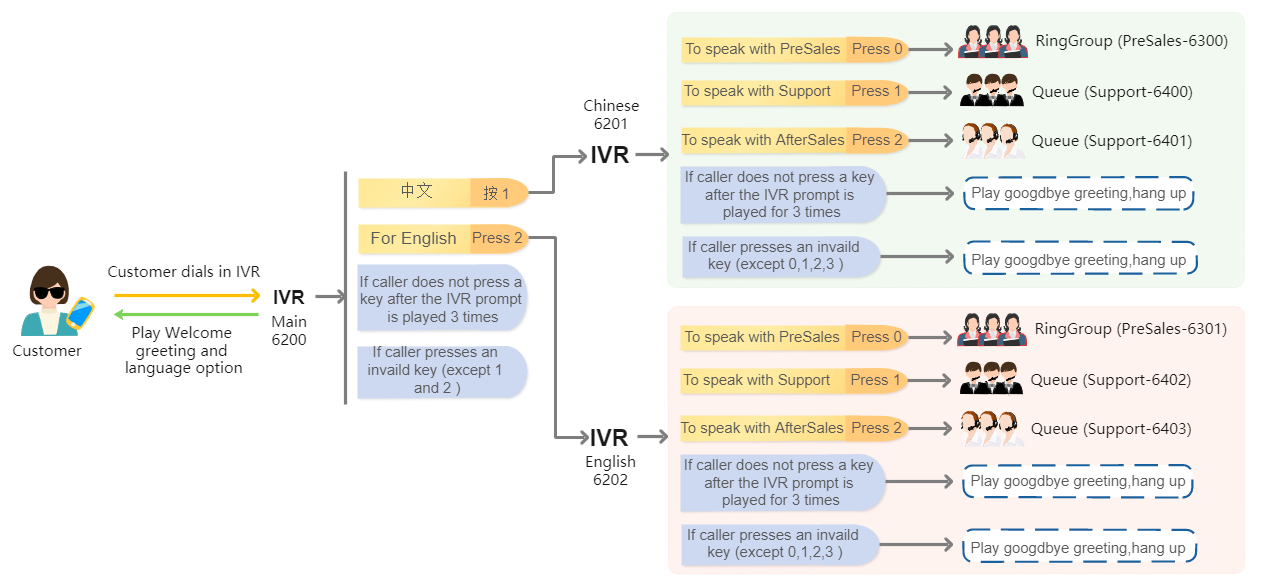
Ensure configurations apply for expected scope maintain coverage provided.