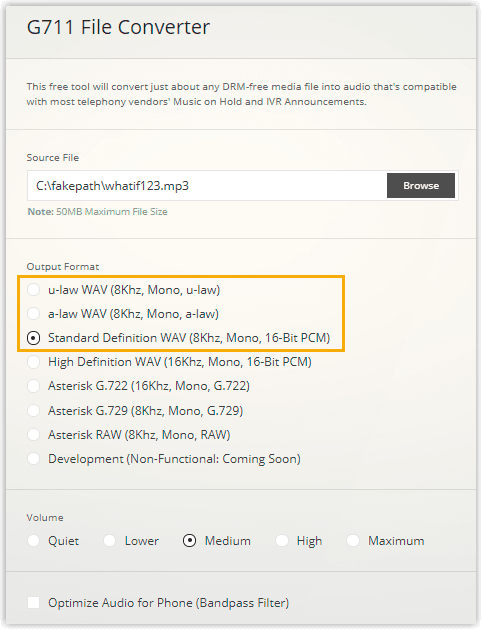🎧 Convert Audio Files
This topic describes how to convert audio files via WavePad or G711 File Converter online.
Background Information
Audio files to be uploaded as voice files must be in WAV format. If your audio files do not meet the requirement, you can convert them using free online tools or WavePad.
To convert audio files, here are examples showing how to use these tools.
Convert Audio Files via WavePad
To use WavePad to convert audio files to WAV format, download WavePad for your local PC, and proceed as follows:
- Open the audio file with WavePad.
- Click File > Save As.
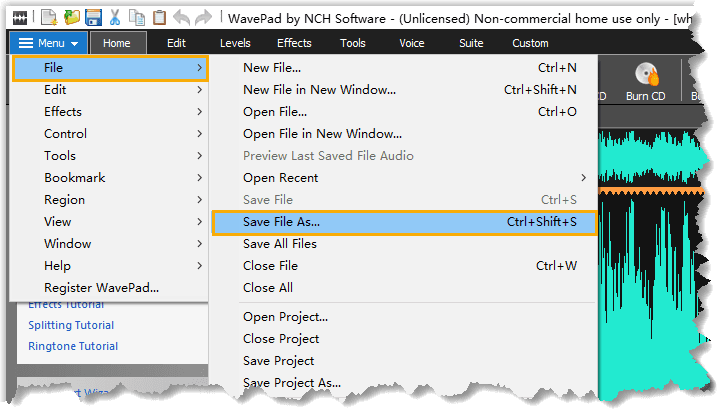
- In the Save as type drop-down, select WAV format.
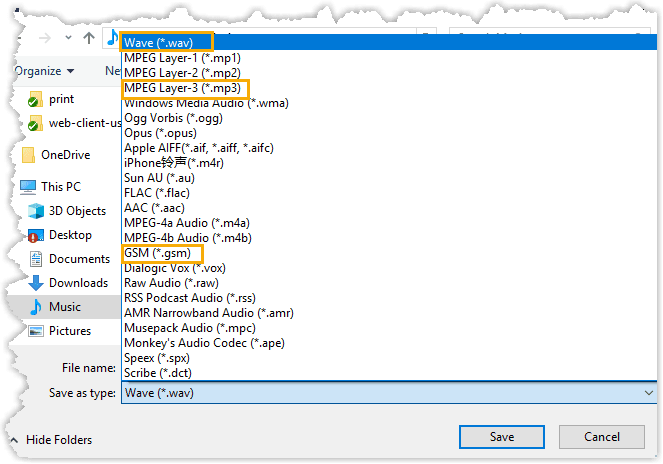
- If you are using the .wav format, you will need to configure the encoder options and click OK.
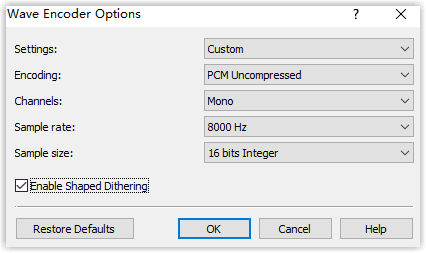
Set the Encoding Parameters as follows:
| Parameter | Value |
|---|---|
| PCM, 8-bit Mono, 8000 Hz | G.711 Mu-Law |
Convert Audio Files Online
If you don’t want to download a new app to quickly convert your audio files to WAV, try online tools.
Steps:
- Go to online G711 converter (opens in a new tab).
- Select the BROWSE button to upload your file.
- Select Start Converting to convert the file.
- Download your converted file to use with PBX.