View Call Metrics on Wallboard
As a manager of a queue or multiple queues, you can view the queue call statistics to measure the queue performance. This topic describes how to view queue call statistics on Wallboard.
Prerequisites
- You are a queue manager, or an agent with wallboard access permission assigned.
- You have login credentials for IZT Cloud Voice Web Client.
Step 1: Access Wallboard from IZT Cloud Voice Web Client
- Log in to IZT Cloud Voice Web Client.
- If you have received a login invite email, you can click the login link to directly access it.
- Launch your browser and navigate to your company's IZT Cloud Voice Web address.
- Enter your authorized User Name/Email and password and click LOGIN.
Step 2: Filter queue call statistics
Use the controls on your wallboard to filter for relevant statistics.
To view statistics of various periodic intervals
- Today: View statistics of today.
- This Week: View statistics of this week.
- This Month: View statistics of this month.
- Customize: Filter statistics by a selected date range or time period.
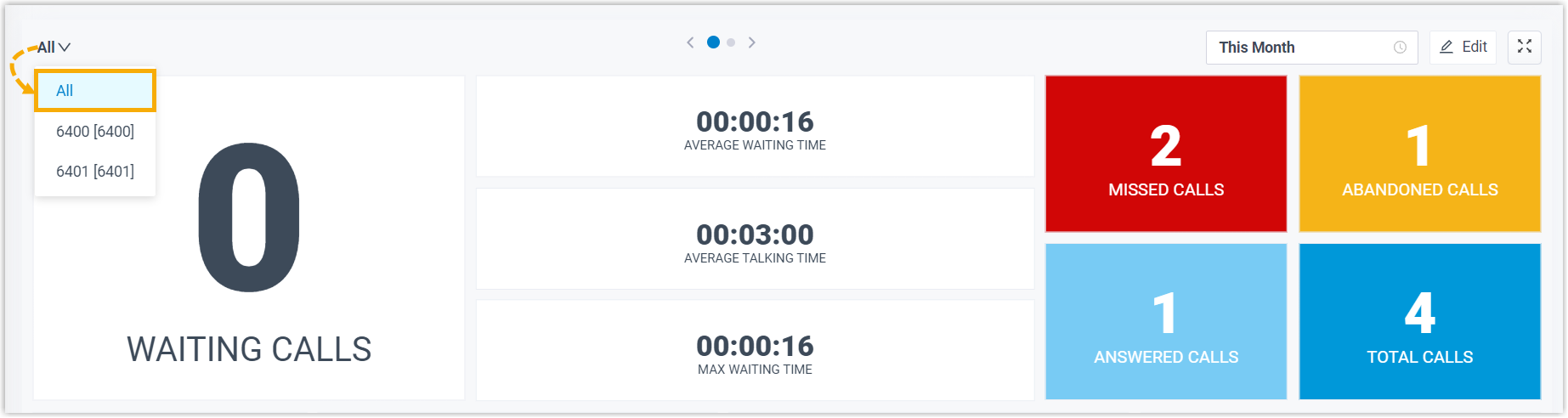
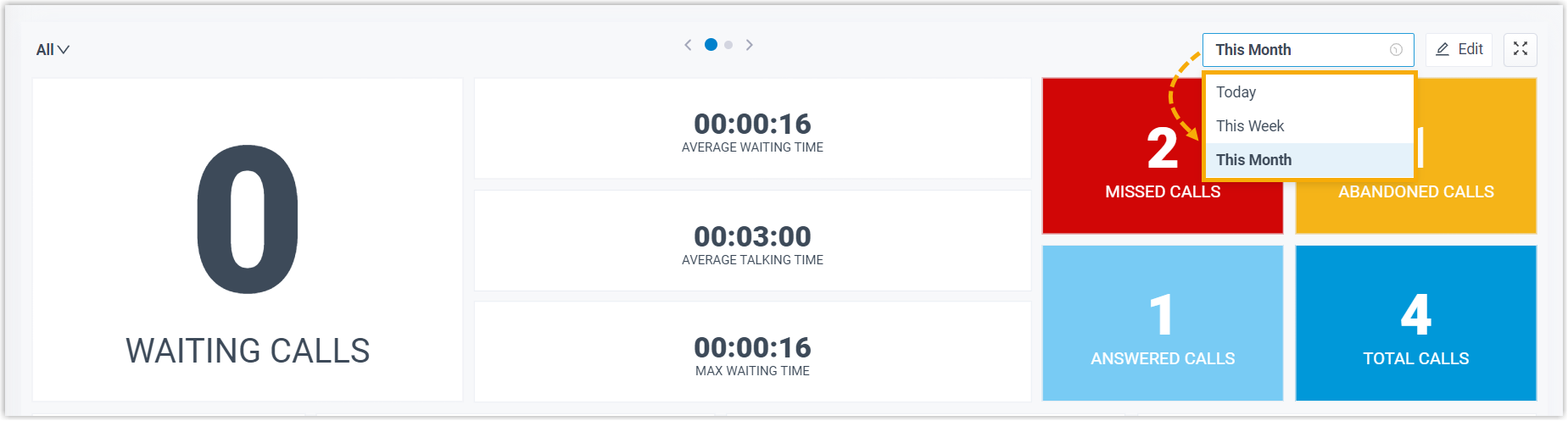
For detailed analysis, click the toggle switch to switch to the tabular view.
- Tabular View: Click to display a detailed information list of queue statistics.
- Summary View: Click to condense data into summary metrics.
Optional Steps
- Set the wallboard to automatically switch views based on set times for reviewing data in different resolutions.
- In the top-right corner, click Settings.
- Choose Auto-rotate between views and specify the interval.

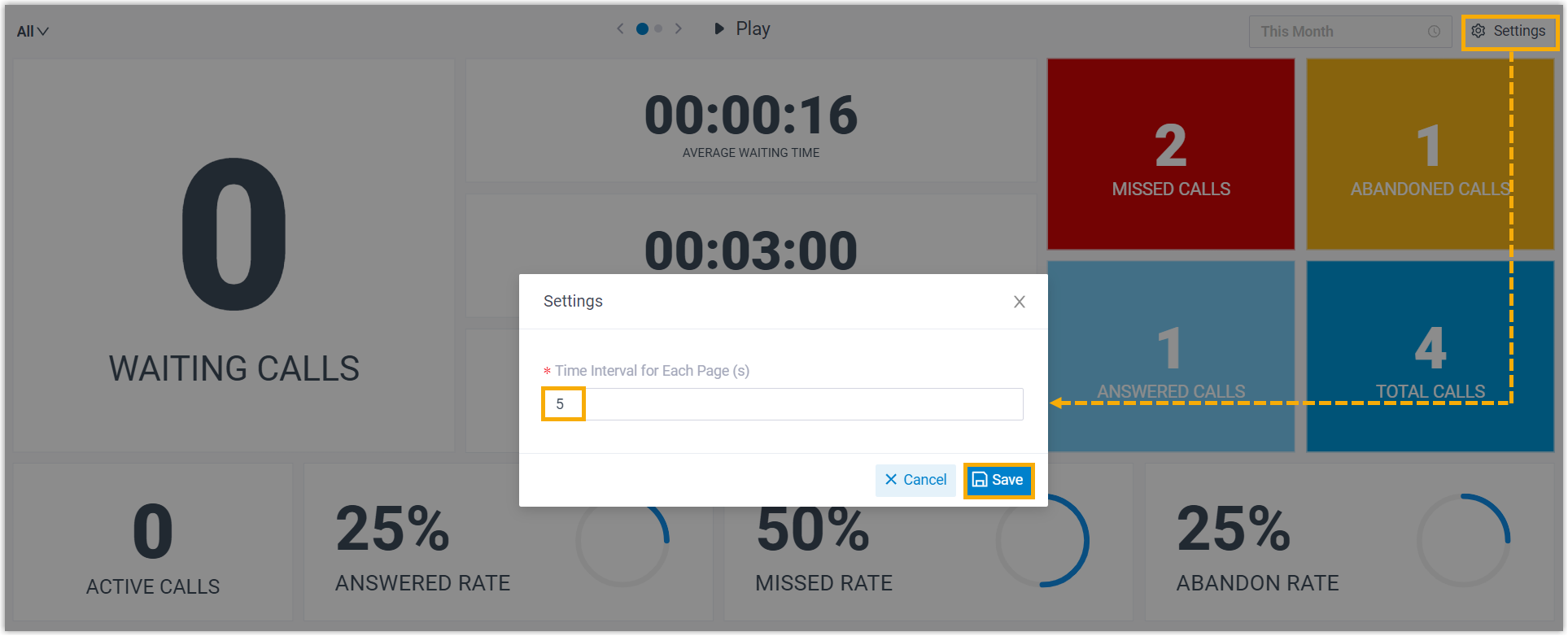
- Display wallboard in a dedicated screen by clicking Expand in the top-right corner for better visibility.
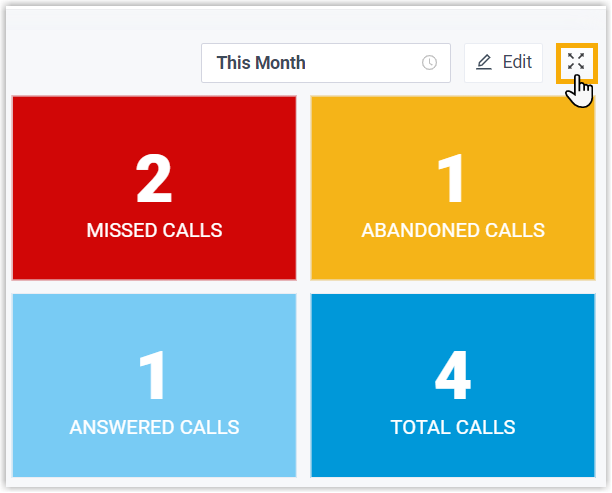
- To view detailed statistics, select a desired queue from the drop-down list.
- At the top-right corner of Wallboard, click Select Queue.
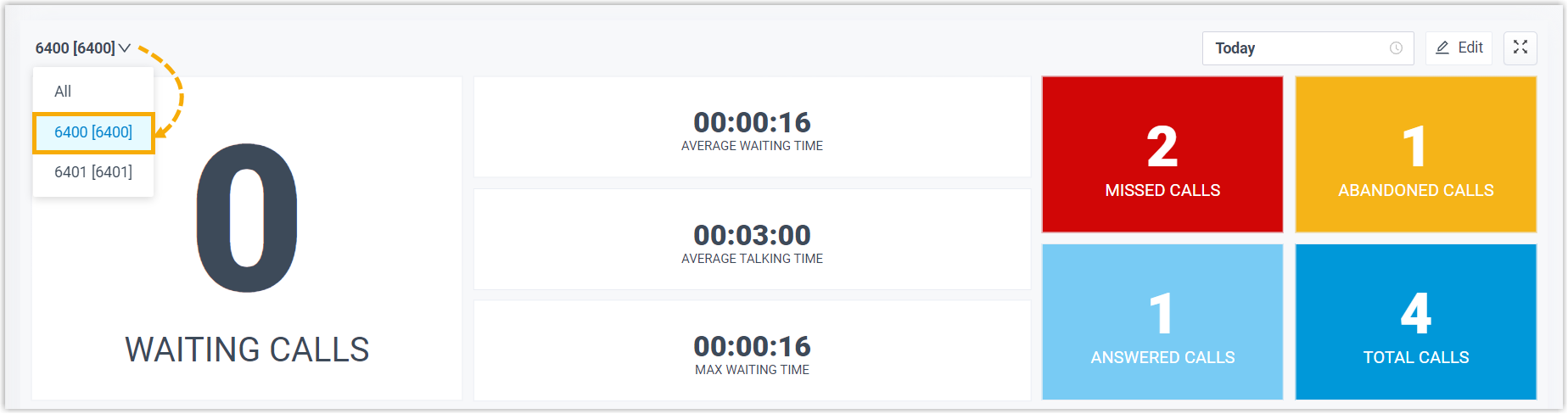

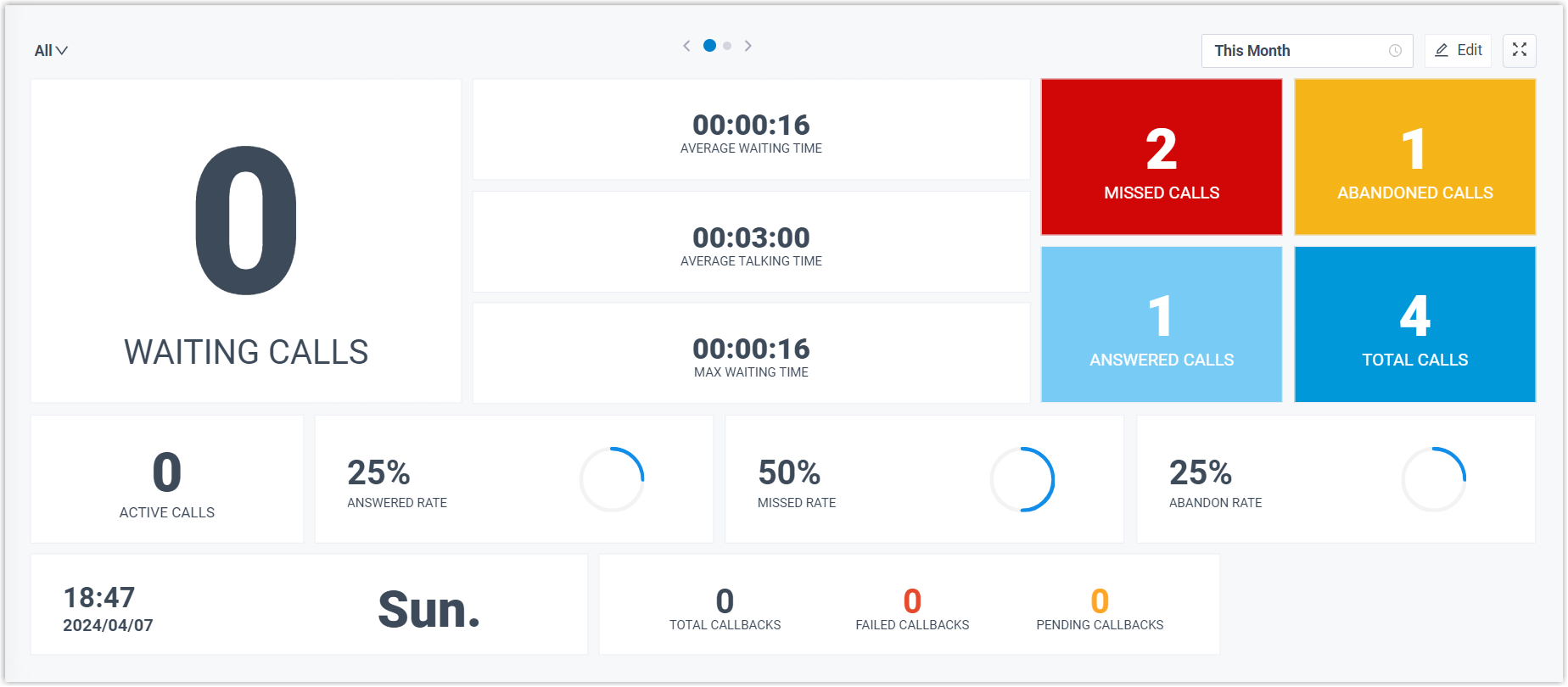
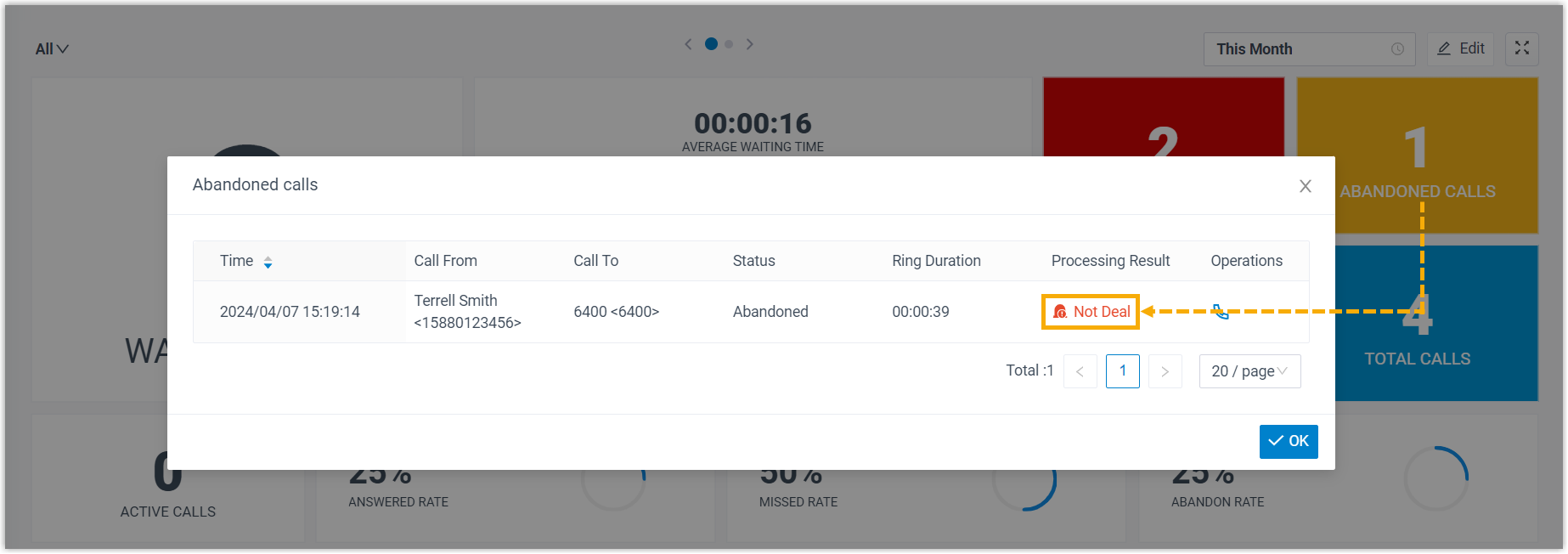
Discover detailed features about viewing and managing queue call metrics in Queue Panel Overview.