🔄 Update a Default Auto Provisioning Template
IZT Cloud Voice provides new template versions containing the latest features and fixes. This guide explains how to check for and update the default template.
Procedure
- Log in to the PBX web portal, then go to Auto Provisioning > Resource Repository.
- Click Check for New Template to search for new templates.
- If a new template is detected, click the icon to download it.
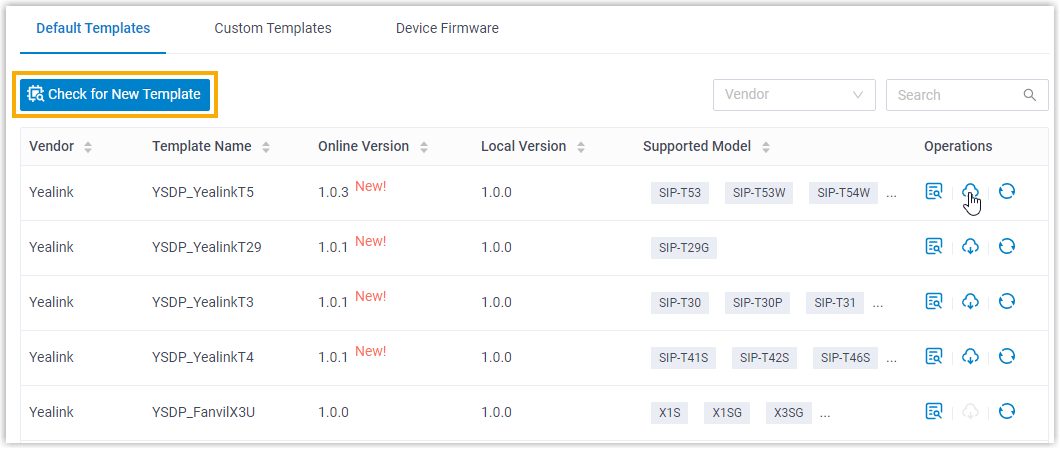
- Click the icon beside the desired template to view its default configurations.
What to do next
To apply the new template to devices that have been previously provisioned with the same template, click the button.