📊 Get CDR Data from Database of IZT Cloud Voice
IZT Cloud Voice allows you to access the system database and get CDR data. This topic describes how to get CDR data from the PBX database via Navicat software.
Procedure
-
Grant Access to the PBX Database:
-
Log in to PBX web portal, go to Integrations > Database Grant.
-
Turn on Database Grant option and configure the authentication information for the third-party software to access the PBX database.

- Click Add.
- Enter required address and subnet masks.
- In this example, enter the IP address of the current network 192.168.5.x and subnet mask 255.255.255.0 to allow all IP address in the network granted access.

- Click Save and Apply.
- The Database Address and Port of the PBX will be displayed on the web page and cannot be modified.

-
Access the PBX Database via Navicat Software:
-
Launch Navicat for MySQL on the PC.
-
On the Navicat main window, click Connection and select MySQL.
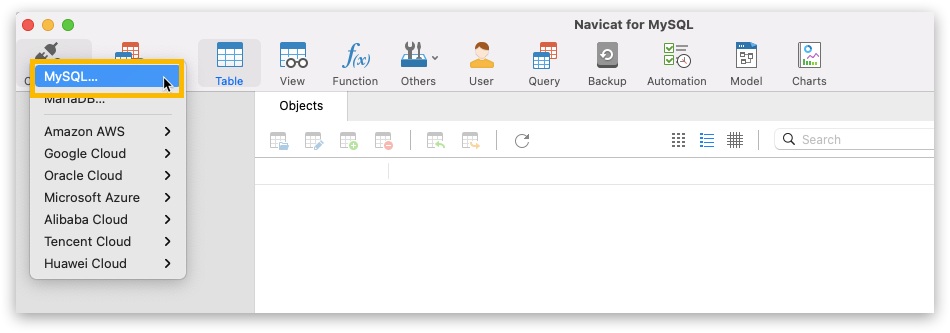
- In the pop-up window, enter the following information:
| Field | Description |
|---|---|
| Connection Name | Enter a connection name to help you identify it. |
| Host | Enter the database address of PBX. |
| Port | Enter the database port. |
| User Name | Enter the same user name that is configured on the PBX. |
| Password | Enter the password that is configured on the PBX. |
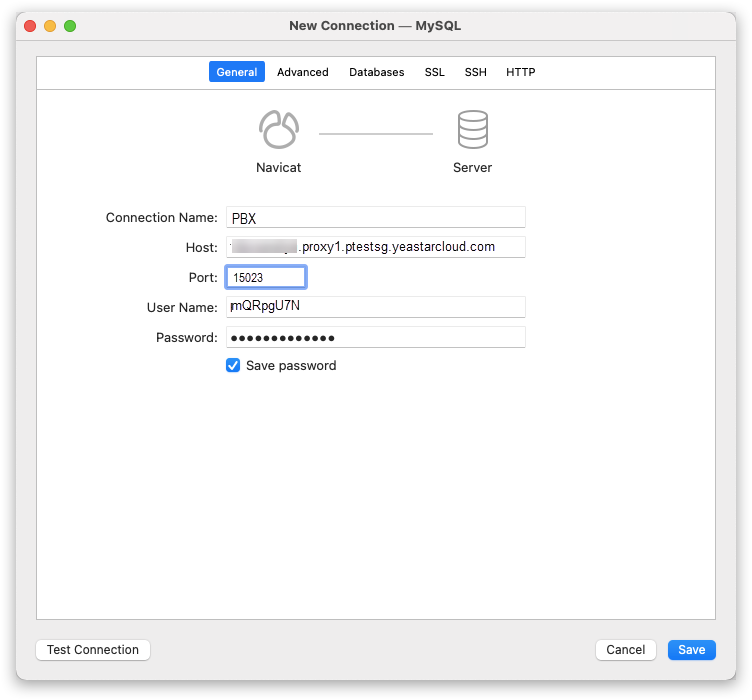
- Click Save.
- To check the CDR data, double-click the new connection, and select the cdr table.
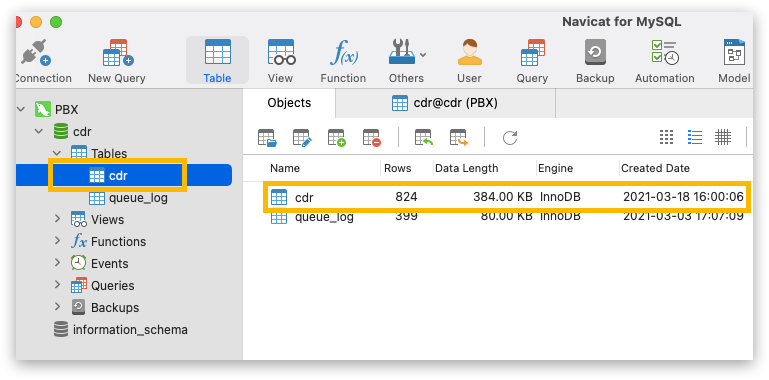
For more information about the cdr table, see cdr Table in the PBX Database.