📢 Set up a One-way Paging Group
A one-way paging feature allows the broadcaster to make an announcement to users. The called parties' phones will not ring but will automatically switch into speakerphone mode. This section explains how to set up a one-way paging group.
Scenario
A company with different departments on different floors in a building can utilize the paging feature to make company-wide announcements. For example, the HR department might want to broadcast various updates to all employees, or the Marketing department could use it to announce new initiatives.
Procedure
- Log in to the PBX web portal, go to Call Features > Paging/Intercom, then click Add.
- Choose One-way Paging Group.
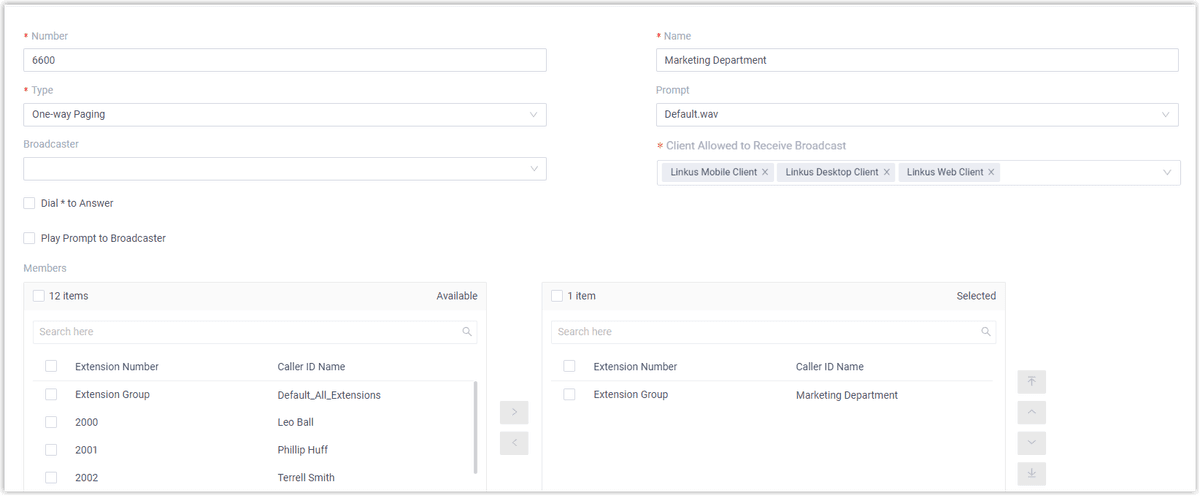
- Number: Enter a number for the paging group. In this example, enter
6600. - Name: Enter a name for this paging group. In this example, enter
Marketing Department.
💡 Note: This name helps identify the paging group in the system.
- Prompt Options: Customize a prompt:
- Default Prompt: Use the default prompt.
- Custom Prompt: Use a custom prompt.
- Pager Mode: Optional. The system will call the broadcast at the set times and allow the user to talk over the group's call, this example enabling it for quick announcements.
💡 Example: The example below showcases the necessary steps:
- 1. Select
Time to wait for answer. - 2. Set
Group Interval Replyto your liking.
- Play Prompt to Broadcaster: Decides whether the broadcaster should hear the prompt on their side during the paging.
- Members: Select desired members from Available box to Selected box. In this example, select
Marketing Department. - Click Save and Apply.
What to do next
Members of the paging group will receive broadcast through their phones when the broadcaster makes announcements.
- For IZT Cloud Voice clients:
- Web/Mobile/Desktop/Pad: No action is needed.
- For IP phones:
- Manually enter the setting to automatically answer paging calls. (Path: Account > Settings > Advanced > Auto Answer Paging/Intercom).