🚫 Allow Calls To or From a Phone Number
If trusted phone numbers happen to be listed in the system blocklist, you can add the numbers to the allowed list. Numbers in the allowed list are enabled to dial in, dial out, or both.
ℹ️ Note: The Allowed Number list has higher priority than the Blocked Number. Adding numbers in the Allowed Number list means that PBX only allows those numbers to dial in or be dialed out.
Limitations
- The maximum number of Allowed Numbers Lists and Numbers per Allowed Numbers List varies depending on your number of extensions.
💡
- Maximum Number of Extensions (N): 200
- Allowed Numbers List Limit: 100
Background Information
If your customers' phone numbers need to be allowed, see Handle Incoming Calls Based on Caller ID.
Procedure
- Log in to PBX web portal, go to Call Features > Blocked/Allowed Numbers > Allowed Numbers.
- Click Add to set up an allowed number list.
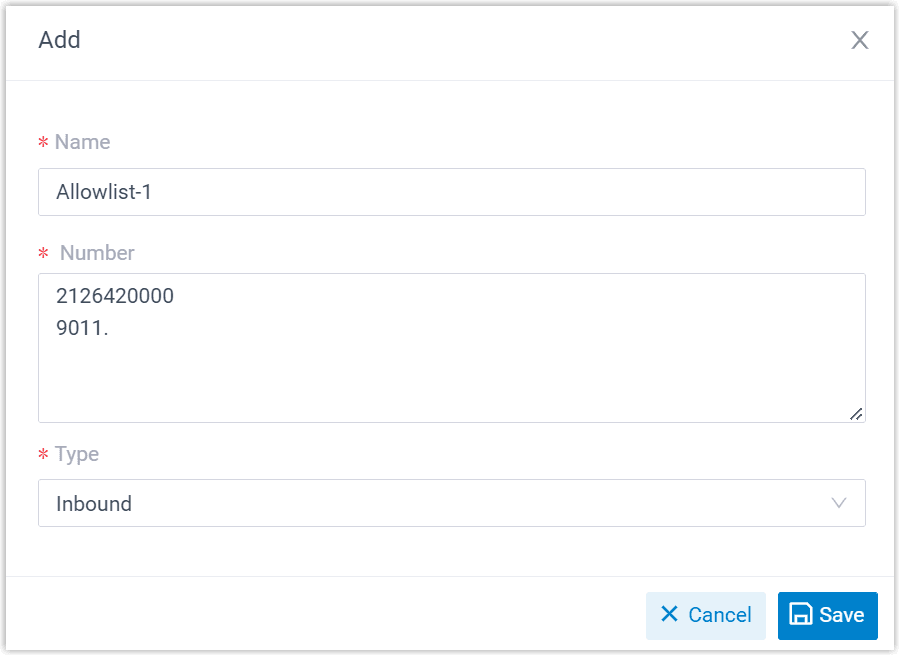
- In the pop-up window, configure as follows:
- Name: Enter a name to help you identify the number(s) to be allowed.
- Number: Enter a specific number or a number pattern.
- For a specific number, enter for example:
2134567890 - For a pattern, use wildcards (e.g.,
9*to allow numbers starting with9). - Type: Select the type from the drop-down list.
- Inbound: Allow number(s) to call into the PBX.
- Outbound: Allow PBX extensions to call the number(s).
- Both: Allow number(s) to call into the PBX and allow PBX extensions to call the number(s).
- Click Save and Apply.

Result
The allowed number list is displayed on the web page. The added numbers communicate with the PBX extensions based on the type you selected.