📧 Schedule CDR to Email
IZT Cloud Voice allows you to schedule CDR to be sent to specific recipients' mailboxes. The recipients can access the CDR via a link attached in the email and download it as a CSV, XLS, or PDF file.
Restrictions
- Only super administrators and the authorized users can schedule CDR to email.
- The maximum number of CDRs that can be downloaded at one time varies depending on the file format of the downloaded CDR:
- CSV: 50,000
- XLS: 10,000
- PDF: 6,000
Prerequisites
- Make sure email server works.
Procedure
- Log in to PBX web portal, go to Reports and Recordings > CDR.
- Under the Scheduled CDR tab, click Add.
- Configure the task settings:
| Field | Description |
|---|---|
| Name | Enter a name to help you identify the task. |
| Email Address | Enter recipients' email addresses. |
| Extensions/Extension Groups | Optional: add components to filter CDR. |
| Time | Start and end time to query CDR. |
| Communication Type | Select communication type (internal, external, inbound, outbound). |
| Frequency | Set the sending frequency: |
| - Once: Send the selected CDR immediately after you save the task. | |
| - Daily: Send the selected CDR at a specific time every day. | |
| - Weekly: Specify a specific day of the week and a specific time to send the CDR. | |
| - Monthly: Specify the day of the month and specific time to send the CDR. | |
| Validity Period of the Download Link | Specify the validity period. |
| File Format | Select the file format the CDR can be downloaded as (CSV, XLS, or PDF). |
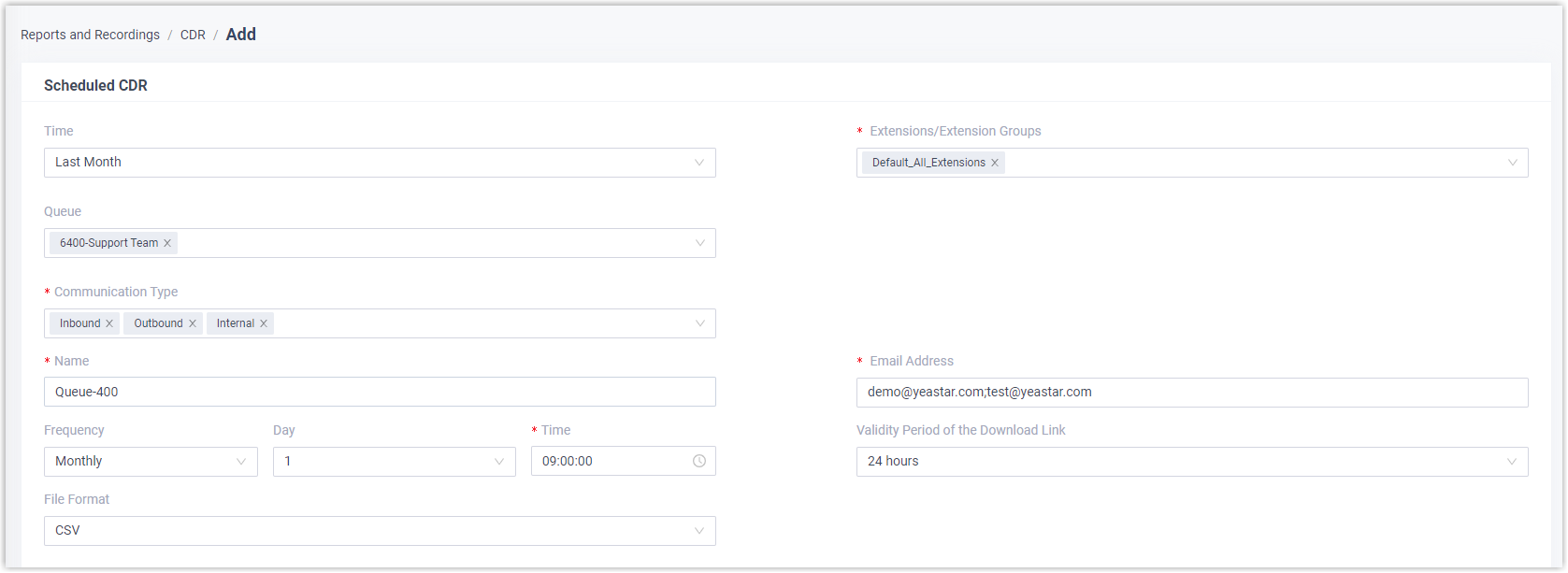
- Click Save to complete the task.

Result
- The task is scheduled and displayed in the list.
- When it's time to send the report, the specified CDR will be automatically sent to the specified recipients' mailboxes.
- Recipients can also check the CDR in the Download List tab, either preview the CDR online, or download the CDR for offline viewing.
