🎙️ Set up IVR Prompts
A custom greeting or personalized greeting allows you to provide a personalized experience for customers. This topic describes how to set up IVR prompts according to your IVR settings.
IVR Prompt Types
Generally, you can use pre-configured generic system preset ones or custom greetings to provide an individualized experience:
- System Greetings: Default Greetings using generic prompts like operating hours.
- **Custom Prompts: Personalized specific messages providing ease in setup.
Prepare Audio Files for IVR Prompt
The PBX system plays a default IVR prompt. Using a custom message record instead:
- Generate audio:
- Name
- IVR Greeting window present
- Prepare:
- PBX System Settings use:
.wav.
- Upload Files:
- Log in to PBX portal, go to PBX Settings:
- Follow steps before updating/checking existing Audio Files.
Update IVR Prompt
- Log in to PBX web portal, go to PBX Settings > Voice Prompt.
- Update the settings option by reviewing current settings- and replace the settings recording files.
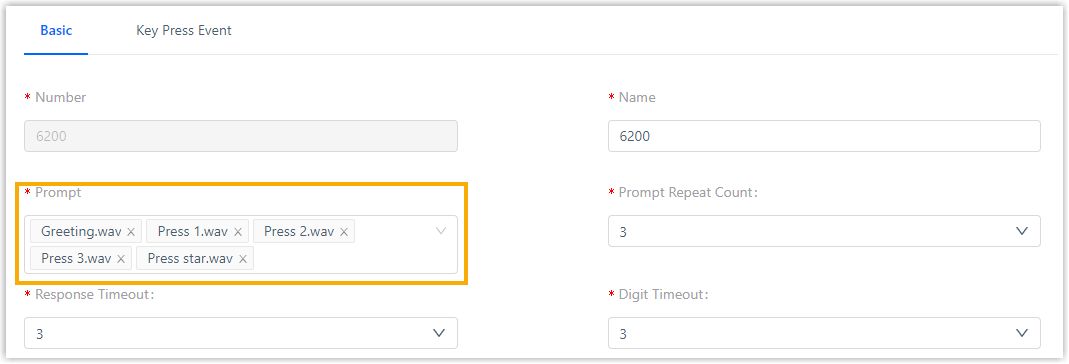
- Click Save and Apply.
- Re-check settings to validate seamlessly completion:
IVR customization should match accurate audience required settings, follow up seamless integration ensuring expected results.