📞 Override Time Condition for Inbound Calls
If you have configured a time-based inbound route, the system will automatically route calls to different destinations based on time. However, users may need to force open or close business occasionally. This topic describes how to override the time condition for inbound calls.
Background information
Scenarios where this may be necessary:
- Temporary night shift: After business hours, the employee who needs to work in the night can force open the business hours to provide communication services for customers.
- Occasionally leaving: Your company may close the business earlier than usual on a special day. For example, your company will close the business an hour in advance on the Christmas day and you need to force close the business hours.
Override time condition for inbound calls (Global Business Hours)
Background information
An inbound route based on Global Business Hours is set up as follows:
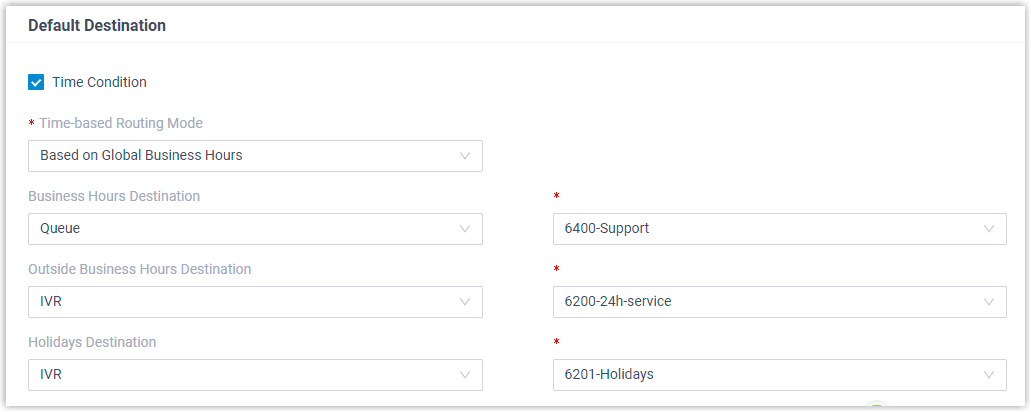
Procedure
Follow the instructions below to achieve time condition override for inbound calls through the route:
- Grant permission to allow specific users to override time condition.
- To override time condition, the authorized user should dial feature code (default: *99) again. Inbound calls would be routed to different destinations based on the time of the call.
| Operate Time | Result |
|---|---|
| Dial *99 during Business Hours | Inbound calls will be routed to Outside Business Hours destination (IVR 8200). |
| Dial *99 during Outside Business Hours | Inbound calls will be routed to Business Hours destination (Queue 6400-Queue). |
| Dial *99 during Holidays | Inbound calls will be routed to Business Hours destination (IVR 8500). |
- To clear time condition override, the authorized users should dial feature code (default: *99) again.
If users do not manually clear time condition override, the system will automatically reset the time condition. For more information, see Automatic Reset of Time Condition.
Override time condition for inbound calls (Custom Business Hours)
Background information
An inbound route based on Custom Business Hours is set up as follows:
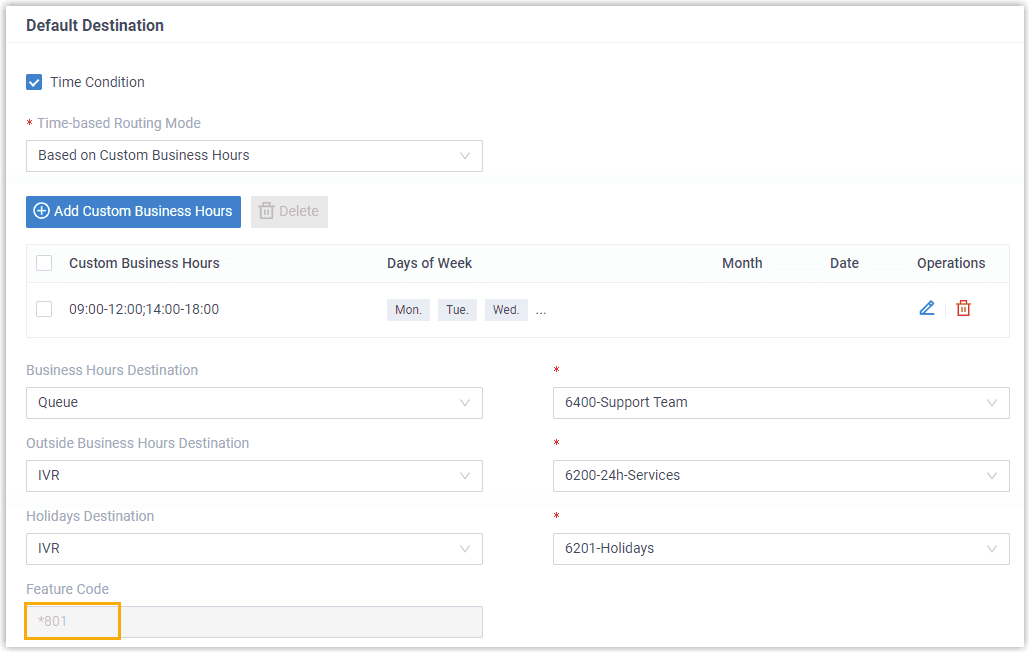
Procedure
Follow the instructions below to achieve time condition override for inbound calls through the route:
- Grant permission to allow specific users to override time condition.
- To override time condition, the authorized user should dial a specific feature code (default: *801). Inbound calls would be routed to different destinations based on the time of the call.
| Operate Time | Result |
|---|---|
| Dial *801 during Business Hours | Inbound calls will be routed to Outside Business Hours destination (IVR 8200). |
| Dial *801 during Outside Business Hours | Inbound calls will be routed to Business Hours destination (Queue 6400-Queue). |
| Dial *801 during Holidays | Inbound calls will be routed to Business Hours destination (IVR 8500). |
- To clear time condition override, the authorized users should dial *801 again.
If users do not manually clear time condition override, the system will automatically reset the time condition. To keep the time condition override, see Disable Automatic Reset of Time Condition.
Override time condition for inbound calls (Custom Time Periods)
Background information
An inbound route based on Custom Time Periods is set up as follows:
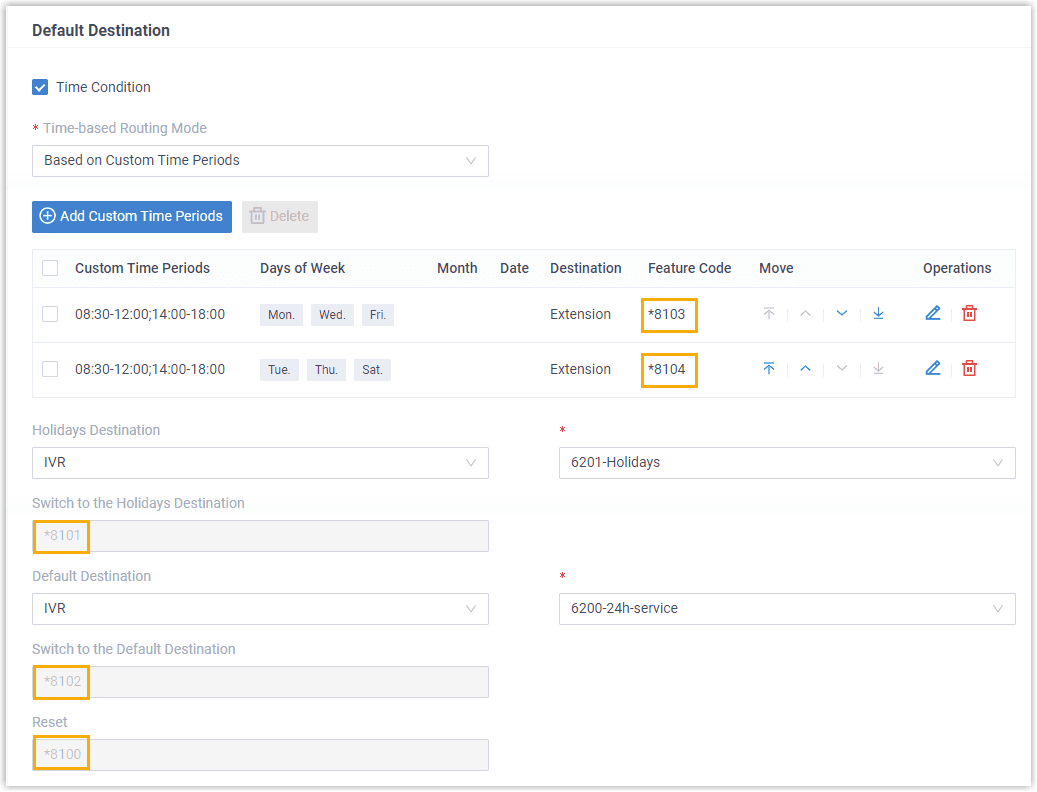
Procedure
Follow the instructions below to achieve time condition override for inbound calls through the route:
- Grant permission to allow specific users to override time condition.
- To override time condition, the authorized user should dial a specific feature code. Inbound calls would be routed to corresponding destinations based on the dialed feature code.
| Time Group | Description | Time of Day | Destination | Feature Code |
|---|---|---|---|---|
| Time Period 1 | Monday, Wednesday, Friday | 08:30 - 12:00 | Extension 1000 | *8101 |
| Time Period 2 | Tuesday, Thursday, Saturday | 14:00 - 17:00 | IVR 6400 | *8102 |
| Holidays | Holidays | 24/7 | IVR 8200 | *8103 |
| Outside Business Hours | Queue 8500 | *8104 |
- To clear time condition override, the authorized users should dial the Reset feature code *8100.
If users do not manually clear time condition override, the system will automatically reset the time condition. For more information, see Automatic Reset of Time Condition. To keep the time condition override, see Disable Automatic Reset of Time Condition.