🛠️ Set up Boss-Secretary Feature for Extensions
The Boss-Secretary feature allows a secretary to filter incoming calls for the boss. You can enable the feature on an extension to designate it as the boss extension. Assign secretary extensions to filter and forward incoming calls. This way, the boss only receives relevant calls while the rest are handled by the secretary.
Video Tutorial
Here is a video tutorial to guide you through the setup process:
Prerequisites
If you want to assign multiple secretary extensions, ensure they are configured with the Create Ring Group feature.
Procedure
- Log in to PBX web portal, go to Extension and Trunk > Extension.
- Click Edit beside the extension you want to set as the boss extension.
- Click the Features tab.
- In the Boss-Secretary section, enable the Boss Extension option.
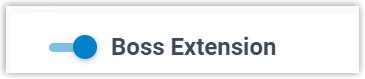
- Specify secretary settings:
- Choose Number of Secretaries: Select whether this extension has one secretary or multiple secretaries.
- One Secretary:

- Multiple Secretaries:

- Configure call type options ensuring valid designated call routing:
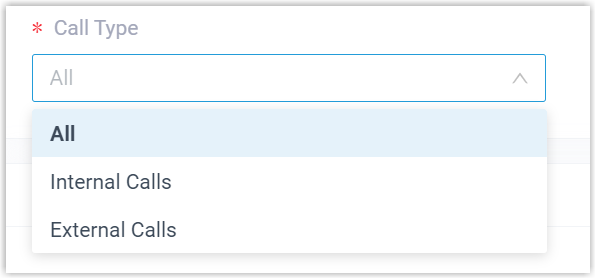
- Internal Calls: Forward only internal incoming calls to the secretary extension(s).
- External Calls: Forward only external incoming calls to the secretary extension(s).
- Click Save and Apply.
Result
The extension is set up with the Boss-Secretary feature and designated as the boss extension. The following features are enabled:
- Incoming calls of the selected call type (internal/external) are received first by the secretary extension(s). The secretary can answer the call and determine if it needs to be forwarded.
- The boss can resume a parked call, and the other party can resume and call transferred from the boss extension.
The figure below shows the integration for different platforms:
IZT Cloud Voice Web Client & IZT Cloud Voice Desktop Client
- Click Resume in the pop-up window to answer the call.
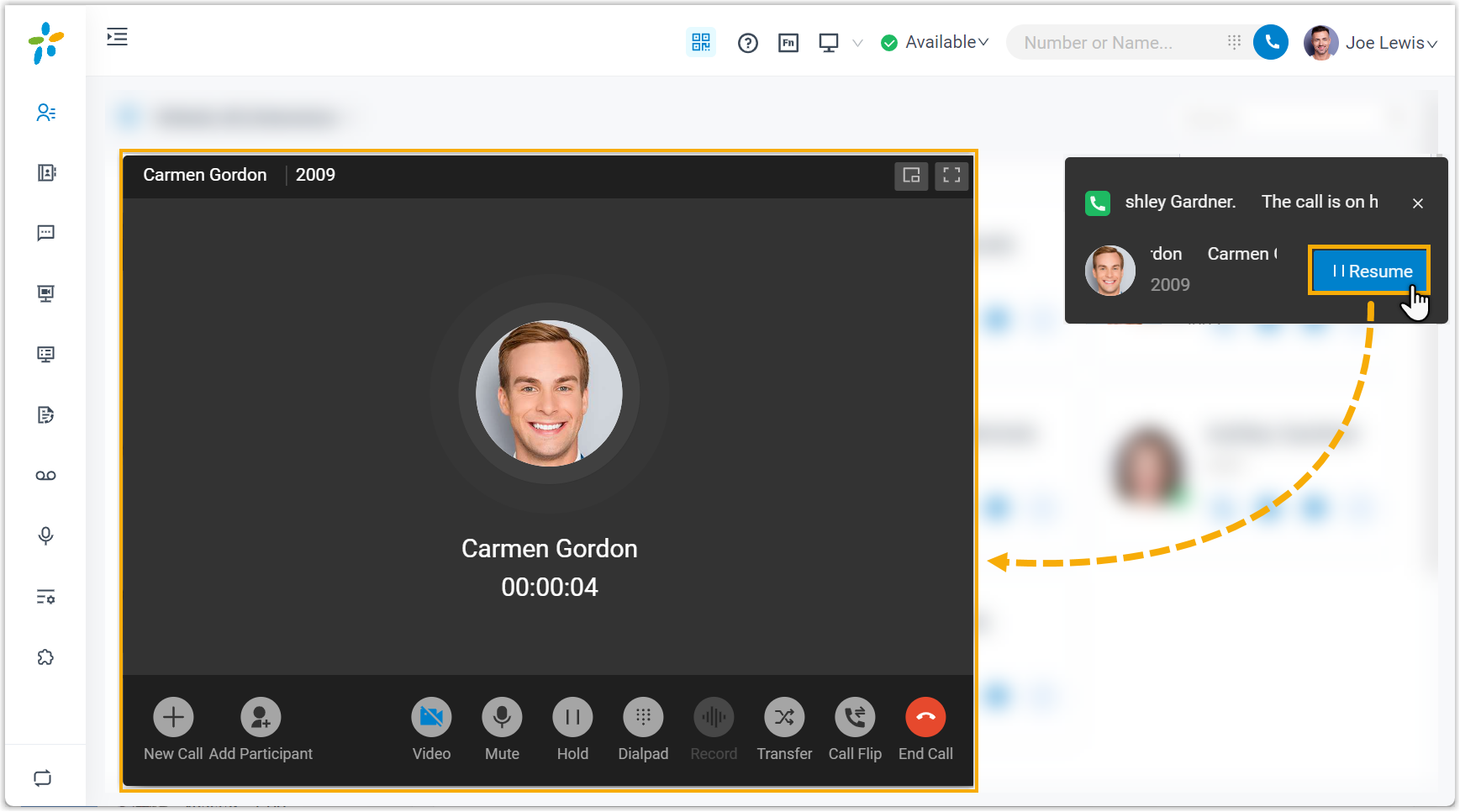
IZT Cloud Voice for Google
- Click Resume in IZT Cloud Voice for Google to answer the call.
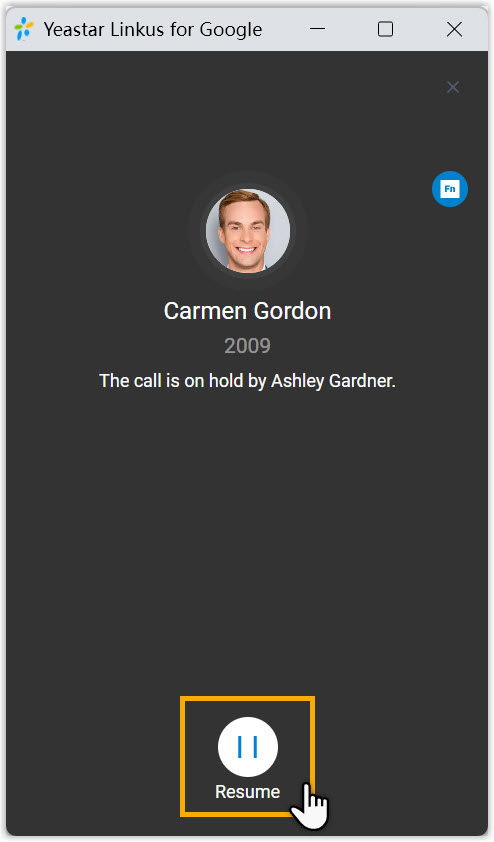
IP Phone
-
Press the BLF key on the IP phone to answer the call directly.
-
Transfer Method: Utilize IP-based transfer where possible to extend the call answering structure seamlessly.
-
Review calls handled on Call Log and further manage through the Secretary interface.
Note:
- Bosses can raise the status of change on the panel if they need on their extension preferences:
- Change Call Handling on IP:
- Verify setting handled through structured panel:
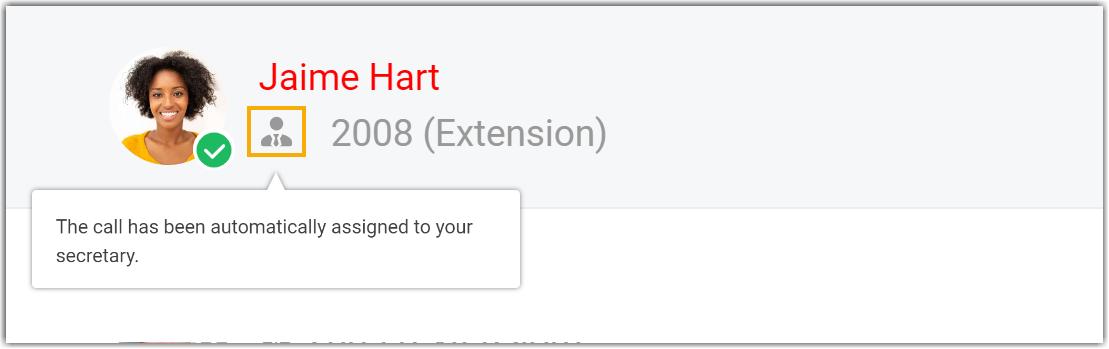
Using Features shows extended analogues and options confirming consistent handling adjustments accordingly.