📥 Set up Group Voicemail for a Custom Group
As a team whose members come from different departments, you can set up a Group Voicemail for the team members. All team members will get notified when a group voicemail message is received.
Procedure
- Log in to PBX web portal, go to Call Features > Voicemail > Group Voicemail.
- Click Add.
- Under General tab, configure the following settings:
Setting Information for Custom Group Voicemail
| Type | Setting | Description |
|---|---|---|
| Group | Select Custom Group | Specify a virtual number for callers to access the group voicemail. |
| Group Voicemail | Enter Group Voicemail Name | This name will identify the group voicemail. |
| Voicemail PIN Authentication | Optional, add access PIN | Enables the group to access messages with a security PIN. |
| Play Caller ID | Optional | Play the caller's information before voicemails. |
| Play Call Time | Optional | The time information plays before a voicemail. |
| Max Message Duration | Optional | Specify the duration for recording voicemail messages. |
- In the Members section, set the recipients to receive group voicemail.
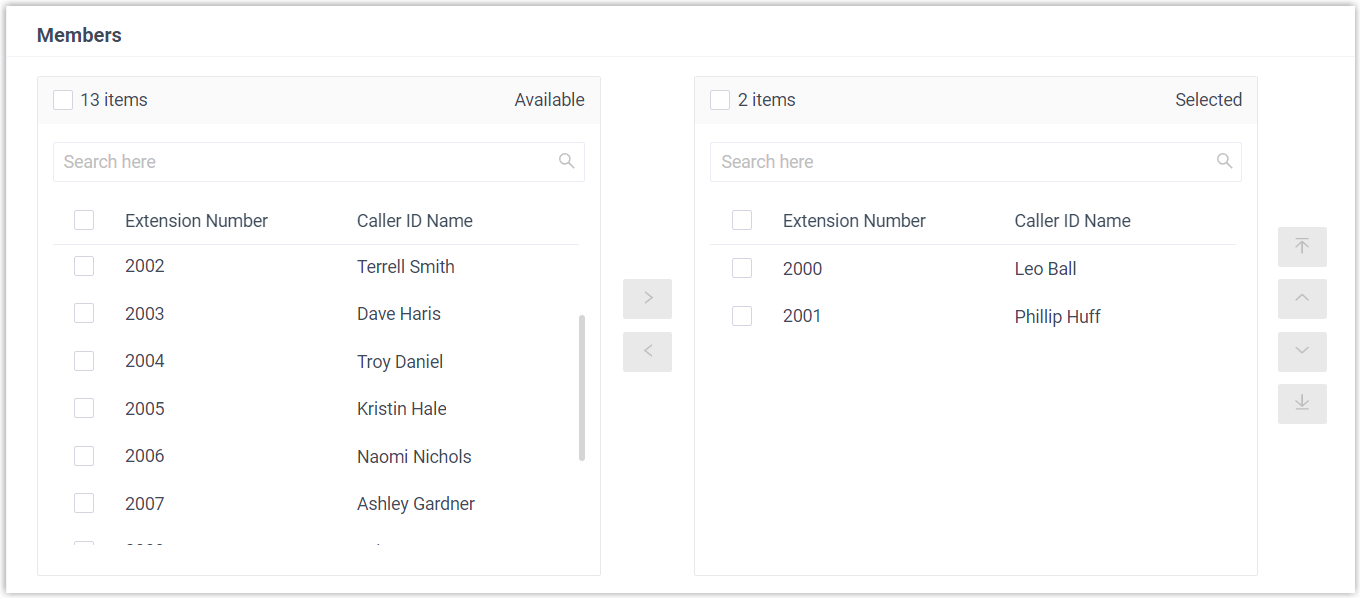
- Select the desired extensions or extension groups from the Available box to the Selected box.
- For recipients without extensions, select Custom Recipients and enter email addresses into the Custom Email Address field.
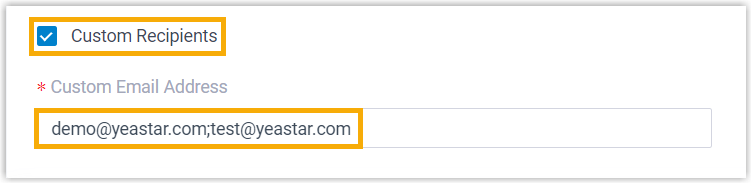
Note: A maximum of 5 email addresses is supported. Use semicolons to separate multiple email addresses.
- In the Group Voicemail Greeting section, select a voicemail greeting.
- Go to Shared Group Voicemail and then click Save and Apply.
The voicemail will be shared and edited by Shared by Members mode.