🔄 Reset the System on Web Interface
This topic describes how to reset IZT Cloud Voice on the web interface. After you reset the system, the domain name of IZT Cloud Voice does not change, and you need to re-activate the PBX.
Prerequisites
- Make sure there aren't ongoing calls, or the calls would be disconnected.
- Ensure that you create a backup of your PBX configurations.
Procedure
- Log in to PBX web portal, go to Maintenance > Reset.
- Select which configurations and data you want to clear:
- Reset All: Clear all the configurations and data on the PBX.
- Reset CDR Only: Clear CDR logs.
- Reset Backup Files Only: Clear backup files.
- Reset Prompts Only: Clear custom prompts.
Note: When this option is enabled or not, system prompts, music on hold, and system ringtones stay intact as the prompts would be cleared.
Reset Company Contacts: Clear company contacts, phonebooks, and caller ID mappings.
- Click Factory Reset and confirm the operation:
- In the pop-up dialog box, configure the factory settings.
- Ensure to enable Reset Company Contacts.
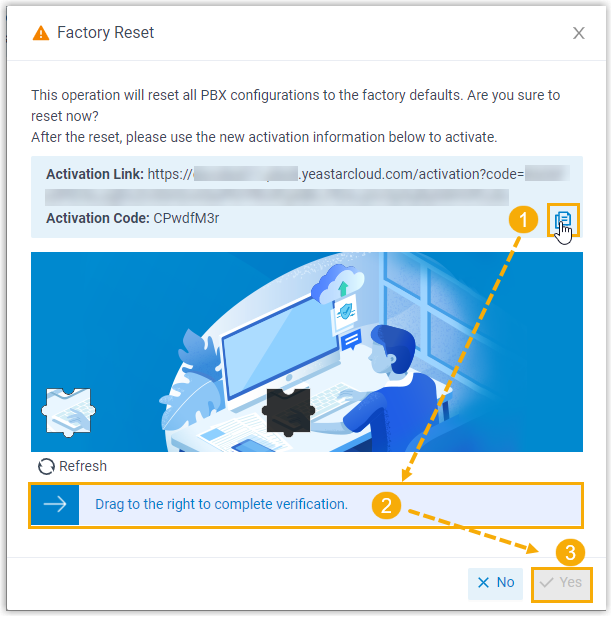
- Click Backup to take note of the Activation Link and Activation Code.
- Then select Reset and enter the reset code to complete the reset operation.
- Drag to verify and click Yes.
⚠️
Important: You need to use the new activation link and activation code to activate the PBX after resetting.
Result
It takes several minutes to reset the PBX. After resetting, the current web page prompts that the PBX is not activated.
What to do next
- Click the activation link, you are redirected to the PBX activation page, enter the activation code and click Confirm.
- You are redirected to the Installation Wizard page, follow the Installation Wizard to set up the PBX.