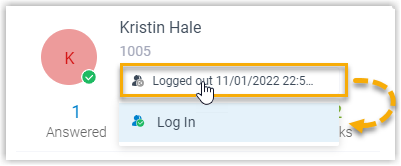Manage an Agent's Status in a Queue
As a queue manager, you can change an agent's status remotely. This topic describes how to log an agent in to a queue, log an agent out of a queue, pause an agent's service, and unpause an agent's service.
Requirements
- Only a queue manager can change an agent's status.
- To change an agent's status, make sure that you have been granted the Switch agent's Status permission by the system administrator.
Log an agent in to a queue
- In the IZT Cloud Voice Web Client, go to Call Center Console > Queue Panel.
- On the Agent panel, hover your mouse over the logged-out agent, and change the status.
- Click Log In.
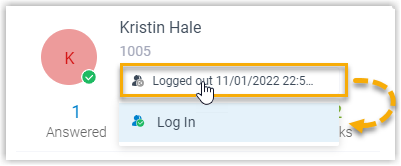
Log an agent out of a queue
- In the IZT Cloud Voice Web Client, go to Call Center Console > Queue Panel.
- On the Agent panel, hover your mouse over the logged-in agent, and change the status.
- Click Log Out.
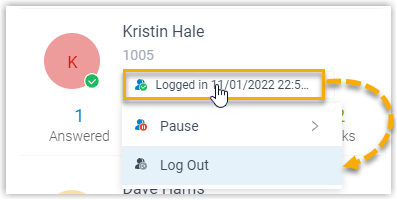
Pause an agent's service
- In the IZT Cloud Voice Web Client, go to Call Center Console > Queue Panel.
- On the Agent panel, hover your mouse over the logged-in agent, and change the status.
- Click Pause.
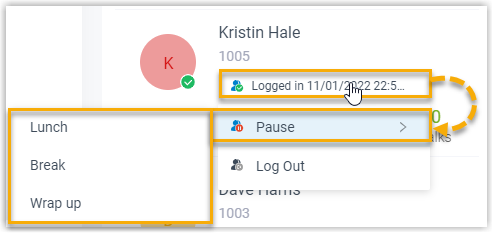
- Optional: In the list box that appears, select a reason.
Note: The system will not distribute queue calls to the paused agent.
Unpause an agent's service
- In the IZT Cloud Voice Web Client, go to Call Center Console > Queue Panel.
- On the Agent panel, hover your mouse over the paused agent, and change the status.
- Click Unpause.