📞 Auto Provision Fanvil IP Phone with IZT Cloud Voice
This topic takes Fanvil X6U-V2 (firmware: 2.12.1) as an example to introduce how to auto provision a Fanvil IP phone with IZT Cloud Voice.
Firmware Requirements
The firmwares of Fanvil IP phone and IZT Cloud Voice PBX meet the following requirements.
| Model | Phone Requirement | PBX Requirement |
|---|---|---|
| A10 | 2.12.4 or later | 84.11.0.22 or later |
| A10W | 2.12.4 or later | 84.11.0.22 or later |
| A32 | 2.6.0.408 or later | 84.5.0.86 or later |
| A32i | 2.6.0.408 or later | 84.5.0.86 or later |
| A320 | 2.6.0.1402 or later | 84.11.0.22 or later |
| A320i | 2.6.0.1402 or later | 84.11.0.22 or later |
| FH-S01 | 2.12.8 or later | 84.9.0.20 or later |
| H1 | 2.12.1 or later | 84.10.0.32 or later |
| H2U | 2.4.7 or later | 84.5.0.86 or later |
| H2U-V2 | 2.4.7.6 or later | 84.5.0.86 or later |
| H3 | 2.12.1.7334 or later | 84.5.0.86 or later |
| H3W | 2.4.4 or later | 84.5.0.86 or later |
| H5 | 2.12.1.7334 or later | 84.5.0.86 or later |
| H5W | 2.4.4 or later | 84.5.0.86 or later |
| i10 | 1.2.7 or later | 84.5.0.86 or later |
| i10D | 1.2.7 or later | 84.5.0.86 or later |
| i10S | 2.4.4 or later | 84.5.0.86 or later |
| i10SD | 2.4.4 or later | 84.5.0.86 or later |
| i10SV | 2.4.4 or later | 84.5.0.86 or later |
| i11 | 1.2.7 or later | 84.5.0.86 or later |
| i11S | 2.4.4 or later | 84.5.0.86 or later |
| i12 | 2.8.2.7009 or later | 84.5.0.86 or later |
| i16V | 2.8.2.7009 or later | 84.5.0.86 or later |
| i16S | 2.4.4 or later | 84.5.0.86 or later |
| i16SV | 2.4.4 or later | 84.5.0.86 or later |
| i18S | 2.8.2.7009 or later | 84.5.0.86 or later |
| i20S | 2.4.4 or later | 84.5.0.86 or later |
| i23S | 2.8.2.7009 or later | 84.5.0.86 or later |
| i30 | 2.8.2.7009 or later | 84.5.0.86 or later |
| i31S | 2.8.2.7009 or later | 84.5.0.86 or later |
| i32V | 2.8.2.7009 or later | 84.5.0.86 or later |
| i33V | 2.8.2.7009 or later | 84.5.0.86 or later |
| i33VF | 2.8.2.7009 or later | 84.5.0.86 or later |
| i504 | 2.12.43.13 or later | 84.6.0.24 or later |
| i505 | 2.6.6.391 or later | 84.11.0.22 or later |
| i506W | 2.12.43.13 or later | 84.6.0.24 or later |
| i507W | 2.6.6.394 or later | 84.11.0.22 or later |
| i51 | 2.8.13 or later | 84.5.0.86 or later |
| i51W | 2.8.13 or later | 84.5.0.86 or later |
| i52 | 2.8.13 or later | 84.5.0.86 or later |
| i52W | 2.8.13 or later | 84.5.0.86 or later |
| i53 | 2.8.13 or later | 84.5.0.86 or later |
| i53W | 2.8.13 or later | 84.5.0.86 or later |
| i55A | 1.0.0.45 or later | 84.8.0.25 or later |
| i56A | 0.3.0.21 or later | 84.5.0.86 or later |
| i57A | 1.0.0.46 or later | 84.8.0.25 or later |
| i61 | 2.4.0 or later | 84.6.0.24 or later |
| i62 | 2.4.0 or later | 84.6.0.24 or later |
| i63 | 2.4.0 or later | 84.6.0.24 or later |
| i64 | 2.4.0 or later | 84.6.0.24 or later |
| i68 | 2.8.2.7009 or later | 84.8.0.25 or later |
| PA2 | 2.8.2.7009 or later | 84.5.0.86 or later |
| PA2S | 2.8.11 or later | 84.5.0.86 or later |
| PA3 | 2.4.4 or later | 84.5.0.86 or later |
| V62 | 2.4.10 or later | 84.6.0.24 or later |
| V63 | 2.12.16.19 or later | 84.11.0.22 or later |
| V64 | 2.4.10 or later | 84.6.0.24 or later |
| V65 | 2.12.2.4 or later | 84.7.0.17 or later |
| V67 | 2.6.0 or later | 84.6.0.24 or later |
| W610W | 2.12.0 or later | 84.11.0.22 or later |
| W611W | pvt-2.8 or later | 84.8.0.25 or later |
| X1S / X1SP | 2.12 or later | 84.5.0.86 or later |
| X1SG | 2.12 or later | 84.5.0.86 or later |
| X2/X2P | 2.14.0.7386 or later | 84.5.0.86 or later |
| X2C/X2CP | 2.14.0.7386 or later | 84.5.0.86 or later |
| X210 | 2.11 or later | 84.5.0.86 or later |
| X210-V2 | 2.12.13 or later | 84.7.0.17 or later |
| X210i | 2.11 or later | 84.5.0.86 or later |
| X210i-V2 | 2.12.13 or later | 84.7.0.17 or later |
| X301 | 0.0.16 or later | 84.8.0.25 or later |
| X301G | 0.0.16 or later | 84.8.0.25 or later |
| X301W | 0.0.16 or later | 84.8.0.25 or later |
| X303 | 0.0.16 or later | 84.8.0.25 or later |
| X303G | 0.0.16 or later | 84.8.0.25 or later |
| X303W | 0.0.16 or later | 84.8.0.25 or later |
| X305 | 2.12.1.6 or later | 84.8.0.25 or later |
| X3S/X3SP/X3G | 2.14.0.7386 or later | 84.5.0.86 or later |
| X3S Lite / X3SP Lite | 2.4.5 or later | 84.5.0.86 or later |
| X3S Pro / X3SP Pro | 2.4.5 or later | 84.5.0.86 or later |
| X3SW | 2.4.5 or later | 84.5.0.86 or later |
| X3SG Lite | 2.4.5 or later | 84.5.0.86 or later |
| X3SG Pro | 2.4.5 or later | 84.5.0.86 or later |
| X3U | 2.12 or later | 84.5.0.86 or later |
| X3U Pro | 2.4.5 or later | 84.5.0.86 or later |
| X5U | 2.11 or later | 84.5.0.86 or later |
| X5U-V2 | 2.12.1 or later | 84.6.0.24 or later |
| X55 | 2.2.1 or later | 84.5.0.86 or later |
| X6 | 2.2.1 or later | 84.5.0.86 or later |
| X6U | 2.2.1 or later | 84.5.0.86 or later |
| X6U-V2 | 2.12.1 or later | 84.6.0.24 or later |
| X7 | 2.11 or later | 84.5.0.86 or later |
| X7A | 2.2.0.229 or later | 84.5.0.86 or later |
| X7C | 2.11 or later | 84.5.0.86 or later |
| X7-V2 | 2.12.13 or later | 84.7.0.17 or later |
| X7C-V2 | 2.12.13 or later | 84.7.0.17 or later |
| Y501 | 2.12.4 or later | 84.11.0.22 or later |
| Y501W | 2.12.4 or later | 84.11.0.22 or later |
| Y501-Y | 2.12.4 or later | 84.11.0.22 or later |
| Y501-YW | 2.12.4 or later | 84.11.0.22 or later |
Prerequisites
- Make sure that you have downloaded the template for the desired phone model (Path: Auto Provisioning > Resource Repository > Default Templates).
- RESET the IP phone if it is previously used.
- Gather information of the IP phone, including Vendor, Model, and MAC address.
Procedure
Step 1. Add the Fanvil IP phone on PBX
- Log in to PBX web portal, go to Auto Provisioning > Phones.
- Click Add > Add.
- In the IP Phone section, enter the following phone information.
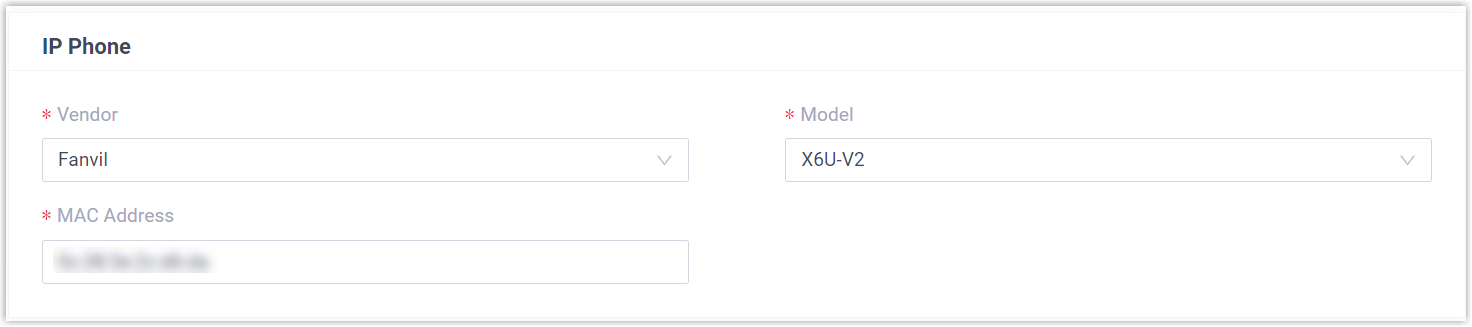
- Vendor: Select Fanvil.
- Model: Select the phone model. In this example, select X6U-V2.
- MAC Address: Enter the MAC address of the IP phone.
- In the Options section, configure the following settings.

- Template: Select a desired template from the drop-down list.
📝 Note: You can select the default template corresponding to the phone model, or customize your own template. For more information, see Create a Custom Auto Provisioning Template.
- Provisioning Link: A provisioning link is automatically generated, which points to the location where the phone's configuration file is stored.
- Authentication for the First-time Auto Provisioning: If enabled, users are requested to fill in authentication information on the IP phones before triggering the first-time provisioning.
💡 Note: We recommend that you keep this option selected.
- In the Assign Extension section, assign an extension to the IP phone.
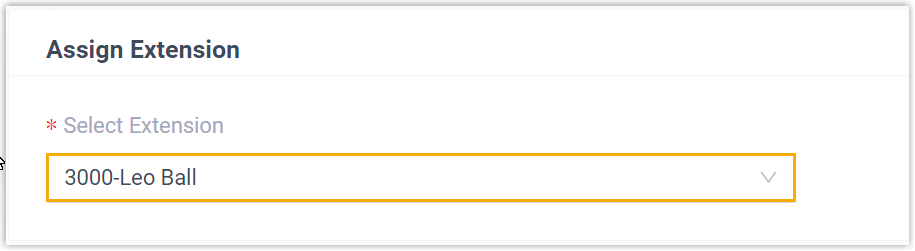
💡 Tip: If your desired extension is not listed in the drop-down list, it indicates that the extension has been associated with an IP phone.
- To release the extension from the associated IP phone, see Release an Extension from a Provisioned IP Phone.
- To register the extension to the phone without releasing it from the previously associated one, you need to configure the concurrent registration setting for the extension, as the PBX only allows an extension to register with one SIP endpoint by default.
- Click Save. The PBX will send an event notification of RPS Request Success.
Step 2. Trigger the IP phone to complete provisioning
- Reboot the IP phone.
- If you have enabled Authentication for the First-time Auto Provisioning on the PBX, enter the authentication credential on the IP phone.
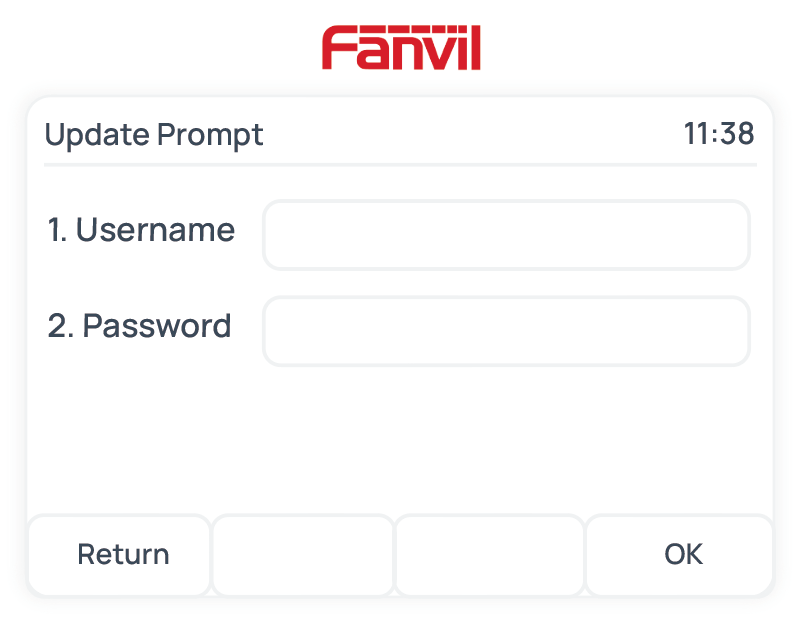
- Username: Enter the extension number that is assigned to the phone.
- Password: Enter the extension's Voicemail Access PIN.
💡 Note: You can check the Voicemail Access PIN in the Voicemail tab on the extension's configuration page.
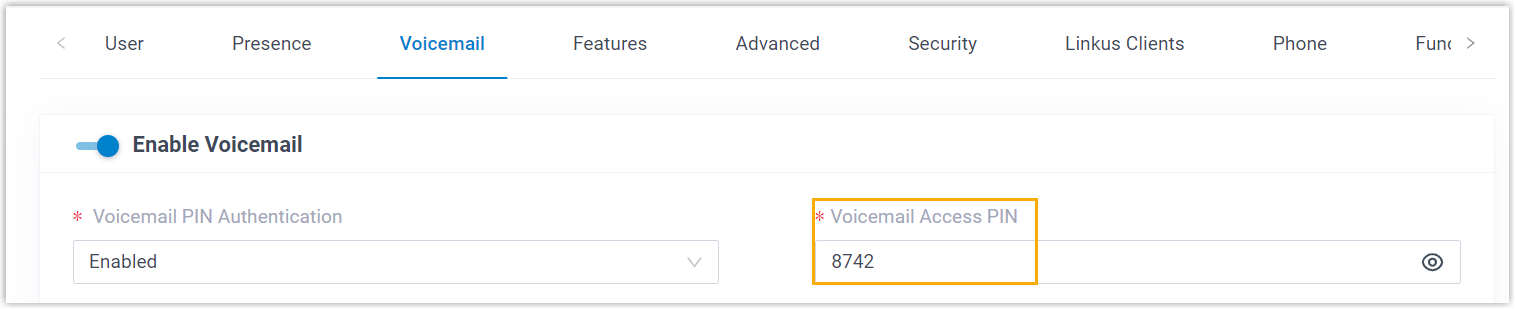
Result
- The IP phone automatically downloads the configurations from the PBX and applies the settings.
- The extension is successfully registered on the IP phone. You can check the registration status on Auto Provisioning > Phone on the PBX web portal.
