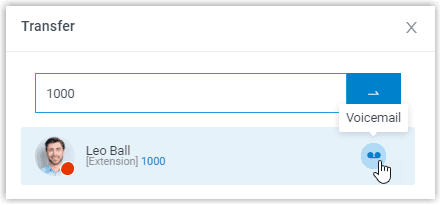🔄 Transfer a Call
This topic describes how to transfer a call.
Prerequisites
- To transfer extension group members' active calls, Call distribution management (Redirect, Transfer, Drag and Drop) permission is required.
Procedure
Transfer a call to an extension
- On the Inbound & Internal Calls panel or Outbound Calls panel, hover your mouse over an active call.

- Transfer the call to an extension by doing one of the following:
- Drag the call and drop it on a desired destination in the Extension list.
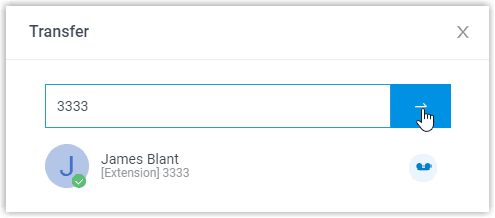
- Right-click the active call, click Transfer, and select a redirected party. On the pop-up panel, enter the destination and click OK.
- The system will route the call to the selected extension.
You can also click the extension user from the matching results to transfer the call.
Transfer a call to a group voicemail
- On the Inbound & Internal Calls panel or Outbound Calls panel, hover your mouse over an active call.
- Drag the call and drop it on the desired group voicemail displayed in the Group list. The call is redirected to the group voicemail, and the caller can leave a message to the group members.
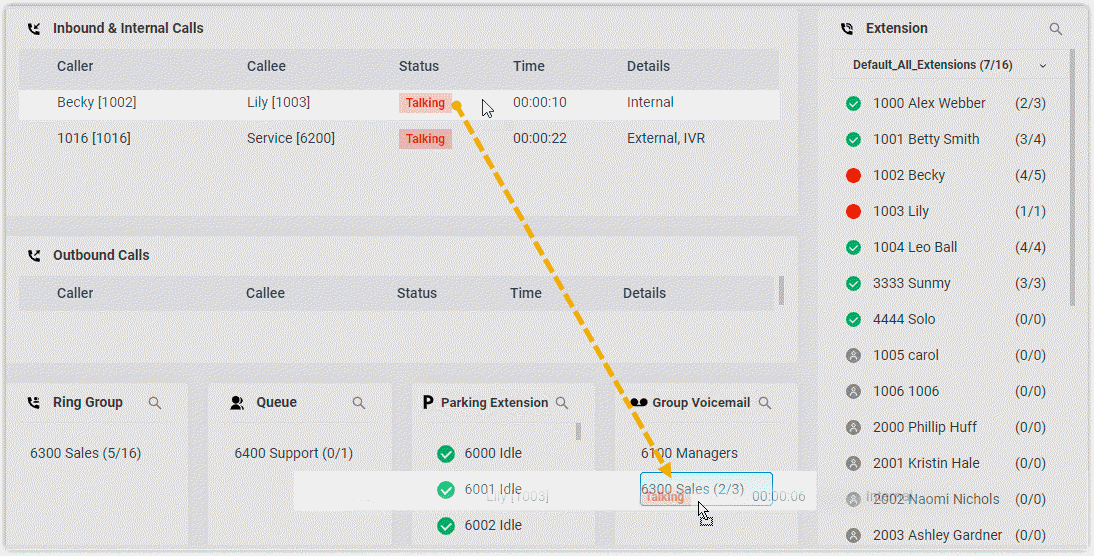
Transfer a call to an extension's voicemail
- On the Inbound & Internal Calls panel, hover your mouse over an active call.
- Right-click the incoming call, and select Transfer. On the pop-up panel, enter the extension and select to transfer the call to its voicemail.
- From the matching results, click the extension to transfer the call to its voicemail.