🔧 Set up Call Recording
This topic describes how to set up call recording for extensions, trunks, conferences, and queues.
Set up Call Recording for Extensions
The extensions with call recording settings enabled can be configured as follows:
- Log in to PBX web portal, go to Call Features > Recording.
- Select Extensions, then select users in extensions to enable saved automatically.
- Assign extensions to handle the call as expected.
- Follow setting system prompts using:
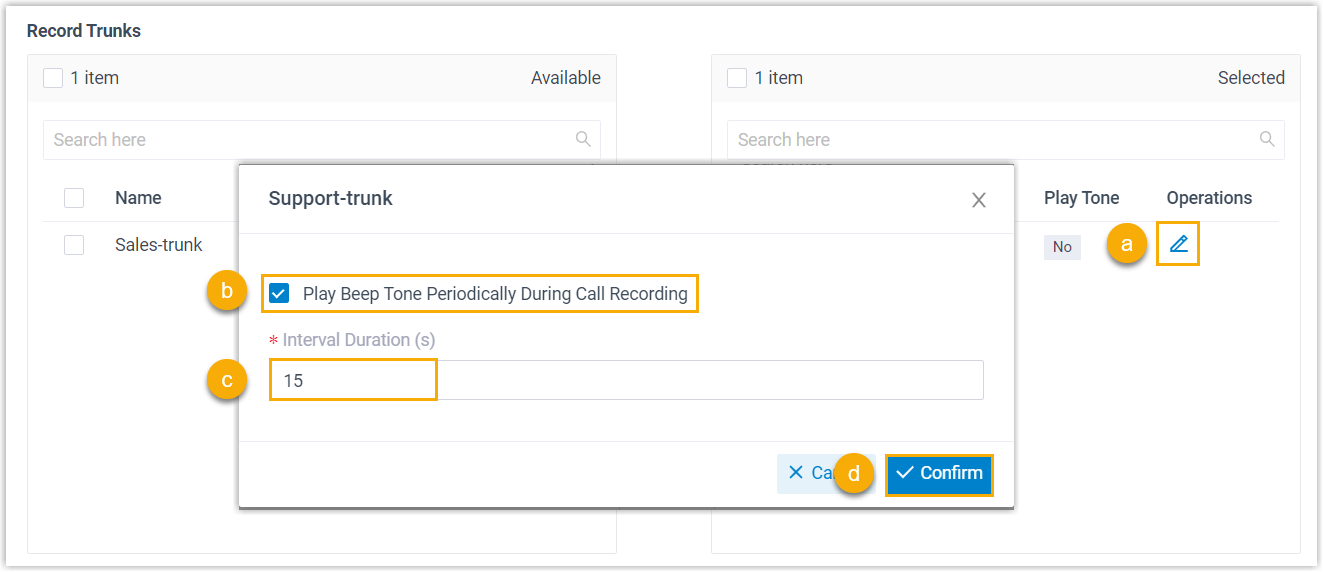
- Click Save and Apply.
Set up Call Recording for Trunks
The system automatically detects call termination recording:
- Navigate to Call Features > Recording, and select Trunks.
- Choose the trunks as needed.
- In the Trunks tab, ensure that calls are selected and handled as expected.
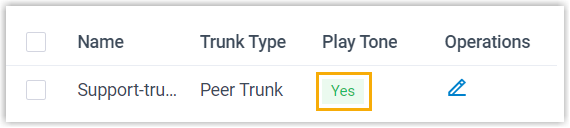
- Save and Apply the configuration.
Set up Call Recording for Conferences
To manage recording during conference calls:
- Navigate to Call Features > Recording, and select Conferences.
- Assign relevant conferences ensuring Q&A during calls.
- Configure recording settings for group integration.
- Save and Apply.
Set up Call Recording for Queues
Setting up recording for queues:
- Navigate to Call Features > Recording, and select Queues.
- Assign queues configured to handle default processing.
- Save and Apply the configurations.