📞 PBX Call Activity Report
PBX Call Activity Report provides granular insights into the hourly, daily, and monthly breakdowns of internal calls and external calls. This topic describes how to access the report and explains the key metrics in detail.
Access PBX Call Activity Report
- Log in to PBX web portal, go to Reports and Recordings > Call Reports > Call Reports.
- In the Report Type drop-down list, select PBX Call Activity.
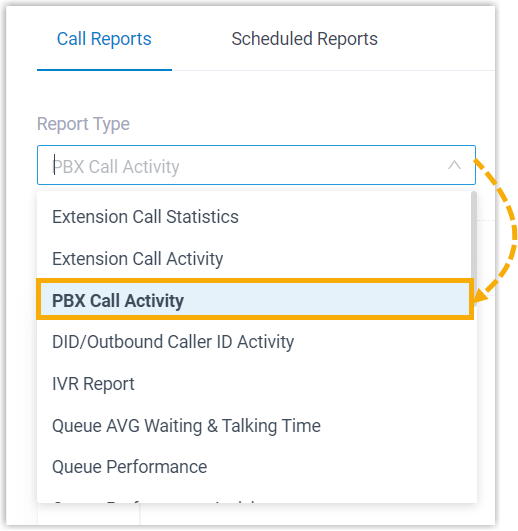
- Filter data by system time, trunks, call type, or communication type.
- A report that meets the filter criteria is displayed on the page, as shown below.
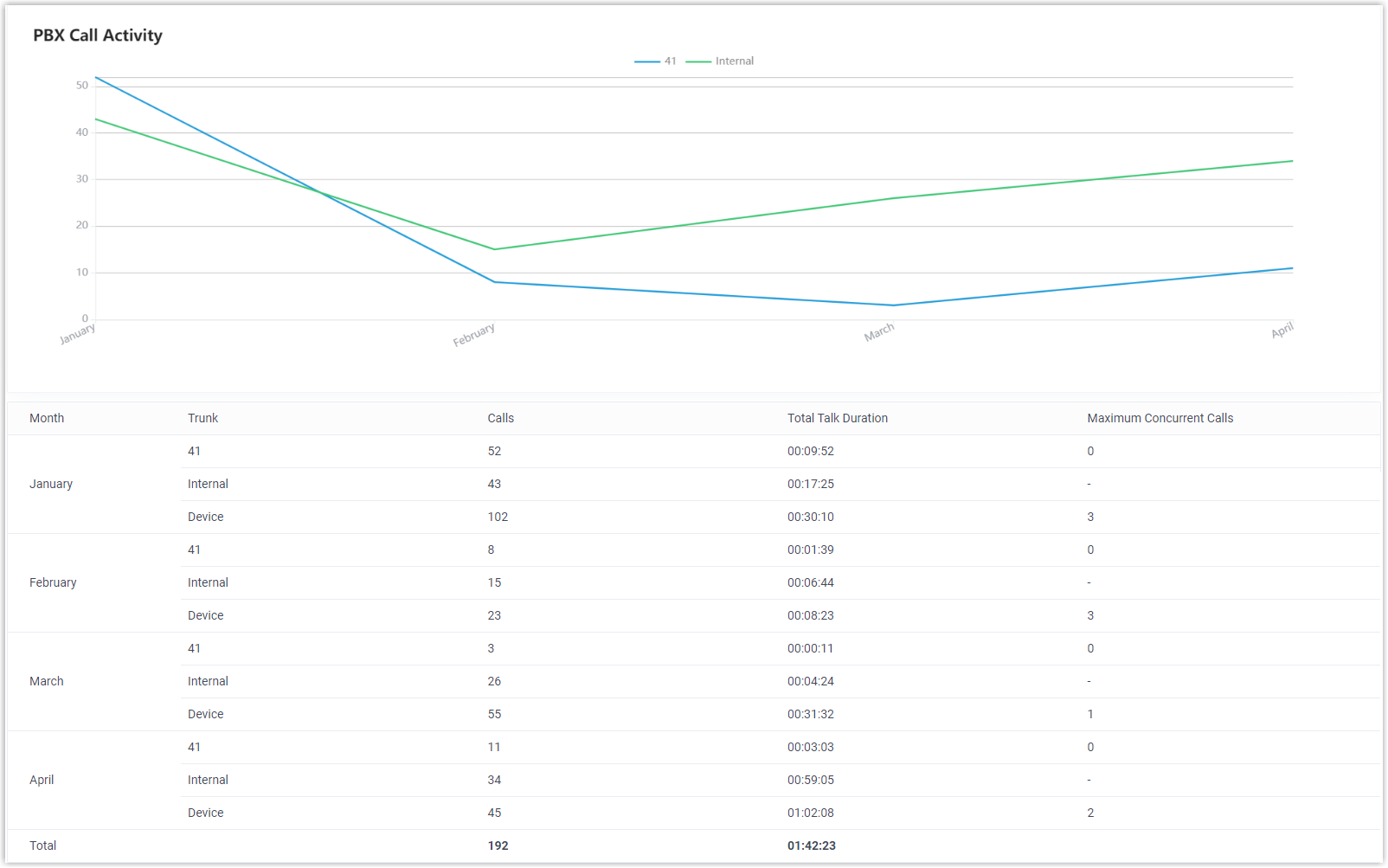
Report Details
We take the above report as an example to introduce the key metrics for PBX Call Activity Report.
| Metric | Description |
|---|---|
| Trunk | Trunk name: - (trunk_name) Calls that are made or received via trunks. - Internal Calls Calls at the entire system (including all trunks, internal calls, and outbound calls at all the trunks). |
| Calls | The total number of calls that were made or received. |
| Total Talk Duration | The total time between calls answered and calls ended. |
| Maximum Concurrent Calls | The maximum number of concurrent calls within the selected trunks |
| Total (displayed in row) | The sum of the total talk duration. This metric is only available for extension and extension group. If you select multiple extensions subgroup, the duration is summed. |
| Total (displayed in column) | The sum of the total talk duration for all the extensions and the trunk status such as calls, including the data for the trunks. |
By using PBX Call Activity reports, you can better manage and optimize call handling strategies.