View or Change a Member's User Type in Multiple Groups
If an extension user plays different roles in different extension groups, you can quickly view or change multiple user types of the extension user without having to go to each group to view or assign the user types. This guide describes how to view or change a member's user type in multiple groups.
View a Member's User Type in Multiple Groups
- Log in to the PBX web portal, go to Extension and Trunk > Extension, click beside the desired extension.
- Click IZT Cloud Voice Clients tab.
- In the Operator Panel section, you can see all the groups to which the extension user belongs. Check the user's user type in each group in the User Type column.
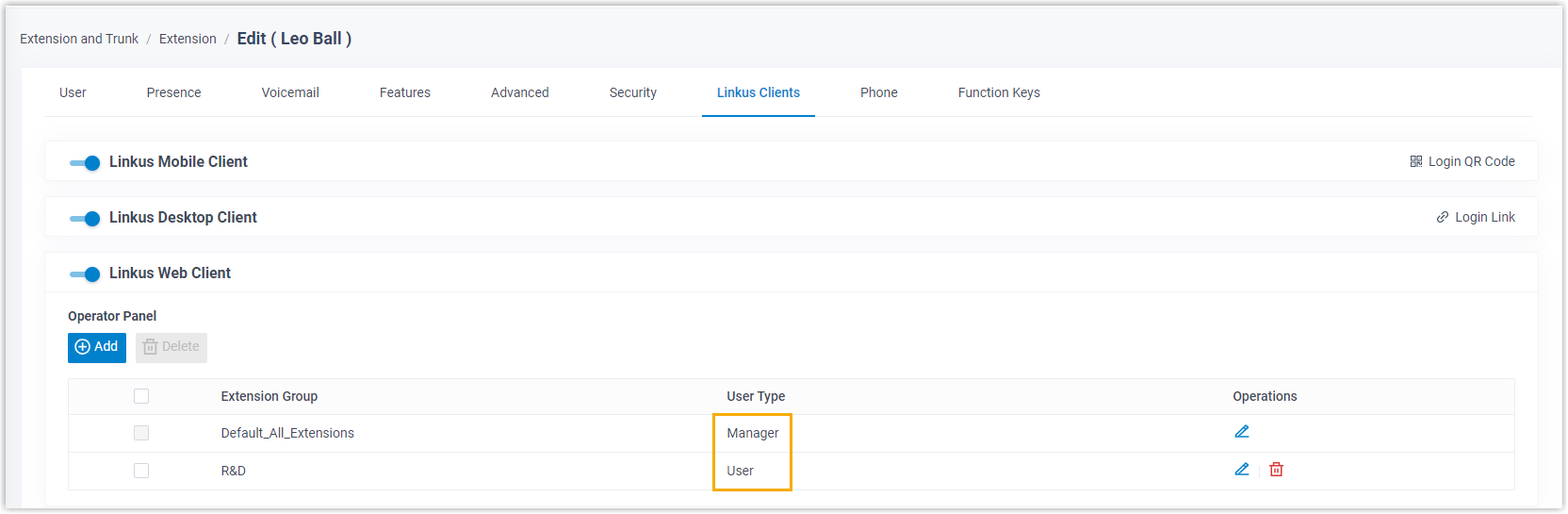
Change a Member's User Type in Multiple Groups
The permissions of Manager and User vary from one group to another. Make sure you change permissions for the right group.
Procedure
- Log in to the PBX web portal, go to Extension and Trunk > Extension, click beside the desired extension.
- Click IZT Cloud Voice Clients tab.
- In the Operator Panel section, change the extension user's user type in a group.
a. Click beside the desired extension group.
b. In the User Type drop-down list, select a user type.
- If you select Manager or User, the user has all the permissions that are granted to the user type.
- If you select Custom, select the checkboxes of the desired permissions.
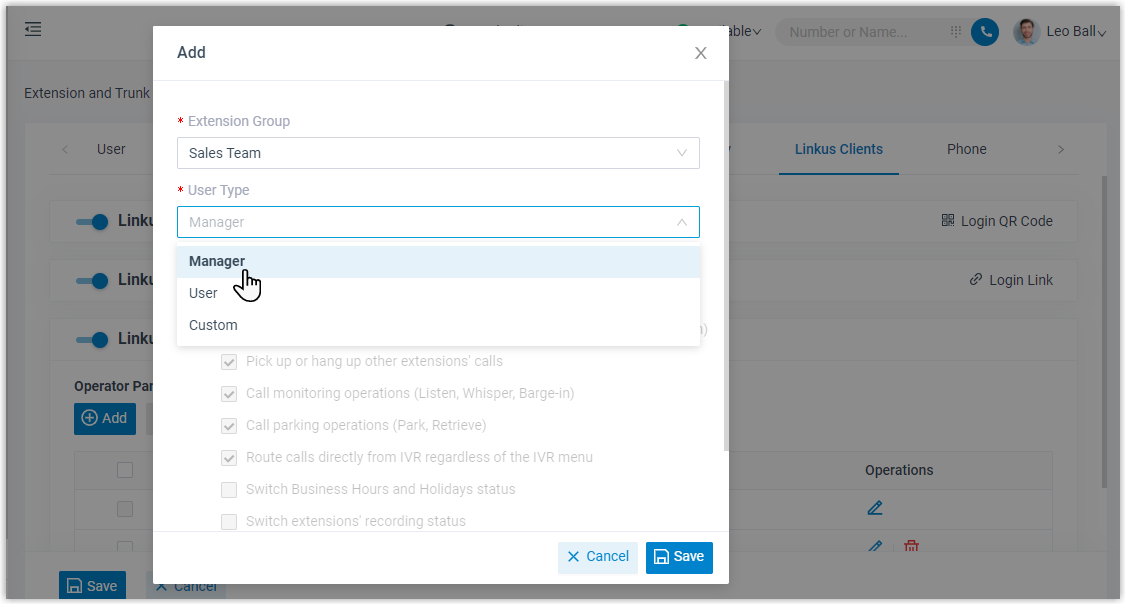
c. Click Confirm. 4. Repeat Step 4 to assign user types for the extension in more groups. 5. Click Save.
Result
The user's user types and permissions in different groups are updated accordingly.