📊 Monitor Time Condition Status
This topic describes how to set BLF keys on IP phones to monitor time condition status. In this way, users can know which time condition is currently active and where inbound calls would be routed.
Background information
Users can monitor time condition status in the following ways:
- Monitor time condition status on IP Phone
- Monitor time condition status in the operator panel.
For example:
- Monitor time condition status for inbound calls (Global Business Hours)
- Monitor time condition status for inbound calls (Custom Business Hours)
- Monitor time condition status for inbound calls (Custom Time Periods)
Monitor time condition status for inbound calls (Global Business Hours)
Background information
An inbound route based on Global Business Hours is set up as follows:
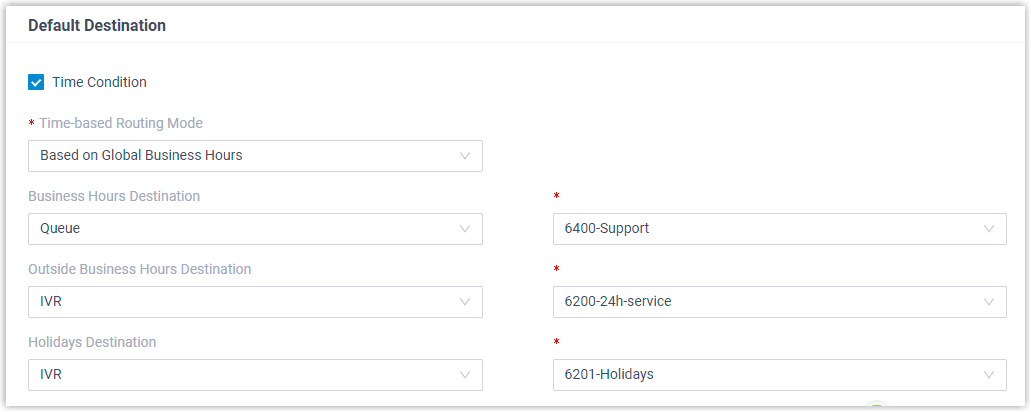
The feature code for Switch Global Business Hours and Holidays Status is *99.
Procedure
- Assign function keys for extension users to monitor time condition status. a. Log in to PBX web portal, go to Extension and Trunk > Extension, click ✏️ beside the desired extension. b. Click the Function Keys tab.
The number of programmable keys varies by phone models. If the number of function keys you assign to an extension exceeds the number of programmable keys, the redundant function keys cannot take effect.
- Configure function keys.
- Type: Select BLF.
- Value: Enter the feature code of Switch Global Business Hours and Holidays Status.

- Label: Enter a value, which will be displayed on the phone screen.
- Click Save.
-
After the extension has been provisioned and associated with a phone, refresh the phone to take effect. a. Go to Auto Provisioning > Phones. b. Click 🔄 beside the phone assigned to the extension.
-
The function keys setting will be automatically updated on the phone and different BLF LED indicators reflect different status:
- Red: Current inbound calls are routed to Outside Business Hours or Holidays.
- Green: Inbound calls are routed to Business Hours.
Result
The function key status will be updated in real-time to reflect the currently active time condition for Global Business Hours.
If the BLF key is set for Reset feature code, the BLF LED should be off.
Monitor time condition status for inbound calls (Custom Business Hours)
Background information
An inbound route based on Custom Business Hours is set up as follows:
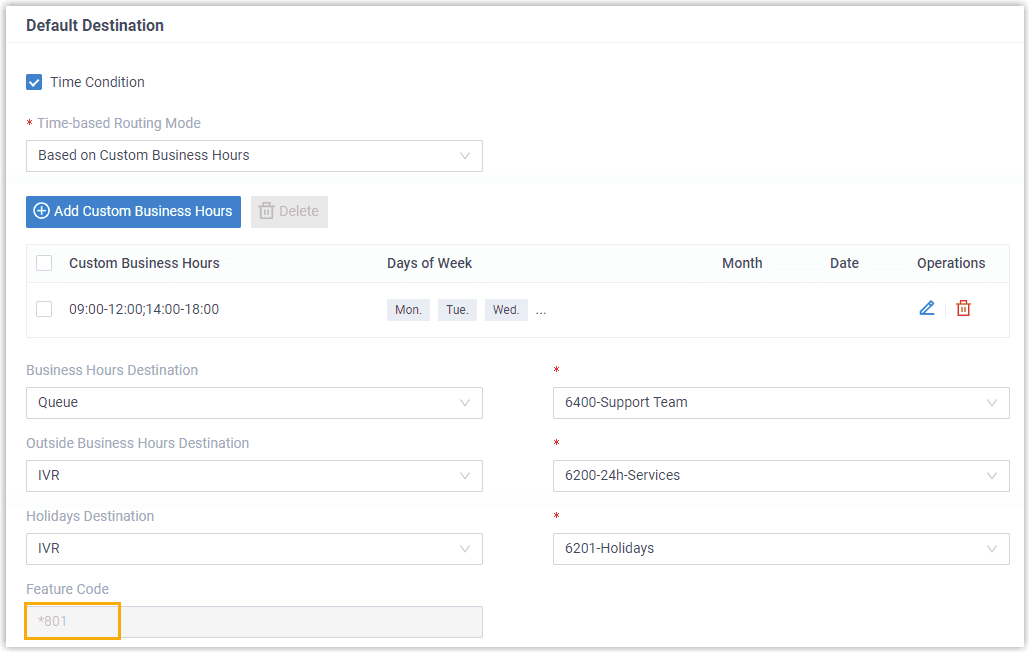
Procedure
- Assign function keys for extension users to monitor time condition status. a. Log in to PBX web portal, go to Extension and Trunk > Extension, click ✏️ beside the desired extension. b. Click the Function Keys tab.
The number of programmable keys varies by phone models. If the number of function keys you assign to an extension exceeds the number of programmable keys, the redundant function keys cannot take effect.
- Configure function keys.
- Type: Select BLF.
- Value: Enter a feature code of the inbound route. In this example, enter *801.
- Label: Enter a value, which will be displayed on the phone screen.

- Click Save.
-
After the extension has been provisioned and associated with a phone, refresh the phone to take effect. a. Go to Auto Provisioning > Phones. b. Click 🔄 beside the phone assigned to the extension.
-
The function keys setting will be automatically updated on the phone and different BLF LED indicators reflect different status:
- Red: Current status.
- Green: Time of day.
- Off: Custom Business Hours or Holidays.
Result
The function key status will be updated in real-time to reflect the currently active time condition for Custom Business Hours.
If the BLF key is set for Reset feature code, the BLF LED should be off.
Monitor time condition status for inbound calls (Custom Time Periods)
Background information
An inbound route based on Custom Time Periods is set up as follows:
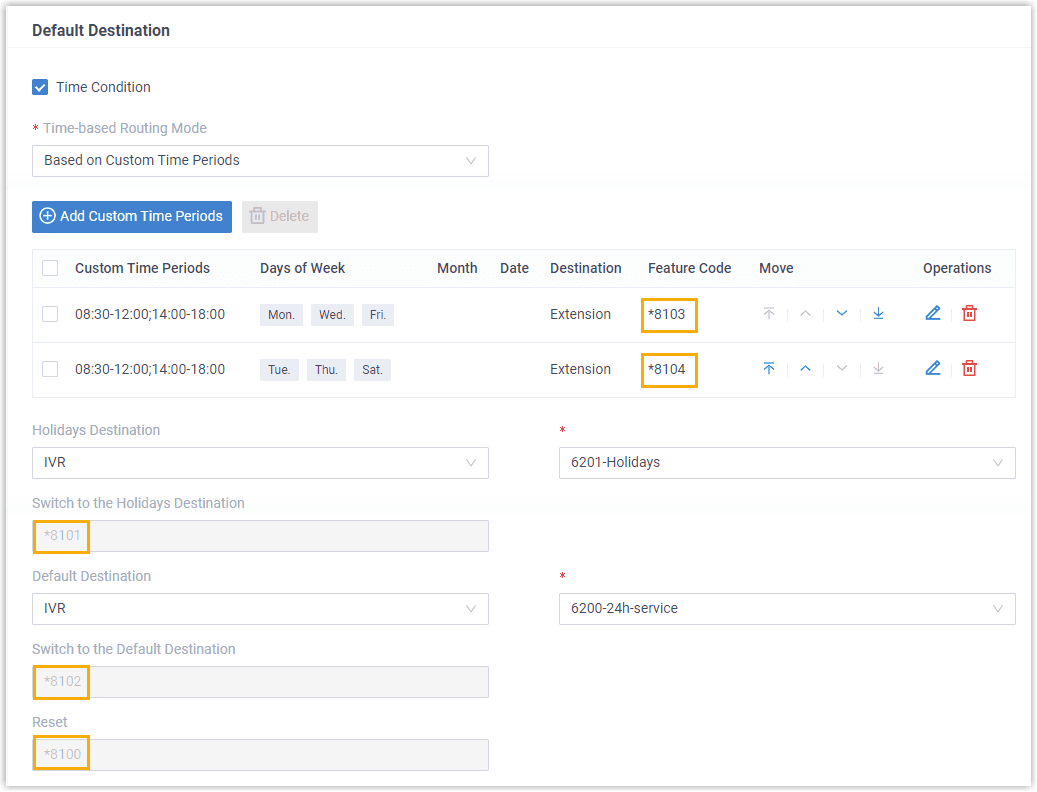
Procedure
- Assign function keys for extension users to monitor time condition status. a. Log in to PBX web portal, go to Extension and Trunk > Extension, click ✏️ beside the desired extension. b. Click the Function Keys tab.
The number of programmable keys varies by phone models. If the number of function keys you assign to an extension exceeds the number of programmable keys, the redundant function keys cannot take effect.
- Configure function keys.
- Type: Select BLF.
- Value: Enter a feature code of the inbound route. In this example, enter *8101, *8102, *8103, *8104 etc.
- Label: Enter a value, which will be displayed on the phone screen.
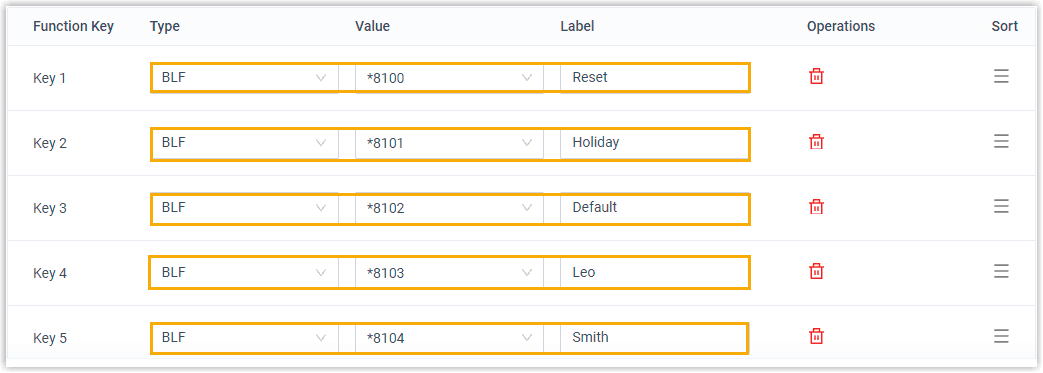
- Click Save.
-
After the extension has been provisioned and associated with a phone, refresh the phone to take effect. a. Go to Auto Provisioning > Phones. b. Click 🔄 beside the phone assigned to the extension.
-
The function keys setting will be automatically updated on the phone and different BLF LED indicators reflect different status:
- Red: Current status.
- Green: Time of day.
- Off: Custom Time Periods or Holidays.
Result
The function key status will be updated in real-time to reflect the currently active time condition for Custom Time Periods.
If the BLF key is set for Reset feature code, the BLF LED should be off.